Install the QNX Software Development Platform
After you log in, the QNX Software Center displays a Welcome screen that lets you install the QNX Software Development Platform (SDP) and other QNX products.
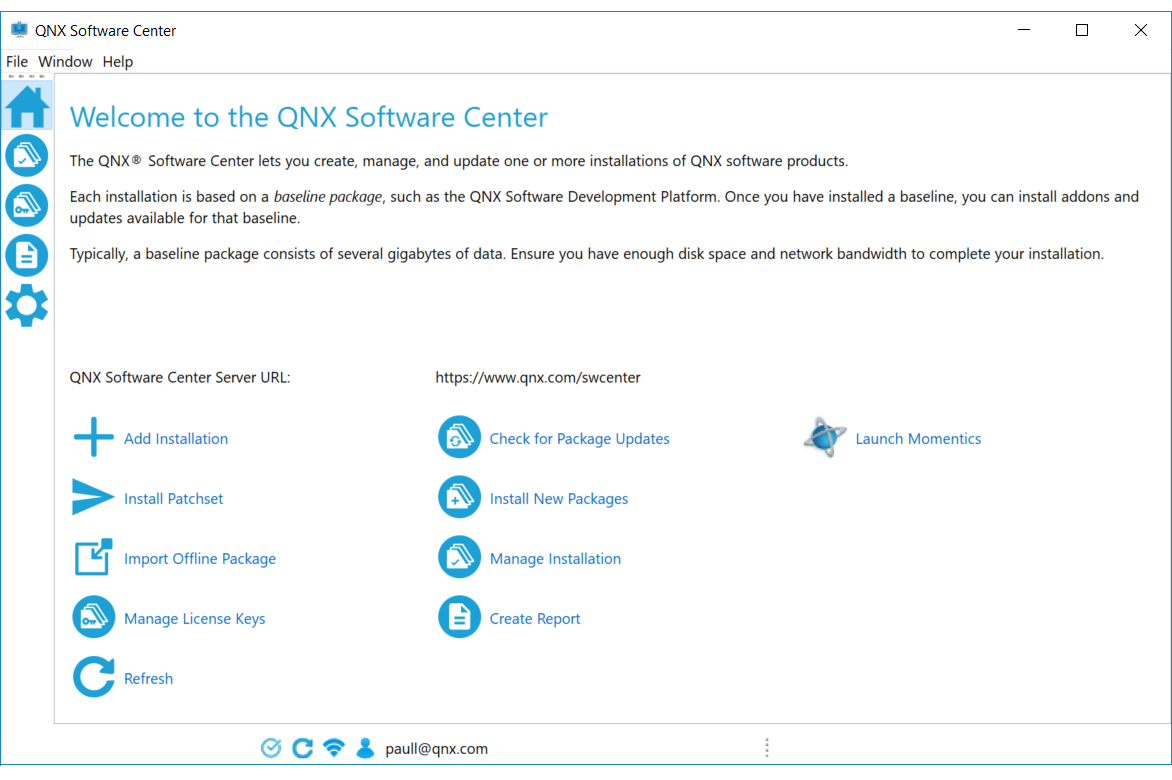
You can use the following installation methods:
- Standard installation
- Simply click Add Installation and follow the instructions in
Add an installation.
- Offline installation
-
If you have to use the QNX Software Center offline, you can obtain packages for
offline installation. See the instructions in
Import packages or package archives from your local filesystem.
- Patch sets
- You can install QNX SDP by using patch sets, which determine not only which software packages to install, but also which version of each package to install. Patch sets are useful, for example, when all members of a development team need to use the same versioned installation.
Note:
You can return to the Welcome screen at any time by clicking the Home icon in the shortcut bar or
by selecting .
Licenses
You need a valid license key to install QNX SDP. In most cases, the QNX Software Center automatically downloads the key that your license administrator has deployed to you.
If your license for using QNX SDP is a floating multiuser license, you need to set up a connection between your workstation and the license server. See the Floating License Management Guide for details. (The Registered Products section of your myQNX profile indicates the license type of each of your deployed products.)
Page updated:
