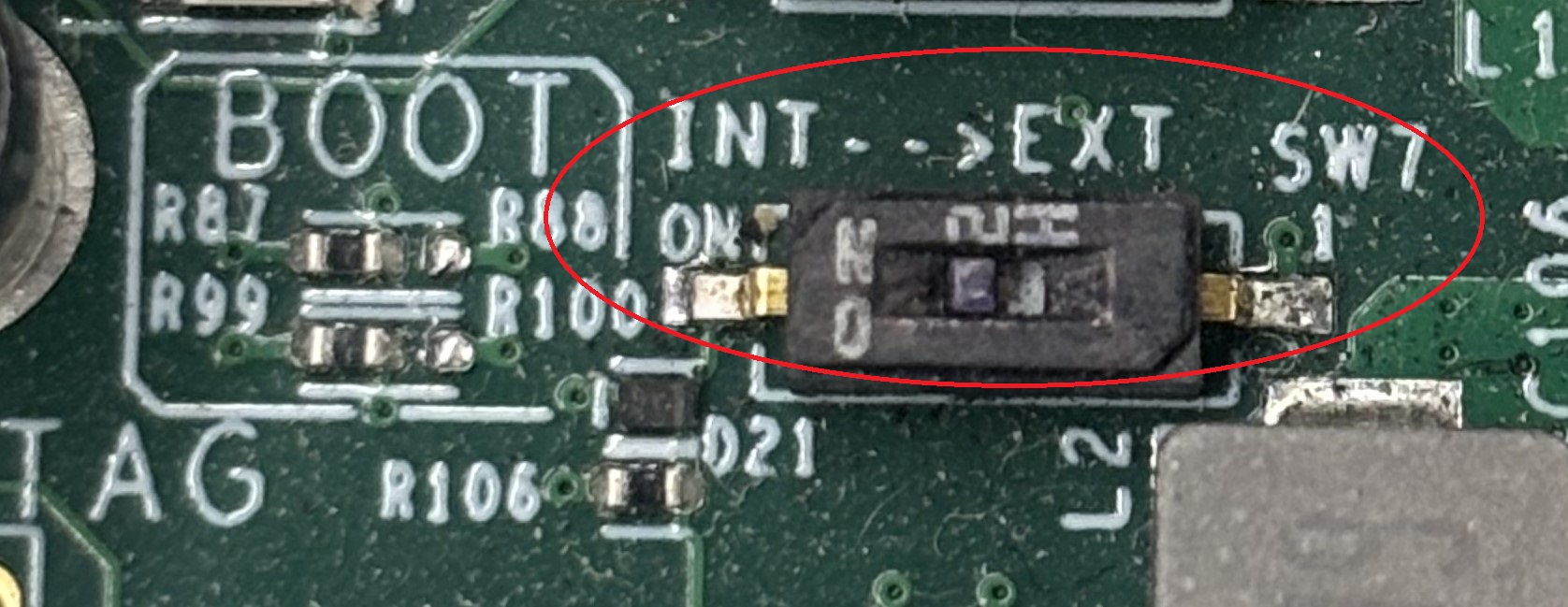Set up the hardware
Before you can work with the board, here are a few things you must do. You'll need to set up the Variscite i.MX8MP DART Board. For more information, see the Quick Start Guide at https://www.variscite.com/wp-content/uploads/2020/10/DART-MX8M-PLUS-quick-start-guide.pdf on the Variscite website. The following is an overview of how to set up the Variscite i.MX8MP DART.
Connect the hardware
Use only the DC power supply provided with the board. Use of any other power supply may permanently damage the board.
- Connect the USB Debug port J10 to the USB port on your host computer with the USB type A to micro B cable.
- Connect the Ethernet cable to the Ethernet Connector J5 on the board.
- Connect the provided DC power supply to the board.
- Press the SW6 ON/OFF switch on the board to turn on the power.
- Connect the board to a display, a USB keyboard, and a USB mouse. This step is required if you want to use VNC client from the connected display..
On a Linux host, you can check which port is the host serial port by looking at what port appears when the cable is inserted. To do this, type the command:
$ ls /dev/ttyUSB*On a Windows system, open the Device Manager and expand the
Ports (COM and LPT)
section. Then, look for a COM port named Gadget Serial or USB Serial Port. The connection is physically made via the microUSB from the board to your host computer. You must also have installed the COM Port (VCP) Driver (see theBefore You Begin
chapter in this guide). - Connect to the COM port using your favorite terminal program with these settings. :
- Baud rate: 115200
- Data: 8 bit
- Parity: none
- Stop: 1 bit
- Flow control: none
Set DIP switches on the Variscite i.MX8MP DART
While booting the board, U-boot is loaded from the eMMC i.e. internal storage, so keep the boot select switch to INT position, to boot from eMMC. On the Variscite i.MX8MP DART, the boot select switch is SW7.