Transitioning from Momentics IDE to QNX Toolkit
This section describes the differences between Momentics IDE and QNX Toolkit, including project structure,
build system, debugging, and application packaging. It is intended to help you transition to using QNX Toolkit as your development environment.
To learn how to migrate your projects from Momentics IDE to QNX Toolkit, go to Porting a Momentics IDE project
.
Differences in project organization
One of the main differences that you will notice when launching VS Code is that the concept of the workspace is different. In Eclipse (and hence, Momentics IDE), you have a directory that stores all your projects, settings, and metadata; in VS Code, by contrast, the workspace is defined by a JSON file (<name>.code-workspace) that configures folders, workspace-specific settings, launch configurations, tasks, and extensions. The differences are illustrated in the diagrams shown below:
Eclipse:
Eclipse workspaces can contain multiple projects, and each project includes folders such as src, bin, and lib. Eclipse stores project-specific metadata in the .project and .classpath files, which define the project's type, build path, and other configurations.
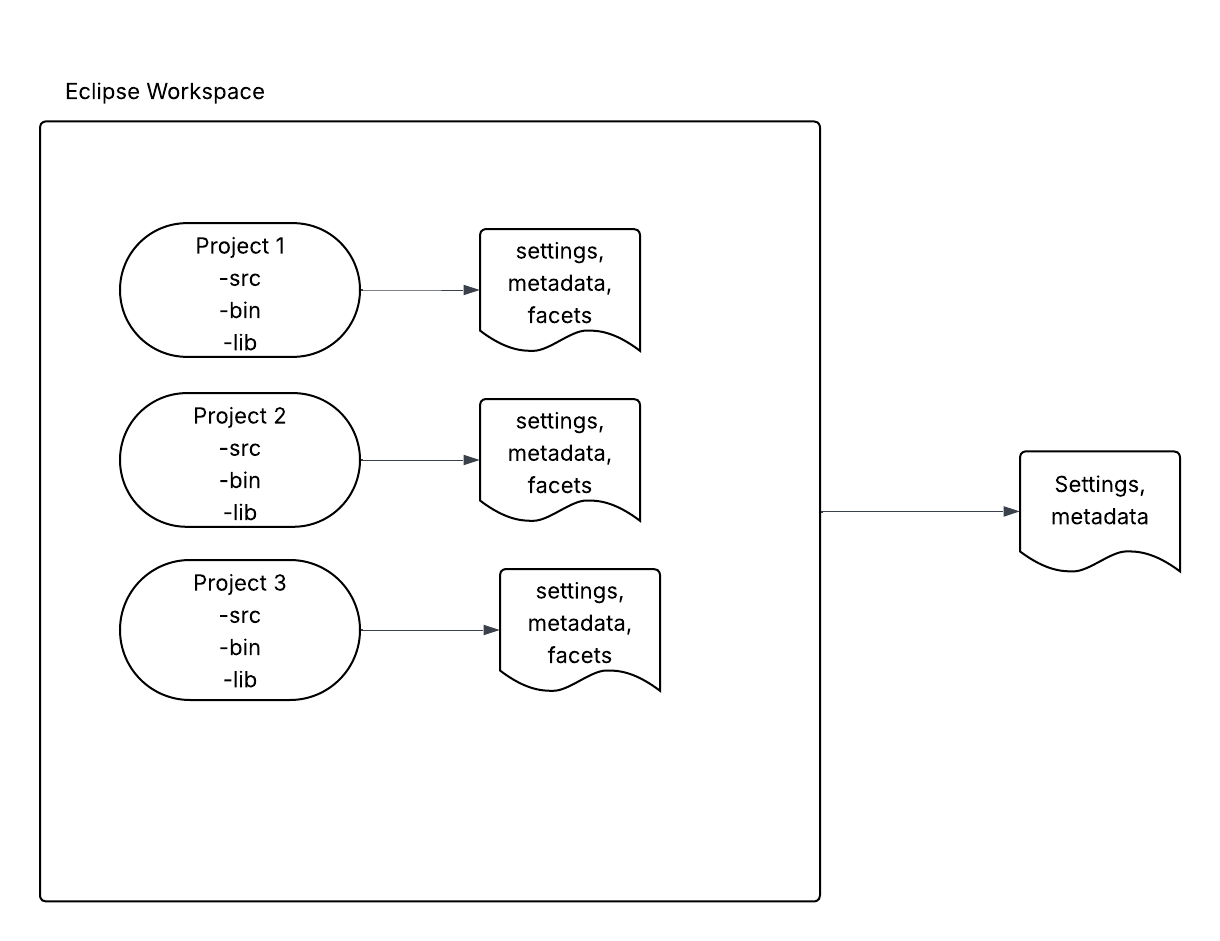
VS Code:
In VS Code, user settings (often stored in specific user profiles) apply at the global level. These settings can also be customized for workspaces and workspace folders (for multi-root workspaces).
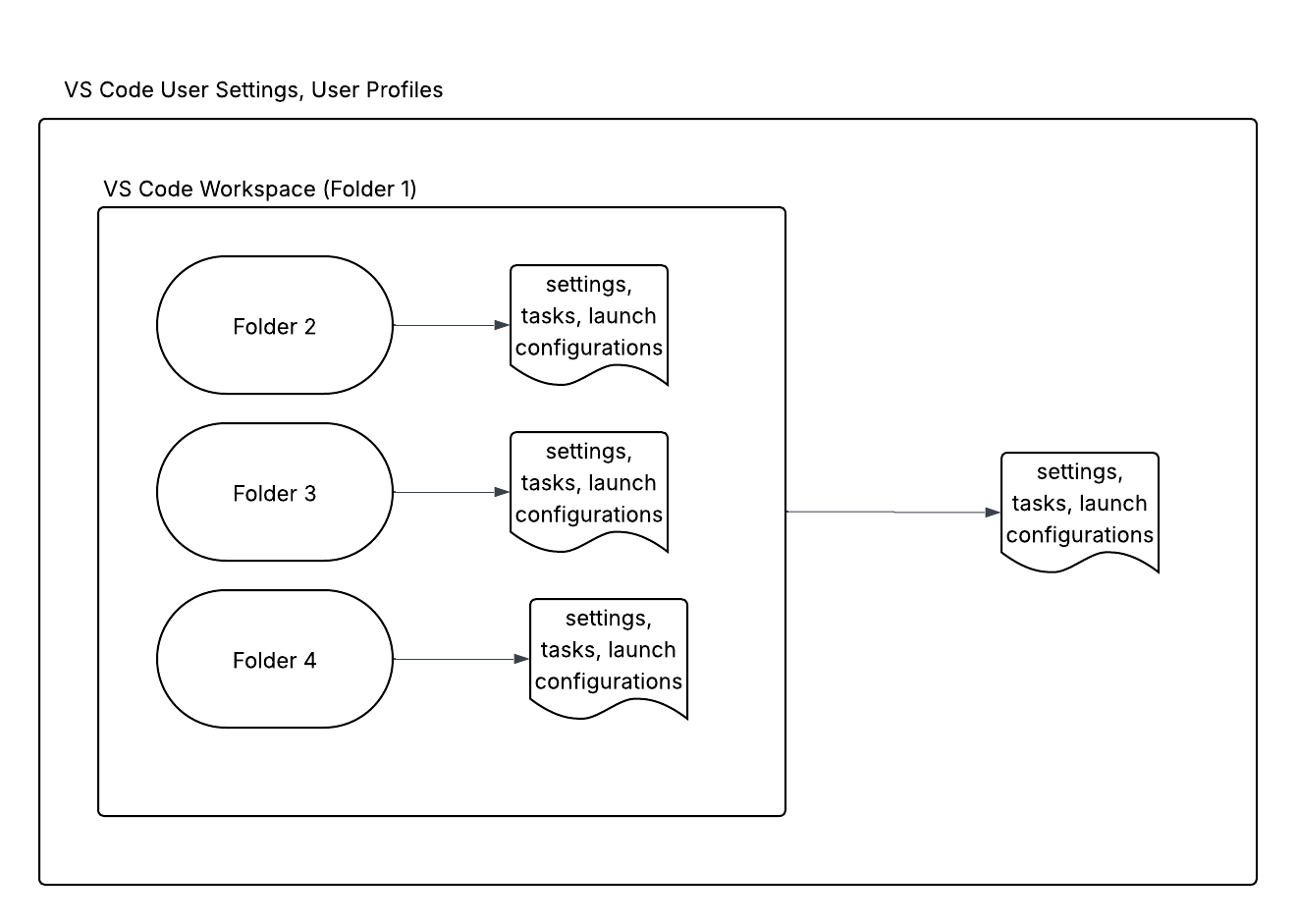
The following images show a typical Eclipse project structure comprised of projects and subfolders, as well as a VS Code multi-root workspace:
| Eclipse | VS Code |
|---|---|
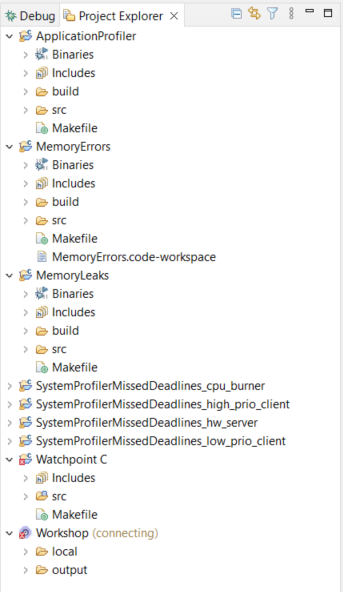 |
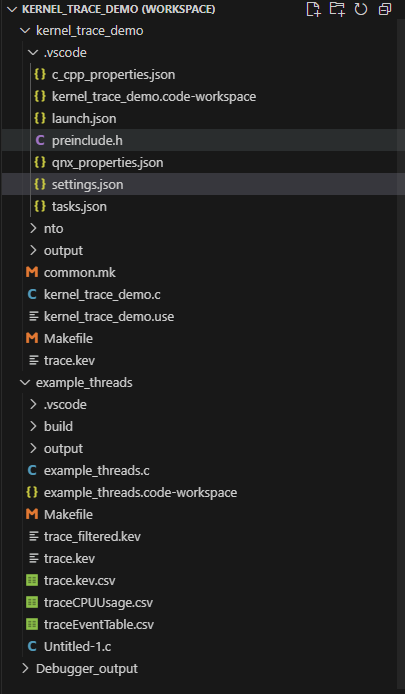 |
Workspaces
In VS Code, a multi-root workspace is represented by a configuration file (.code-workspace) that stores settings and folder references. This is in contrast to Eclipse, which has a purely directory-based structure.
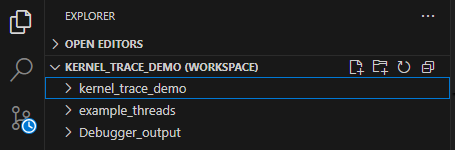
Workspace key differences:
| Feature | Eclipse | VS Code |
|---|---|---|
| Folder vs. Config file |
|
|
| Scope |
|
|
| Settings |
|
|
Projects
Eclipse provides workspaces as a common area for grouping related projects, configurations, and settings. In VS Code, a "project" can be contained in a single workspace or span a multi-root workspace.
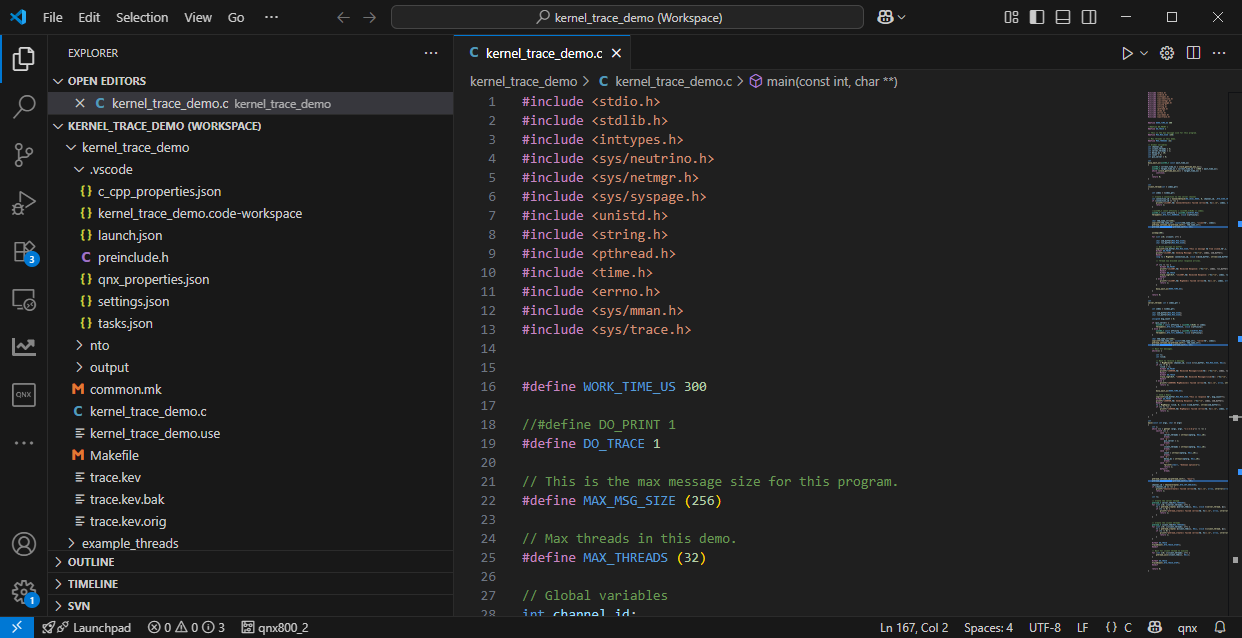
Project key differences:
| Feature | Eclipse | VS Code |
|---|---|---|
| Structure |
|
|
| Workspace relation |
|
|
qnx.config.defaultProjectsRoot. For more information, refer to
QNX Toolkit Contribution Points.
Settings
VS Code provides different scopes for settings, including User settings (settings that apply globally), and workspace settings (settings that only apply when a workspace is opened). If you have a multi-root workspace, then you can configure settings on a per-folder basis.
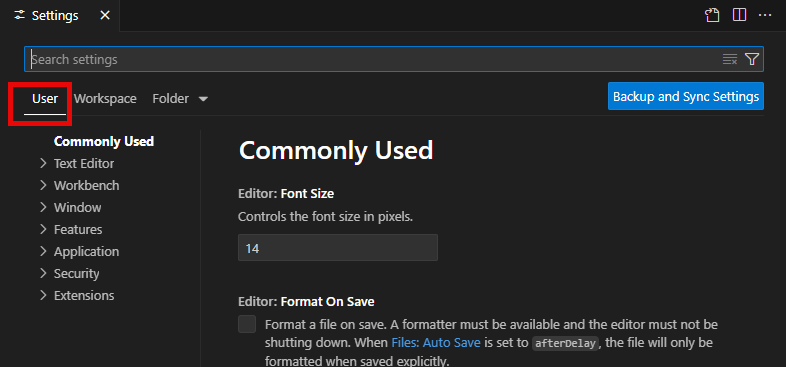
Settings key differences:
| Feature | Eclipse | VS Code |
|---|---|---|
| Levels of settings |
|
|
| File-based vs. UI-based |
|
|
Launch configurations
In both Eclipse and VS Code, a launch configuration is a set of instructions that tells VS Code how to run and debug your program.
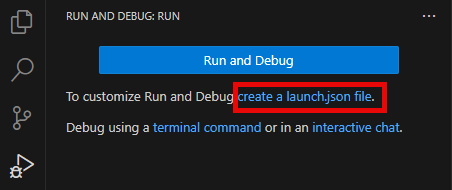
Launch Configuration key differences:
| Feature | Eclipse | VS Code |
|---|---|---|
| Configuration storage |
|
|
| Configuration style |
|
|
| Customization |
|
|
Build configurations
In both Eclipse and VS Code, a build configuration is a set of rules and settings that tell the build system how to compile, link, and package your code. In VS Code, build configurations are managed using tasks.
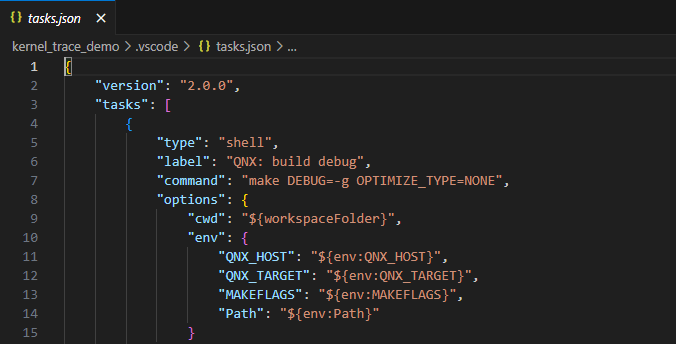
Build Configuration key differences:
| Feature | Eclipse | VS Code |
|---|---|---|
| Storage |
|
|
| Configuration Style |
|
|
Feature parity
The following table illustrates how some well-known Momentics IDE features work in QNX Toolkit:
| Feature | Momentics IDE | QNX Toolkit |
|---|---|---|
| C/C++ Development | QNX C/C++ Project properties |
|
| Projects and Build | Developing Projects with the IDE |
|
| Targets and Monitoring | Creating a target connection |
|
| Debug and Run | Debugging Applications |
|
| System Profiler | System Profiler |
|
| BSP and image builders | Building a BSP |
|
| Code coverage | Code coverage |
|
| Runtime analysis tools | Integrated tools |
|
