Quickstart guidelines
These guidelines will help you use the QNX Toolkit to quickly develop a program so you can run it on a QNX OS target.
Prerequisites
The QNX Toolkit has the following prerequisites:
- Linux or Windows host OS. Refer to extensions' "Overview" in the Visual Studio Marketplace for specific supported versions.
- Microsoft Visual Studio Code.
- QNX Software Development Platform (SDP)
8.0, including the following updates:
Name Minimum version com.qnx.qnx800.host.linux.x86_64.qlicense 8.0.0.00075T202404171128L com.qnx.qnx800.host.win.x86_64.qlicense 8.0.0.00075T202404171128L - A system running QNX OS connected over IP or local virtual environment (QEMU, VMware, or VirtualBox), to run compiled QNX binaries.
Additional tools and extensions
Some features in the QNX Toolkit require the following tools and extensions:
- CMake (only for CMake project types), unless you use makefiles or other project types.
- VS Code Extension: Microsoft C/C++ ,
for C/C++ development.
The Microsoft C/C++ extension might prompt you to complete its walkthrough, but this isn’t necessary to complete installation.
CAUTION:Installing any non-QNX makefile support may cause conflicts with QNX makefile extension.
Installation
The QNX Toolkit is an extension for Visual Studio Code that can be downloaded and installed from the Visual Studio Marketplace.
After a successful installation of the QNX Toolkit, a QNX extension icon appears on the Primary Side Bar. From there, you can use the QNX Toolkit menu options and access the Getting started with QNX Toolkit walkthrough.
Getting started
- Setting up the QNX Projects Root, the default path for creating projects,
targets, and examples (qnxprojects)
and
- Setting up the SDP path for building your QNX applications (qnx.sdpPath)
Follow the steps below to access the automated walkthrough:
- Click the QNX extension on the Primary Side Bar:
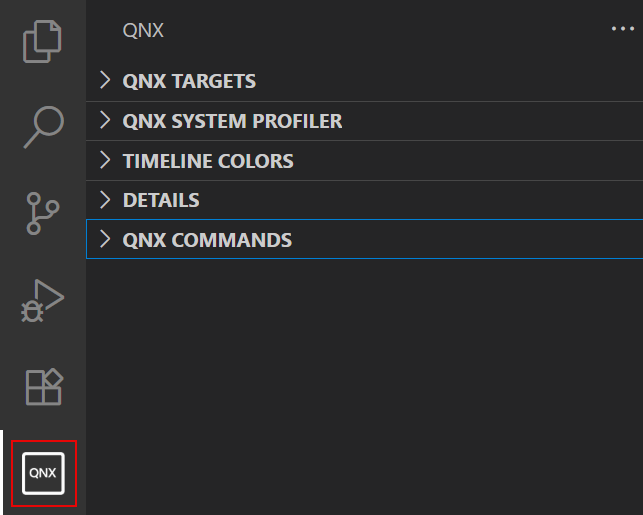
- Expand QNX COMMANDS and click Open QNX Toolkit
Walkthrough under Configuration:
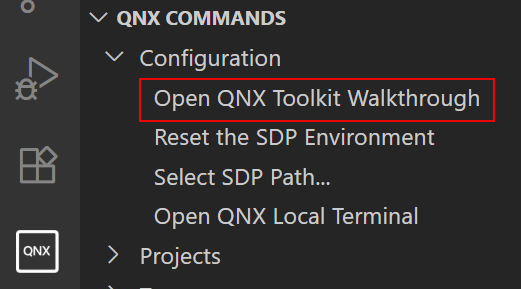
The Walkthrough: QNX Toolkit tab opens.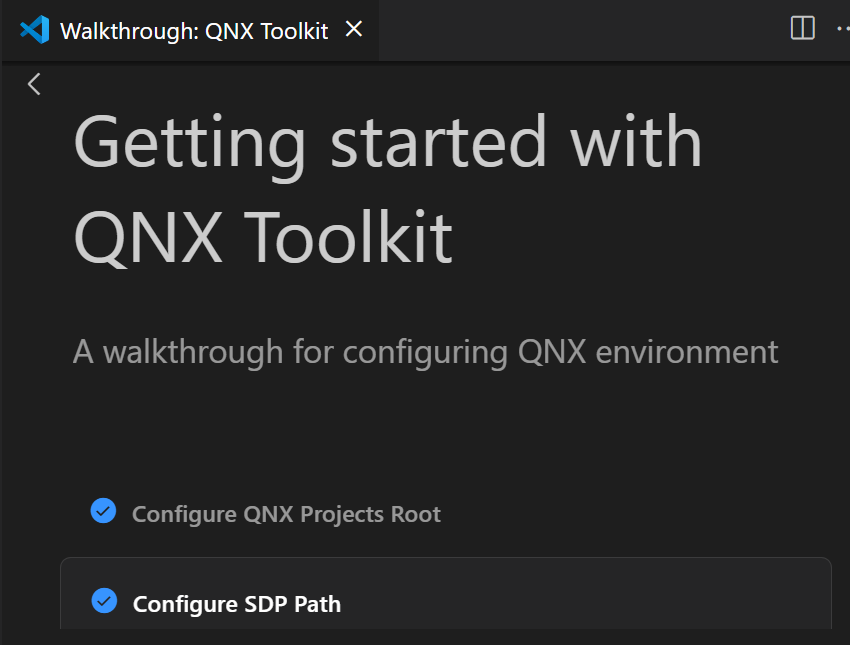
- Select the pertinent option, then click Edit Settings and follow the prompts.
| To find out about: | Go to: |
|---|---|
| Creating a QNX target or a QNX virtual machine target, performing remote file system operations | Using the Target Navigator |
| Creating and configuring projects to help you develop applications for the QNX OS | Developing QNX Projects |
| Running your applications with or without the debugger, customizing your configuration | Debugging and Launching |
| Analyzing system behavior with the System Profiler, examining the data generated by kernel event traces | Using the System Profiler |
