Managing targets
You can using the Target Navigator to create QNX targets and QNX virtual machine targets in QNX Toolkit . You can also monitor and control existing targets, as well as delete them.
Connecting to a QNX target
If you've configured a target for IP communication, you can create a target connection in which the IDE talks to the qconn agent at the specified target port. This target type works with physical boards or pre-existing VMs.
When the Target Navigator connects to a target, it establishes a direct communication link with a QNX-based device (the target system).
What it does:
- Enables file transfers
- Allows you to run/debug applications remotely
- Gives you terminal access to the target
- Lets you view and control processes
To add a new QNX target connection:
- Click the QNX extension icon on the Primary Side Bar to open the QNX menu.
- Expand QNX TARGETS.
- If there are no targets added yet, select Add new QNX Target Connection:
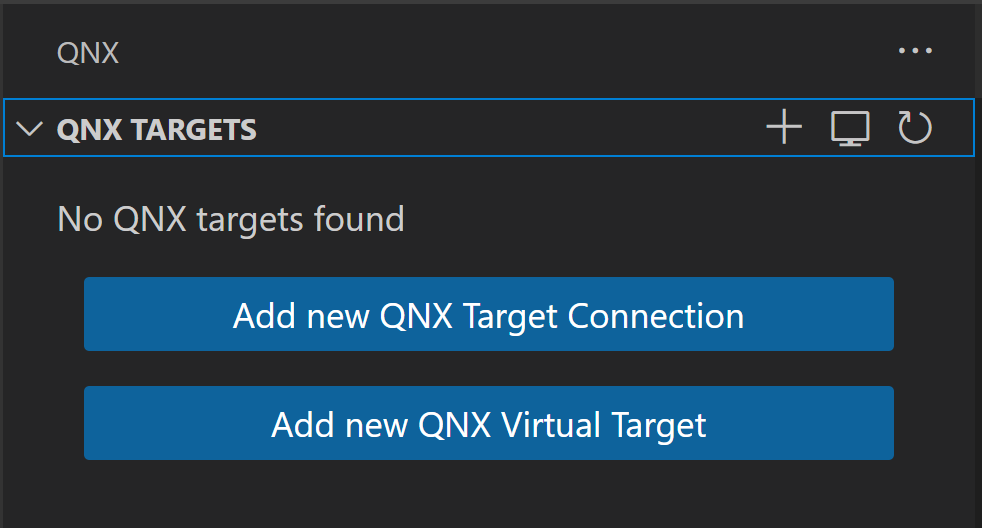
Otherwise, click the Plus icon: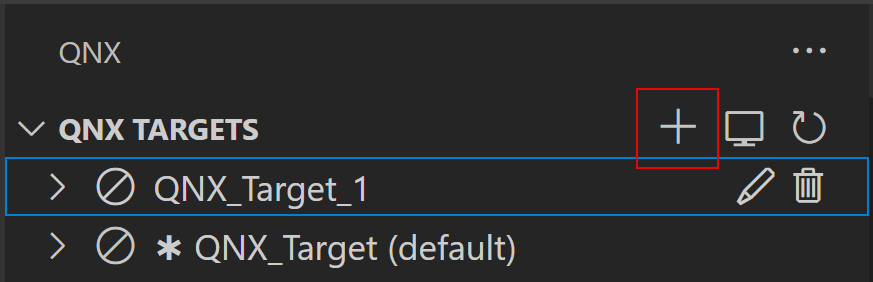 You can also use the QNX COMMANDS option and select Targets, then Create QNX Target Connection:
You can also use the QNX COMMANDS option and select Targets, then Create QNX Target Connection: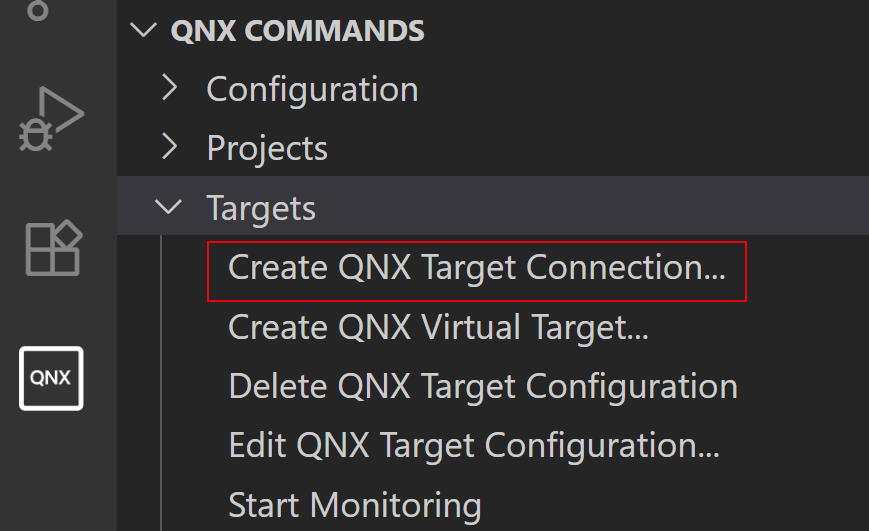
- In the entry field that opens, enter the IP address or host name for the new QNX target:
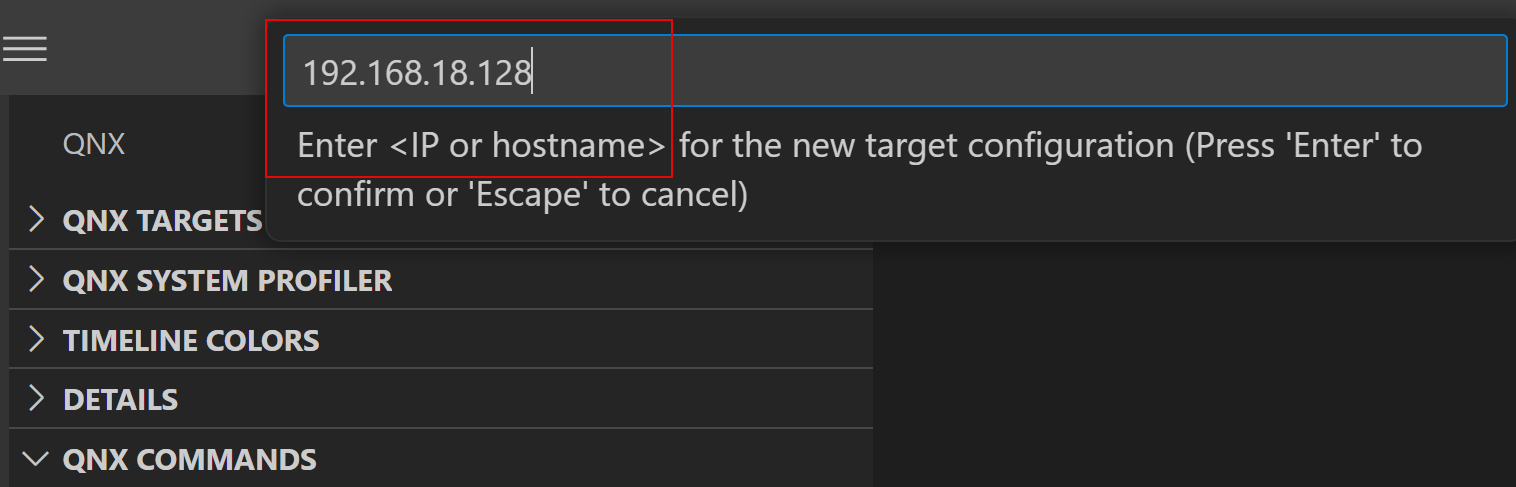
A message is displayed that you have successfully connected to the target.
Note:If qconn is not running on port 8000 (default), then you can add :port at the end of the IP or hostname in step 3: IP_or_hostname:port.
To connect to an existing QNX target:
- Click QNX TARGETS.
- Select the desired target from the list.The Target Navigator displays the properties, filesystem, and processes running on the target:
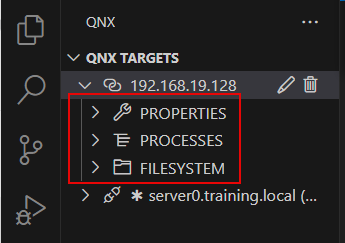
Clicking on these entries expands them to show the child items.
Go to QNX in the Cloud for more information.
Monitoring a QNX target
After you've entered a target into the QNX Toolkit, you can start monitoring it. When monitoring is enabled, the Target Navigator refreshes the data collected from the target every x seconds, ensuring the displayed list of running processes and files in the filesystem matches what is on the target. The x parameter is configurable and can be adjusted in settings; default: 5s.
To start or stop monitoring the target:
- Expand QNX TARGETS, then right-click the target.
- Click Start Monitoring or Stop
Monitoring:
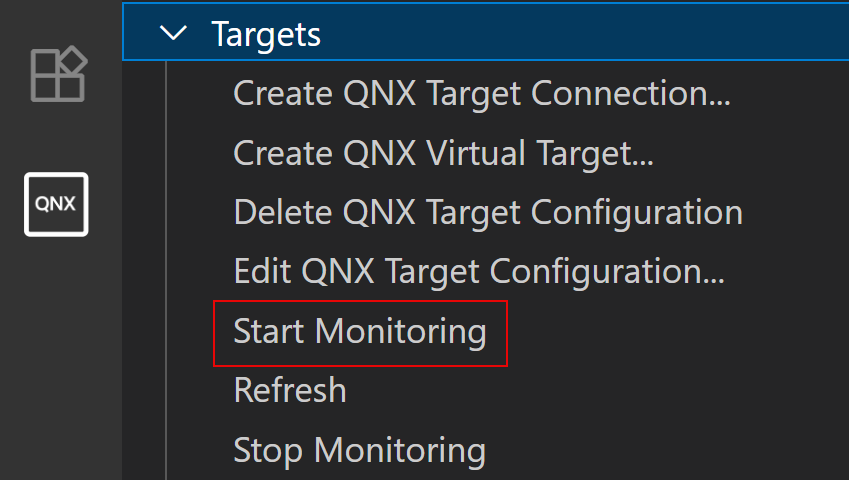
Editing a target configuration
By using this option, you can assign your target a unique name, as well as edit the port and the IP address you are connected to.
To edit the target configuration:
- From QNX TARGETS, click the Pencil icon next to the target.
- Edit the host name or the IP address and press Enter when done:

Deleting a QNX target
You can delete QNX targets that are no longer needed.
To delete a target configuration:
- Expand QNX TARGETS, then hover over the target that you want to delete.
- Click the Trash Can icon:
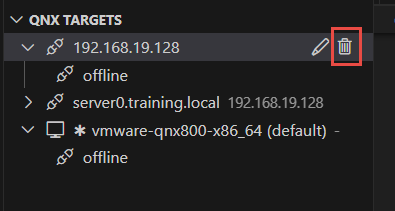
- Click Delete Target Configuration:
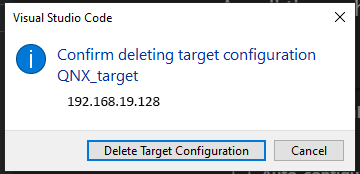
The target is deleted.
Connecting to a QNX virtual machine target
You can create a variety of different virtual targets including VMware and VirtualBox. This target type lets you create a VM that runs QNX OS. All tasks related to running, debugging, and analyzing programs with any tool are supported. You can generate QNX VMs for the following third-party VM platforms: QEMU, VMware, and VirtualBox. Creating your own VM allows you to develop QNX OS applications before target boards are available, and to build VMs that have the latest QNX software packages.
To create a new virtual target:
- If there are no targets added yet, click QNX TARGETS and
select Add new QNX Virtual Target:
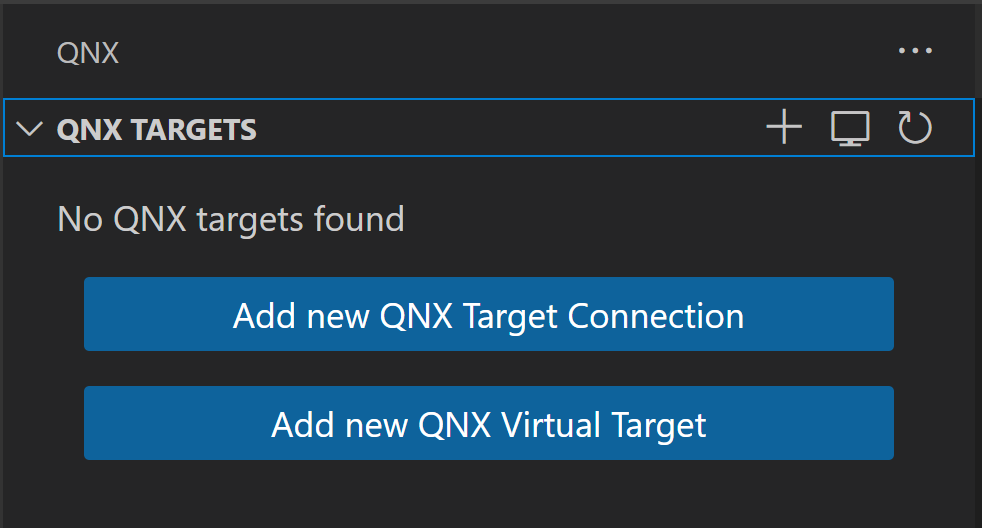
Otherwise, click the Display icon: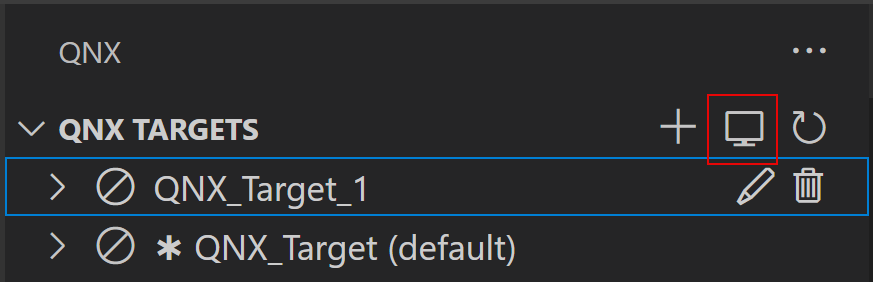
- Select the type of virtual machine to create: qemu,
vmware, vbox, or
qvm:
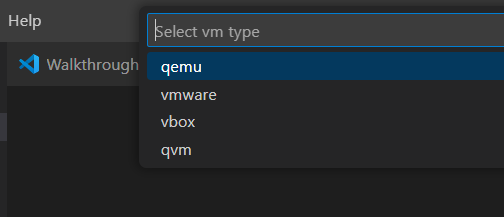
- Select the architecture: x86_64 or aarch64le.
A message is displayed that you've successfully created the VM target.
To connect to an existing virtual target:
- Click QNX TARGETS.
- Select the desired target from the list and click the Run VM icon:
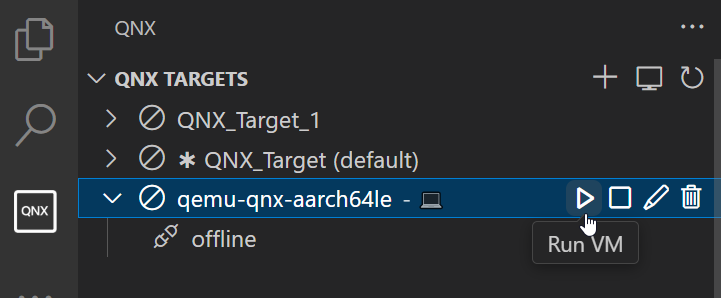
The target's dashboard opens.
Controlling a QNX VM target
After you've entered a VM target into the QNX Toolkit, you can control its operation.
To control a virtual target:
- Expand QNX TARGETS, then right-click the VM target you want to control to open a dropdown menu.
- Select one of the following options:
- Start Monitoring — Refresh the data collected from the virtual machine every x seconds (default: 5s)
- Stop Monitoring — Stop collecting data from the virtual machine
- Run VM — Connect to the virtual machine and open its dashboard
- Stop VM — Shut down the virtual machine
- Rebuild VM — Rebuild the image
Deleting a VM target
You can delete VM targets that are no longer needed.
To delete a VM target configuration:
- Expand QNX TARGETS, then hover over the target that you want to delete.
- Click the Trash Can icon:
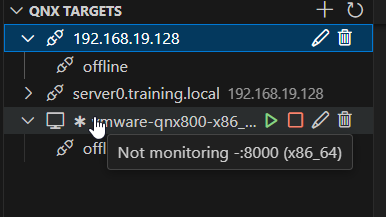
- Select one of the four options:
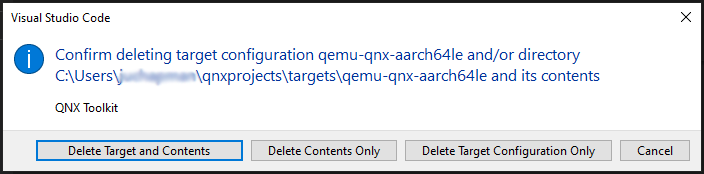
Opening an SSH terminal
You can open an SSH terminal in the terminal view, provided that ssh is configured on the target.
To open the SSH terminal:
- From QNX TARGETS, right-click the target.
- Click Open SSH Terminal:
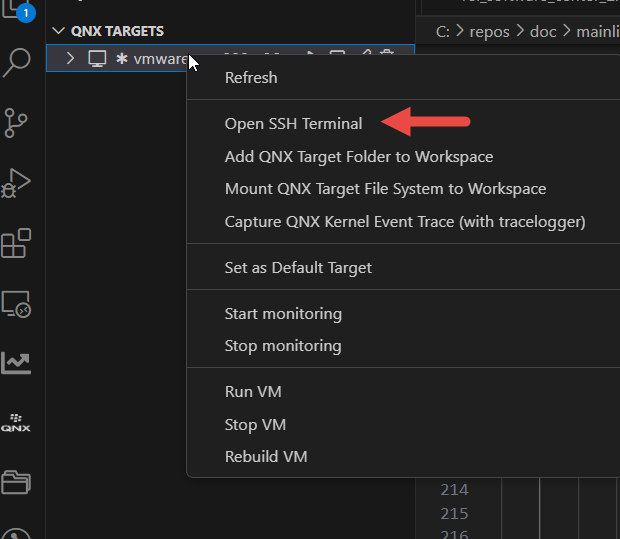
- Enter the ssh password when prompted:

