Cannot finish installation
- The QNX Software Center client displays an error message saying that it can't find the items to be installed:
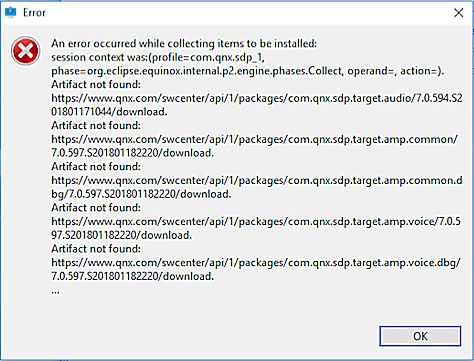
- The client displays an error message saying that it can't validate a package:
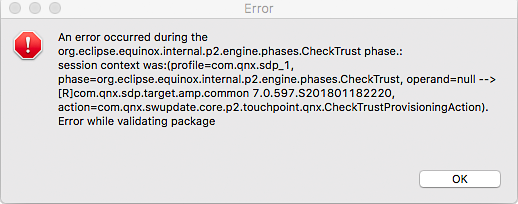
- The HTTP proxy server in your network prevents access to the server where the packages are kept.
To confirm this, in the latest session log file, search for HTTP 403 error codes. If you don't find them, see the other possible causes.
Solution: If do you find these error codes, you must address the network connectivity issues.
- Your login session has expired. This happens if QNX Software Center is idle for more than 30 minutes.
Workaround: Clear the package cache and repeat the operation. Upgrade to version 1.2.1 to solve this problem for good.
- The packages can't be saved and retrieved successfully on your workstation.
The possible reasons include:
- Your workstation is out of disk space.
Workaround: Ensure there's enough space in your home directory, possibly by relocating the package storage to another disk (if need be, contact QNX Technical Support for details).
- Although rare, your anti-virus software might be interferring with packages being saved or read.
Workaround: Check the anti-virus software logs and reconfigure the software to not interfere. If related log entries are found, clear the package cache.
- Although rare, it's possible that you have disk errors that are causing package corruption.
Workaround: Run disk-checking software and reboot the machine.
- You're experiencing permissions issues. This can happen if you previously installed or ran the
QNX Software Center client as root but now are running not as root.
Solution: Remove and reinstall your product, as explained in
Performing a complete wipe
.
- Your workstation is out of disk space.
- The download operation is timing out.
To confirm this, in the latest session log file (~/.qnx/swupdate/qnxsoftwarecenter-0.log), search for java.net.SocketTimeoutException: Read timed out. If you don't find this string, see the other possible causes.
Workaround: Open qnxsoftwarecenter.ini, which is found in the root directory of your installation, in an editor and add as the last line:-Dswupdate.http.socketTimeoutMillis=60000 - The software package is posted with errors.
Workaround: Try the general workarounds stated below, including contacting QNX Technical Support if necessary.
