Installing the TRACE32 TCF Eclipse plugin
Lauterbach offers an Eclipse plugin that lets you configure the TRACE32-ICD through a debug configuration created in the IDE. This is simpler than using a configuration file or the T32Start program.
- In the IDE, select .
- Click the Add button in the upper right corner of the Install window, next to Work with.
- In the Name field of the Add Repository window, enter: TRACE32
- In Location, enter: http://www.lauterbach.com/eclipse/tcf
Click OK to close the popup window.
The list area of the Install window now shows entries for the software available from this location.
- Check the box next to Lauterbach TRACE32 TCF connection.
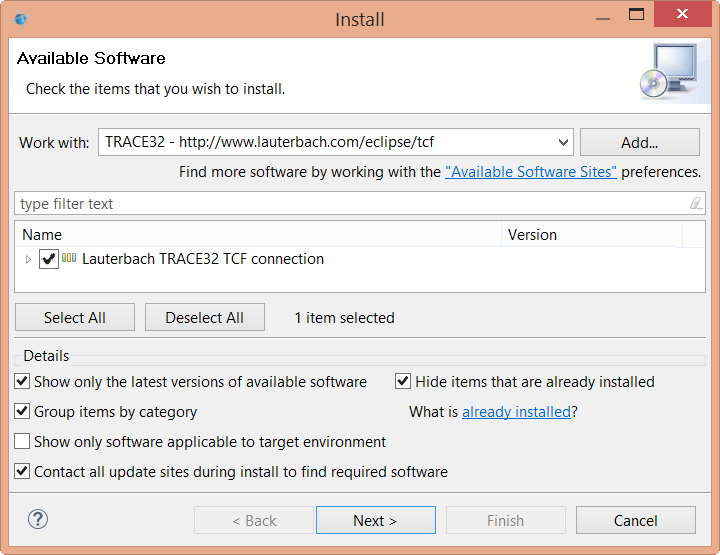
- Click Next twice, to advance to the Review Licenses dialog.
Accept the license agreement, then click Finish.
The window closes and the IDE begins downloading the Eclipse plugin. Progress is displayed in the bottom right corner. You may see another window asking if you trust the certificates of the software packages. If you see this, check the box next to the Lauterbach list entry and click OK.
When the download finishes and the IDE prompts you to restart Momentics, click Yes to complete the installation.
When the IDE reopens, you'll see a new menu, TRACE32. This menu lets you run and edit startup scripts, which are explained later, and attach and detach the debugger to and from the target.
