Entering proxy credentials
If your host is downstream of an authenticated HTTP proxy server, when the QNX Software Center attempts to connect to the myQNX server, you'll see the Proxy Authentication window. This window asks for proxy credentials, and indicates what type of authentication your proxy is requesting, such as Basic, Digest, or NTLM.
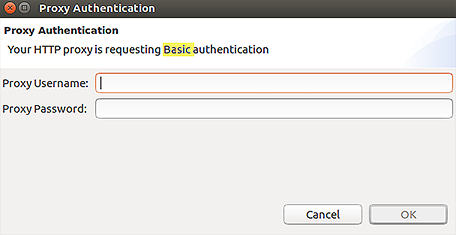
If you see this window, enter the proxy credentials for the HTTP proxy server in your corporate network; these are the same credentials that your browser uses to connect to internet sites.
Determining your proxy credentials
You can enter the same proxy credentials used by your desktop browser, but it isn't always obvious what those credentials are. That's because web browsers and other HTTP applications often supply the proxy username and password automatically.
In many corporate networks, the HTTP proxy server is integrated with the corporate network login mechanism. So, when prompted for your proxy credentials, try using your normal network username and password; for instance, your domain username and password on a Windows network. If you can't guess your credentials, contact your IT department.
> curl --proxy webproxy:3128 --proxy-basic --proxy-user mylogin:mypasswd http://www.qnx.com
