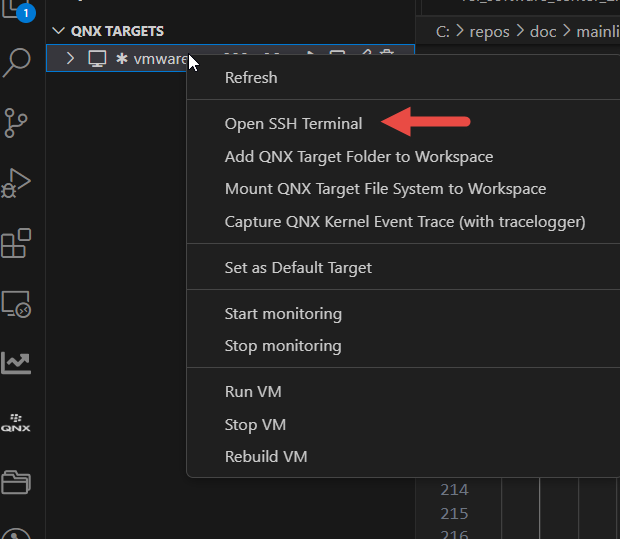Managing targets
You can create targets in QNX Toolkit using the Target Navigator. When you create a target, you can either connect to a QNX target, or create a QNX virtual machine target.
When you click Create QNX Target Configuration, the resulting dialog shows the possible target types:
- QNX Target
- If you've configured a target for IP communication, the QNX Target option lets you create a target connection in which the IDE talks to the qconn agent at the specified target port. This target type works with physical boards or pre-existing VMs, and allows you to run and debug your programs, or analyze them using any of the integrated tools.
- QNX Virtual Machine Target
-
This target type lets you create a VM
that runs QNX OS. All tasks related to running,
debugging, and analyzing programs with any tool are supported. You can
generate QNX VMs for many kinds of commercial third-party VM platforms.
Creating your own VM allows you to develop QNX OS applications before target boards are available, and to build VMs that have the latest QNX software packages.
Connecting to a target
To connect to an existing target:
- From QNX TARGETS click the plus button.
- Enter the IP address or hostname of the existing target. A message is displayed that you have successfully connected to the target. The Target Navigator displays the properties, filesystem, and processes running on the target. Clicking on these entries expands to show the child items.
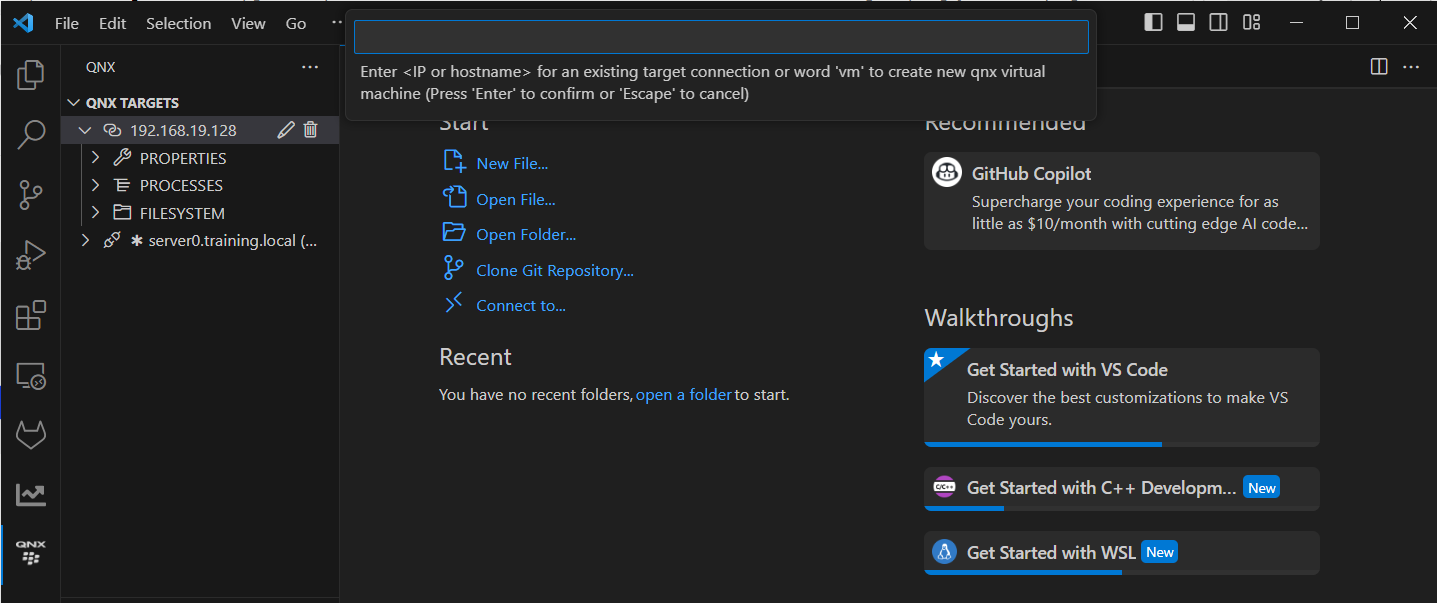
Connecting to or disconnecting from the target
After you've entered a target into QNX Toolkit, you can connect to it or disconnect from it by starting or stopping monitoring. When monitoring is enabled, the QNX Toolkit refreshes the connection to the target every five seconds.
To start or stop monitoring:
- From QNX TARGETS, right-click the target.
- Click Start Monitoring or Stop Monitoring.
Deleting the target
You can delete a target configuration.
To delete the target configuration:
- Expand QNX TARGETS, then hover over the target that you want to delete.
- Click the trash can icon. The target is deleted.
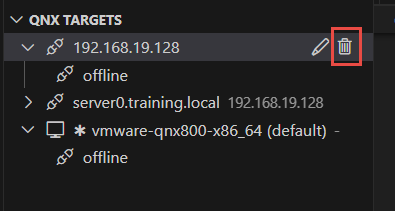
Creating a QNX virtual machine target
You can create a variety of different virtual targets including VMware and VirtualBox.
To create a new virtual target:
- From QNX TARGETS, click the plus button.
- Type vm to create a new virtual machine.
- Select the type of virtual machine to create: qemu, vmware, vbox, or qvm.
- Select the architecture. A message is displayed that you have successfully created the target.
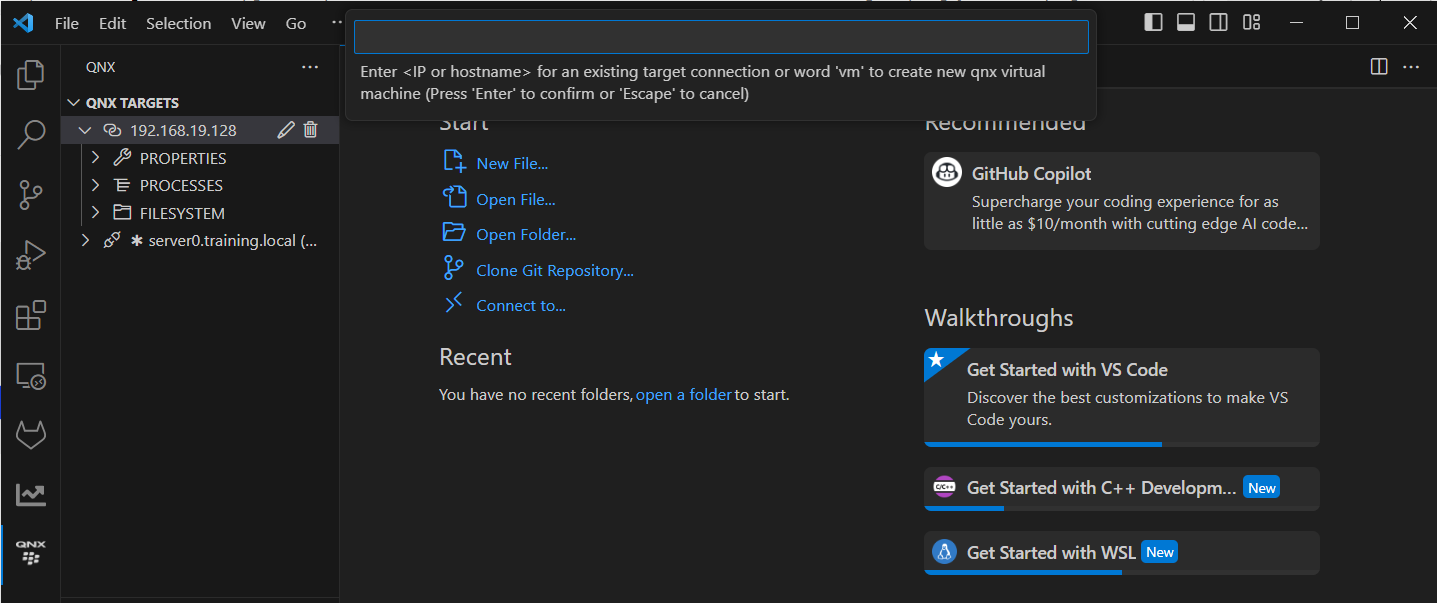
Controlling a virtual target
You can start, stop, and re-build virtual targets.
To control the virtual target:
- From QNX COMMANDS click one of the following options:
- Run VM — QNX Toolkit builds a new virtual machine.
- Stop VM — the virtual machine is shut down.
- Rebuild VM — the image is rebuilt.
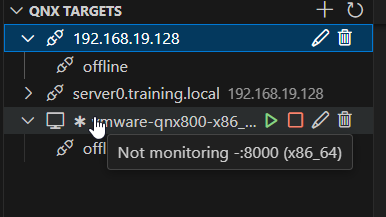
Connecting to an QNX Amazon Machine Image on AWS
You can connect to QNX Amazon Machine Image targets running on AWS in the same way as you connect to QNX targets.
Go to Connecting to a target
for more information.
Go to QNX in the Cloud for more information about QNX AMIs.
Edit the target configuration
To edit the target configuration:
- From QNX TARGETS, click the pencil icon next to the target.
- Edit the hostname or the IP address.

Opening an SSH terminal
You can open an SSH terminal in the terminal view provided that ssh is configured on the target.
To open the SSH terminal:
- From QNX TARGETS, right-click the target.
- Click Open SSH Terminal. You are prompted for the ssh password.