This chapter explains the Cache Verify Policy options, lists and explains the WWW Configuration defaults, shows you how to reset Voyager's defaults, and more. Topics include:
To configure Voyager Browser, change the options in the WWW Configuration dialog. To bring up the WWW Configuration dialog, click the Options menu, then click Configuration:
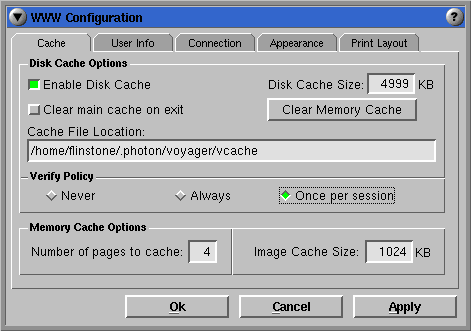
WWW Configuration dialog
Here are descriptions of some WWW Configuration options:
| Option | Description |
|---|---|
| Never | Voyager never verifies the web page in the cache with the Internet; it always downloads the web page from the cache. |
| Always | Voyager always downloads the web page from the Internet. |
| Once per session | During a session, Voyager will check once to see if a web page on
the Internet has been updated.
Voyager does not update the files on your network (e.g. you typed file in the Site input field instead of http). If a file has been changed, click on Reload to see the updated version. |
| Option | Description |
|---|---|
| Number of pages to cache | Voyager may run faster if you have a large number of web pages cached; however, increasing the number of cached pages will use more memory. |
| Image Cache Size | The image cache holds all images rendered to the screen. If you find web pages with images not displayed, or you have a high-color monitor with a high-color graphics driver running and the "Use 256 colors only" button is disabled, you may need to increase the image cache size. |
| Option | Instruction |
|---|---|
| Home Page | Enter the complete URL of the web page you'd like to appear each time you start Voyager. Restart Voyager for the new home page to take effect. |
| Email Address | Enter your email address. |
| Email Server | Enter the IP address of your SMTP server (e.g. quics.qnx.com or 10.0.0.100). |
| Underline links | Enable if you want the links on web pages to be underlined. |
| Display server errors | Enable if you want error messages to be generated by the host server. |
| Use 256 colors only | Enable if you want to reduce the amount of image cache required to store images while running your monitor in a high-color or true-color mode. |
| Option | Instruction |
|---|---|
| Use Proxy Server | Enable if you use a proxy server(s) for HTTP, FTP, or Gopher or if you use a SOCKS host to connect to the Internet. |
| Max Connections | Enter the maximum number of connections to the Internet allowed at any one time. |
| HTTP Proxy | Enter the IP address of the HTTP proxy server and the port number in the adjacent field. |
| FTP Proxy | Enter the IP address of the FTP proxy server and the port number in the adjacent field. |
| Gopher Proxy | Enter the IP address of the Gopher proxy server and the port number in the adjacent field. |
| SOCKS Host | Enter the IP address of the SOCKS host and the port number in the adjacent field. |
| Proxy Overrides | Enter the IP addresses of host computers that shouldn't go through the proxy server(s). Separate the hosts with commas. Wildcards are supported. |
| Option | Description |
|---|---|
| Body Font Family | Font of the text of the web page. |
| Heading Font Family | Font of the HTML header tags, H1 to H6. |
| Preformatted Text Font Family | Font of the HTML <PRE> tag (i.e. for text which is displayed as is). |
To see the available fonts, see the Photon font mappings in the /usr/photon/font/fontmap file and the installed fonts in the /usr/photon/font/fontdir file. You can also run the Photon Font Installer to see which fonts are mapped and installed.
| Tab | Option | Default |
|---|---|---|
| Cache | Enable Disk Cache | Enabled |
| Disk Cache Size | 5000 K | |
| Cache File Location | /home/username/.photon/voyager/vcache | |
| Cache Verify Policy | Once per session | |
| Number of pages to cache | 4 | |
| Image Cache Size | 1024 K for full mode
512 K for compact mode |
|
| User Info | Home Page | http://www.qnx.com |
| Underline links | Enabled | |
| Connection | Max Connections | 5 |
| HTTP Proxy | 80 | |
| FTP Proxy | 80 | |
| Gopher Proxy | 80 | |
| SOCKS Host | 80 | |
| Appearance | Initial Font Size | 2 |
| Body Font Family | times | |
| Heading Font Family | helv | |
| Preformatted Text Font Family | cour |
To return to the default settings:
| Type of file | Directory | Filename |
|---|---|---|
| Voyager data | $HOME/.photon/voyager | cookie.jar, sites.list, etc. |
| configuration | $HOME/.photon/voyager | config.full
config.lite |
| Hotlist | $HOME/.photon/voyager | hotlist |
| History List | $HOME/.photon/voyager | history.html |
| HTML source code | $HOME/.photon/voyager | view_source |
| ISP Setup | $HOME/.photon/phdial | connection |
| Login Script | $HOME/.photon/phdial | user-determined |