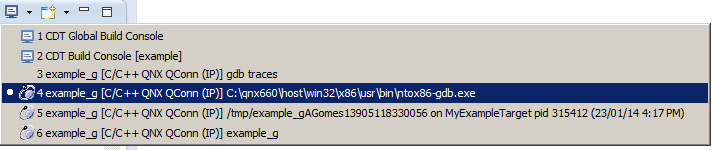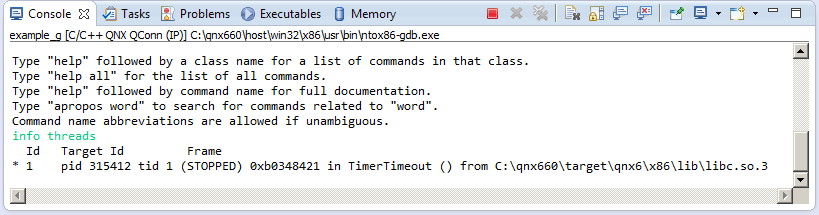Enabling the QNX GDB Console view
The QNX GDB Console view is part of the Console perspective. It appears as soon as data is sent to it.
- In the Debug view, select a debug session.
- Click the arrow beside the Display Selected Console button (
-
Choose the console whose name includes gdb.