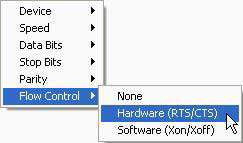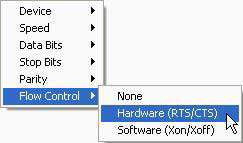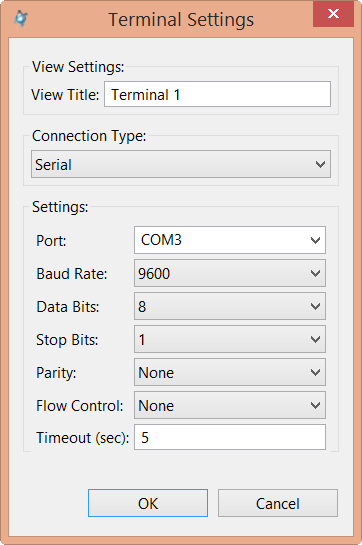The Terminal view lets you open a serial communications program (e.g., HyperTerminal) to talk to your target and download
images, while working within the IDE.
To communicate with your target over a serial connection:
The IDE establishes the serial connection and you can now interact with your target by typing commands in the view.
Note: By default on Linux hosts, the owner (root) and the group (uucp) have read-write permission on all
/dev/ttyS* serial devices; users outside this group have no access.
If you're logged in as a non-root user and you aren't a member of the uucp group, the
Terminal view doesn't show any serial devices to select from, because you don't have access rights to them.
To work around this problem, add non-root users to the uucp group.
Even after the link is established, you can change the connection parameters from the view's menu: