After you have transferred your QWF reference image to your target platform, you can boot your system and start running apps.
To boot from a QWF reference image, follow the instructions for your supported target platform. For detailed information about supported platforms, platform variants, and revisions, see the QWF Release Notes.
For information about connecting board power supplies, screens, and other peripheral devices, see the BSP User Guide for your board.
i.MX6x SABRE Smart
- Configure the board's SW6 DIP switches as shown below:
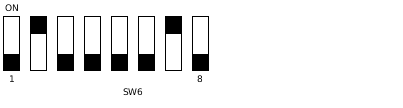 Figure 1. SW6 DIP switch configuration to boot the smart device from the SD card slot (SD3).
Figure 1. SW6 DIP switch configuration to boot the smart device from the SD card slot (SD3). - Remove the SD card from your host system, and insert it into the target platform's SD card slot.
- Connect the target platform's power supply and power up the board.
Your QWF reference image should boot, and you should see the QWF system running in the QNX environment.
Jacinto 6
Jacinto 6 boards can be configured to boot automatically or to require manual intervention. They also support booting from an SD card or from a QSPI NOR device. The QWF reference image for Jacinto 6 boards is configured to boot automatically. You can set the SW2 DIP switches to configure the board to boot from an SD card. You should leave the other DIP switches in their default positions. For more detailed information, see the QNX BSP User's Guide for your board.
- Configure the board's SW2 DIP switches as shown below:
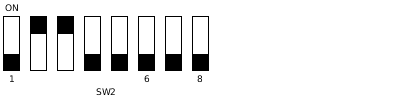 Figure 2. SW2 configuration to boot from the SD card slot (MMC1).
Figure 2. SW2 configuration to boot from the SD card slot (MMC1). - Remove the SD card from your host system, and insert it into the target platform's SD card slot.
- Connect the target platform's power supply and power up the board.
Your QWF reference image should boot, and you should see the QWF system running in the QNX environment.
Screen calibration
If you're using a touch display, the first time you start a QWF reference image on a target, the system automatically prompts you to calibrate the screen. For details about how to calibrate the screen, see "A Guided Tour of the Reference Image" in the QNX SDK for Apps and Media User's Guide. Subsequent startups will go directly to the Apps and Media Home screen.
Even if you don't normally use a touch display, you must connect one and complete the calibration when you boot a reference image for the first time. Otherwise, the system will slow down significantly, because SLM will keep polling to check whether the calibration has been completed.
If you don't have a display, you can remove the Apps and Media HMI's dependency on calibration by commenting out the calib-done section in the SLM configuration file. For more information, see "System Launch and Monitor (SLM)" in the Apps and Media System Services Reference.
Starting Wi-Fi services
To start the Wi-Fi services, call the start-wifi script after the image boots.
For one of the supported boards (i.MX6x SABRE Smart), the WiLink 8 module is an optional external module that requires modifications to make it work with the board. For this reason, the Wi-Fi services are not started automatically in the reference image.
Stopping Wi-Fi services
To stop the Wi-Fi services, call the stop-wifi script.