After you have transferred your Apps and Media image to your target platform, you can boot your system and start running apps.
To boot from a QNX Apps and Media reference image, follow the instructions for your supported target platform. For detailed information about supported platforms, platform variants, and revisions, see the QNX SDK for Apps and Media Release Notes.
For information about connecting board power supplies, screens, and other peripheral devices, see the BSP User Guide for your board. For an explanation about board and peripheral support, see the Release Notes. For information about what's included in the reference image, see "A Guided Tour of the Reference Image" in the User's Guide.
BeagleBone Black
To boot from the QNX Apps and Media reference image on your BeagleBone Black target:
- Remove the micro SD card from your host system, and insert it into the target platform's SD card slot.
- Hold down the target's S2 switch to cause the target to boot from the SD card.
- Connect the target platform's power supply.
Your Apps and Media reference image should boot, and you should see the QNX Apps and Media system running in the QNX environment.
i.MX6x SABRE Smart
To boot from the QNX Apps and Media reference image on your i.MX6x SABRE Smart target:
Configure the board's SW6 DIP switches as shown below:
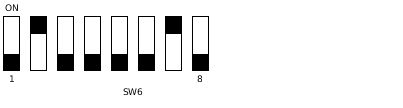 Figure 1. SW6 DIP switch configuration to boot the smart device from the SD card slot (SD3)
Figure 1. SW6 DIP switch configuration to boot the smart device from the SD card slot (SD3)- Remove the micro SD card from your host system, and use a micro SD to SD card converter to insert it into the target platform's SD card slot.
- Connect the target platform's power supply and power up the board.
Your Apps and Media reference image should boot, and you should see the QNX Apps and Media system running in the QNX environment.
OMAP5
To boot from the QNX Apps and Media reference image on your OMAP5 target:
- Remove the micro SD card from your host system, and insert it into the target platform's SD card slot.
- Connect the target platform's power supply and power up the board.
Your Apps and Media reference image should boot, and you should see the QNX Apps and Media system running in the QNX environment.
VMware
The QNX Apps and Media reference image for VMware is designed to run in VMware on your PC. Since it is an x86 image, you can open it in VMware directly.
The QNX Apps and Media supports:
- VMware Workstation 9.0 or higher
- VMware Player 5.0 or higher
- VMware Fusion 5 or higher
To use the QNX Apps and Media reference image for VMware:
- Start a supported version of VMware Workstation, Player, or Fusion.
Open a virtual machine, browse to the location where you saved the QNX Apps and Media reference image for VMware, then choose qnxanm.vmx.
If VMware displays a dialog indicating that the virtual machine was moved, select I copied it (as recommended), then click OK.
- Power on the virtual machine for this image.
Your Apps and Media reference image should boot, and you should see the QNX Apps and Media system running in the QNX environment.
x86 Bay Trail
For x86 Bay Trail targets, you should update your BIOS to version 0039 or higher. See: https://downloadcenter.intel.com/SearchResult.aspx?lang=eng&FamilyId=36&LineId=3736&ProductID=3782&ProdId=3782.
To boot from the Apps and Media reference image on your x86 target:
- Remove the USB device from your host system, and insert it into a USB port on your x86 target.
- Connect the target platform's power supply and power up the x86 target.
- Enter the BIOS to configure the machine to boot from the USB drive that you've just inserted.
- After configuring the BIOS to use the USB drive as the primary boot device, reboot the target.
Your Apps and Media reference image should boot, and you should see the QNX Apps and Media system running in the QNX environment.
Screen calibration
The first time you start a QNX Apps and Media reference image on a target, the system automatically prompts you to calibrate the screen. Subsequent startups will go directly to the QNX Apps and Media Home screen. For more information about how to calibrate the screen, use the software keyboard, or start an app, see "A Guided Tour of the Reference Image" in the User's Guide.