The Play Video control lets you access the video player. Depending on your target hardware, you may need to copy certain codecs onto your system to enable video playback.
From the Media Player screen, tap the PLAY VIDEO control to open the video player. This release includes the following video:
"The Making of the QNX Reference Vehicle: Jeep Wrangler"
The Play, Pause, Forward, and Backward controls are functional. Note that the Full Screen control is functional in the Qt5 HMI but not in the HTML5 HMI.
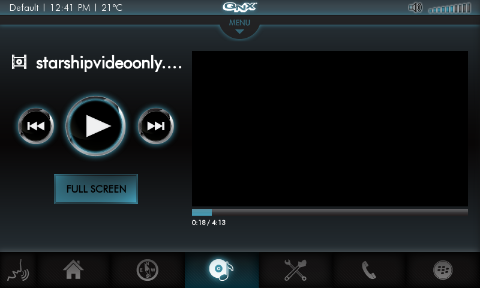
Enabling video playback on the i.MX6q platform
To enable video playback on i.MX6q:
- Obtain the Freescale video components from the QNX Download Center:
Video components for Freescale silicon
- Ensure your i.MX6q target board has an active Internet connection.
- Obtain your target's IP address by running the ifconfig command.
- Mount the /base directory as follows:
mount -uw /base
- Create the directory /lib/firmware/vpu/.
- Place the VPU codec binary (vpu_fw_imx6q.bin) in this newly created directory as follows:
scp path_to_downloaded_codec_binary root@target_IP_addr:/lib/firmware/vpu/
Note that the password is root.
- Restart your system using the reboot command.
Video playback is now enabled.