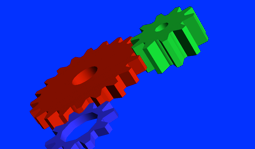Display hardware-rendered content using OpenGL ES 2.x
Syntax:
gles2-gears [-bg-alpha=background_alpha_value] [-brightness=brightness] [-config=egl_configuration] [-contrast=contrast] [-display=display_id] [-double-buffer] [-fg-alpha=foreground_alpha_value] [-frame-limit=frame_limit] [-hue=hue] [-interval=swap_interval] [-pipeline=pipeline_id] [-pos=x,y] [-saturation=saturation] [-single-buffer] [-size=widthxheight] [-transparency=transparency_mode] [-verbose] [-zorder=zorder]
Runs on:
QNX Neutrino
Options:
- -bg-alpha=background_alpha_value
-
Set the background to the specified alpha value as a float in the range [0.0f..1.0f]. If you don't specify the bg-alpha option, then gles2-gears uses 0.0f.
- -brightness=brightness
- Set brightness of the window as an integer in the range [-255..255]. If you don't specify this option, gles2-gears uses a default value based on your display hardware.
- -config=egl_configuration
-
Set optional EGL configuration specifiers. These optional configuration specifiers are set using a comma-separated list. The specifiers may include the following: pixel format and/or multi-sampling specifications, or an EGL configuration number. If you're using an EGL configuration number, it must not be specified with other specifiers.
- Pixel format
-
Specify pixel format as one of the following:
- rgba8888 or rgbx8888
- rgba5551 or rgbx5551
- rgb565
- rgba4444 or rgbx4444
where "a" indicates alpha bits and "x" indicates ignored bits.
- Sampling
-
Specify multi-sampling as:
[rate]x
where rate is a valid sampling rate (e.g., 2, 4, 8, ...).
- EGL configuration number
- Specify as an integer. The integer must be a valid EGL configuration ID (EGL_CONFIG_ID).
For example, the following are all valid ways of specifying the EGL configuation option:
- -config=rgb565
- -config=rgba8888,4x
- -config=12
If no specific EGL configuration is provided, this utility uses the platform-specific EGL configuration. Use egl-configs to determine the the EGL configurations that are supported on your target.
- -contrast=contrast
- Set contrast of the window in the range [-128..127]. If you don't specify this option, gles2-gears uses a default value based on your display hardware.
- -display=display_id
-
Show the events on the display as specified by display_id.
You can specify display_id as one of the following:
- an integer that identifies the display
-
a string that identifies the connection type to the display; acceptable strings are:
- internal
- composite
- svideo
- YPbPr
- rgb
- rgbhv
- dvi
- hdmi
- rgbhv
- other
If you don't have any display subsections configured, or if you don't specify the display option, then gles2-gears uses the default display.
- -double-buffer
-
Use EGL_BACK_BUFFER (default) as your preferred EGL_RENDER_BUFFER attribute for the EGL surface.
Note: Actual support of EGL_BACK_BUFFER as a render buffer attribute is dependent on your driver; regardless, Screen always allocates two buffers to be available for rendering. You can use eglQueryContext() to determine the actual buffer being rendered to a context.
Refer to Khronos's specifications (www.khronos.org) for more details on EGL.
- -fg-alpha=foreground_alpha_value
-
Set the foreground to the specified alpha value as a float in the range [0.0f..1.0f]. If you don't specify the fg-alpha option, then this utility uses 1.0f.
- -frame-limit=frame_limit
- Limit the number of frames rendered to the value specified by frame_limit (integer); after the frame limit is reached, gles2-gears exits. By default, this utility assumes an unlimited number of frames.
- -hue=hue
- Set hue of the window in the range [-128..127]. If you don't specify this option, gles2-gears uses a default value based on your display hardware.
- -interval=swap_interval
- Set the swap interval (default is 1). The swap interval is the minimum number of vsync periods between image updates.
- -pipeline=pipeline_id
-
Set the pipeline as specified by pipeline_id (integer).
If you don't specify this option, gles2-gears uses the pipeline of the framebuffer.
If you use this option, Screen applies the SCREEN_USAGE_OVERLAY usage flag and uses the pipeline specified by pipeline_id.
- -pos=x,y
- Sets the x,y coordinates of the viewport. The default coordinate of 0,0 is used if this option isn't specified.
- -saturation=saturation
- Set saturation of the window in the range [-128..127]. If you don't specify this option, gles2-gears uses a default value based on your display hardware.
- -single-buffer
-
Use EGL_SINGLE_BUFFER as your preferred EGL_RENDER_BUFFER attribute for the EGL surface.
Note: Actual support of EGL_SINGLE_BUFFER as a render buffer attribute is dependent on your driver; regardless, Screen always allocates two buffers to be available for rendering. You can use eglQueryContext() to determine the actual buffer being rendered to a context.
Refer to Khronos's specifications (www.khronos.org) for more details on EGL.
- -size=widthxheight
- Set the size as specified, using integer values for width and height, of the viewport. The default size is fullscreen.
- -transparency=transparency_mode
-
Set the transparency mode of the window. Valid transparency modes are:
Transparency mode Description none Default mode; result is an opaque window test Destination pixels are replaced by source pixels; pixels may be opaque or fully transparent src Destination pixels are replaced by source pixels, including the alpha channel; window will be blended with contents underneath it - -verbose
- Print information to display.
- -zorder=zorder
- Set the z-order specified by zorder, as an integer, of the window. A z-order of 0 is used if this option isn't specified.
Description:
The gles2-gears binary is a command-line tool that can be used to confirm that screen is running, and that all necessary drivers for OpenGL ES 2.x are in place, and can start successfully.
To run gles2-gears:
- Ensure that screen is running.
- Run gles2-gears from a shell.
Examples:
# gles2-gears