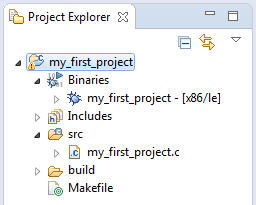Now switch back to the C/C++ perspective by choosing its icon in the right side of the toolbar:
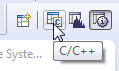
You need to select compilation with debug information.
To do this, choose Run or Debug from the launch bar:
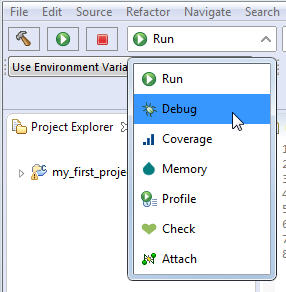
When you created the project, the IDE also created a makefile.
Now to create a binary, click the Build button ( )
or right-click the project name and select Build Project.
The compiler and linker will now do their work.
)
or right-click the project name and select Build Project.
The compiler and linker will now do their work.
You will find the compiler output in the C-Build output in the Console view,
including any errors (you shouldn't see any errors, but we've added one in the example below):

If errors occur during compiling, you will find the Problems view more useful, because it displays the output of the compiler
in an interpreted and more readable fashion than the Console view:
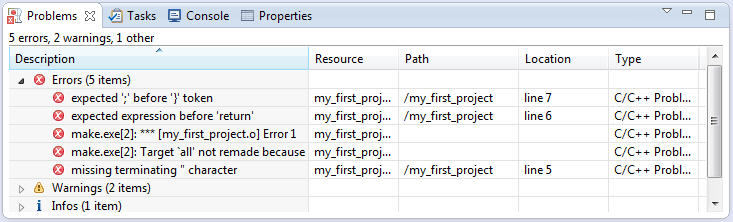
The Editor view also gives you information about an error if you leave the pointer over it:
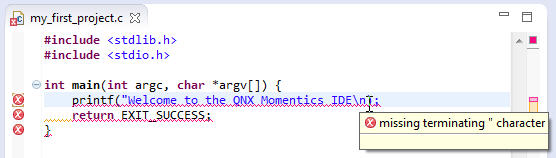
After the build operation, your binaries will be displayed in the Binaries folder.
Physically, they're located in the build directory for your project.
The IDE automatically created the corresponding makefiles.