If you want to change the color settings used by the Timeline pane to represent thread states, you can define a new coloring scheme in the Timeline State Colors view.
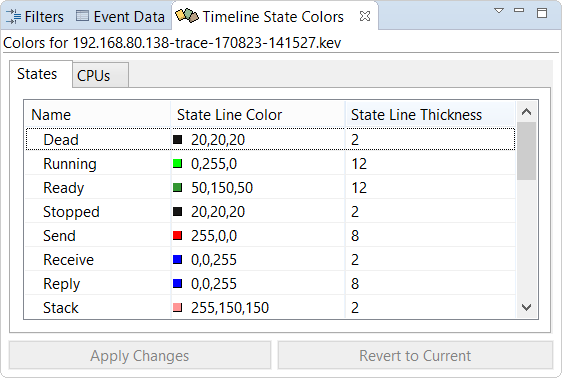
- States — Controls the color and thickness of the lines used to represent specific states on a thread's timeline. Click a second or third column entry to change its value.
- CPUs — Controls whether a line is drawn for the procnto idle thread running on a particular CPU and if so, the color of the line. Click a third or fourth column entry to change its value.
The default settings generally assign the same color to multiple states related to similar activities. For instance, Send and NetSend are given the same color, as are CondVar and Semaphore.
You can apply any new settings you've made so far by clicking Apply Changes.
The IDE prompts you to save them and if you say yes, it opens a file selector. The exported color settings are encoded
in XML format, so you should give your output file a .xml extension.
Note that you can also save the settings by clicking the view's dropdown menu
(![]() ) and choosing
Export, as well as import previously saved settings by choosing Import.
) and choosing
Export, as well as import previously saved settings by choosing Import.
The Revert to Current button restores the color settings to their state when you last applied the changes or imported settings.