To use the TRACE32-ICD either stand-alone or as a TCF agent, you have to install the appropriate software on your host. It's recommended to use the latest TRACE32 software version. For TCF, use at least the February 2016 version.
Follow the Lauterbach document entitled ICD Quick Installation (icd_quick_installation.pdf) to install the software. The exact steps depend on your host OS, power debug and power trace modules, and target board. You can find this document on the TRACE32 download page, under the TRACE32 Debugger Getting Started heading.
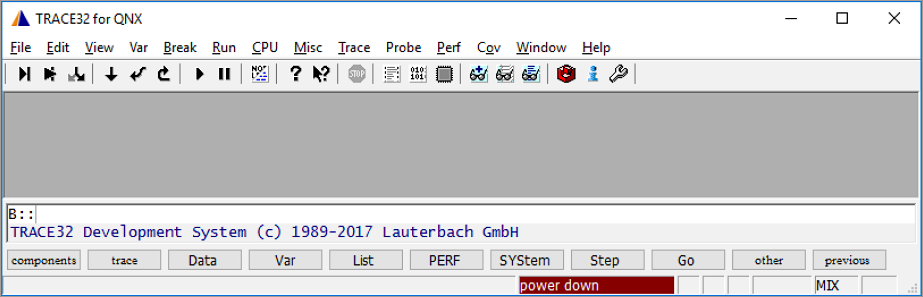
Close the TRACE32 software and power down the ICD module. Now you can connect the JTAG cable to your target.
For more information about the TRACE32-ICD, see the ICD Debugger User's Guide (debugger_user.pdf), which is included in the software package and copied (along with other Lauterbach documents) into install_dir/pdf. On Windows, the default installation directory is C:\T32; on Linux and MAC OS, there's no default directory but we recommend installing it under /home/user/t32. The document is also available on the TRACE32 download page, under the ICD In-Circuit Debugger heading.