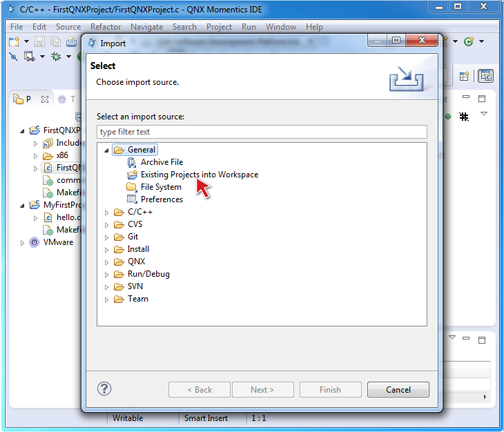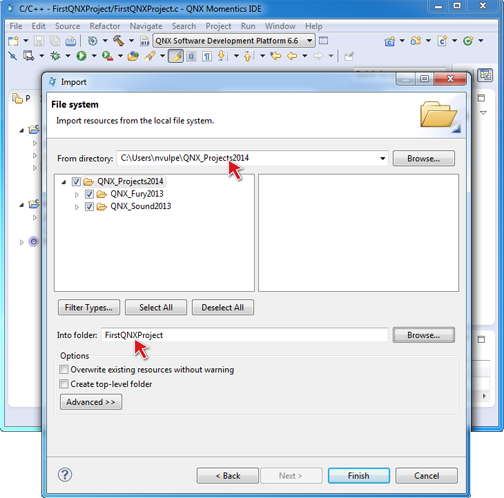In this tutorial, you'll use the IDE's Import wizard, which lets you
import existing projects and files (including files from ZIP archives) into your workspace.
Note: You can use various methods to import source into the
IDE. For details, see
"Importing projects".
Follow these steps to bring one of your existing C or C++ projects into the IDE:
-
Select to open the Import wizard.
-
In the Import wizard, select .
-
Click Next.
The IDE shows the Import Project From
Filesystem panel.
-
Do one of the following:
-
Enter the full path to an existing project directory in the Select root
directory field, or click Browse… to select a
project directory using the file selector. This location refers to the Root directory in the
File System to start scanning for projects to import.
-
For archived files, in the Select archive file field, type in the
full path or click Browse to select the path on the file system. This
archive file refers to the location to scan for projects to import.
-
In the Projects list, select the projects that you want to import from the
location you specified.
Use the following buttons to help you make your selections:
- Filter Types ... — Open list of extensions to filter imported
files by their extensions (e.g. Import only files with the .c
extension.)
- Select All — Select all of the projects that were found for
import.
- Deselect All — Deselect all projects in the list.
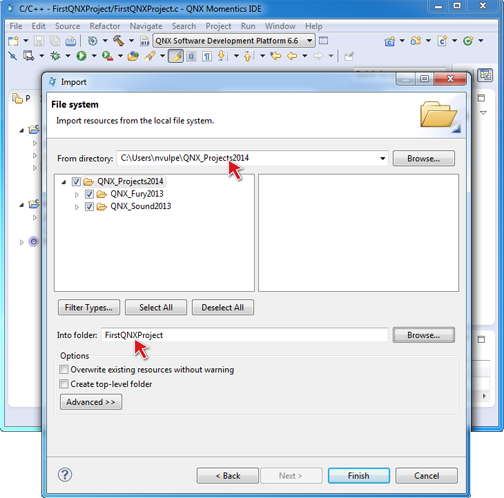
-
Click Finish to import the selected project into your workspace.
Congratulations! You've just imported one of your existing projects into the IDE.