The Make Builder tab lets you configure how the IDE handles make errors,
what command to use to build your project, and when to do a build.
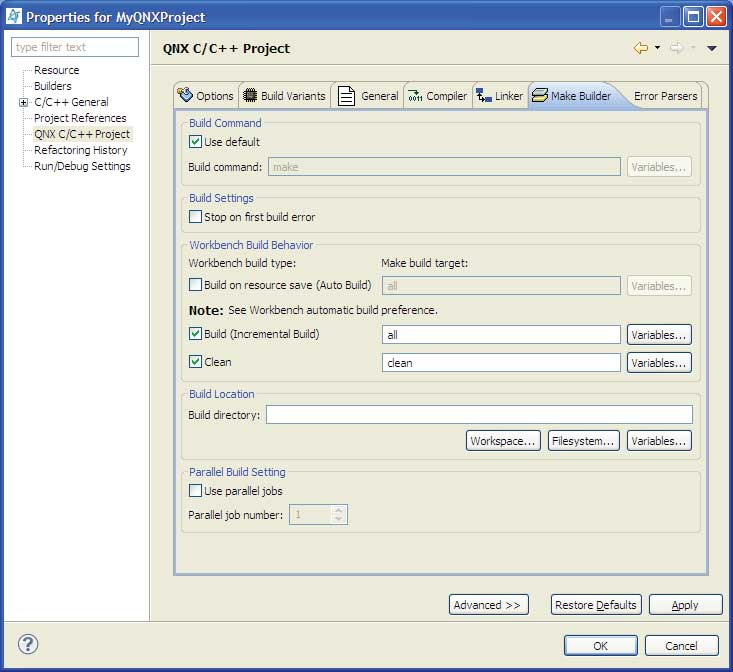
- Build Command
- If you want the IDE to use the default make command, check Use Default. If you want to use a different utility, uncheck Use Default and enter your own command in the Build command field (e.g. C:\myCustomMakeProgram). This field is also useful for defining custom arguments to use for make.
- Build Settings
- If you want the IDE to stop building as soon as it encounters a make or compile error, check Stop on first build error.
- Workbench Build Behavior
- You can specify how you want the IDE to build your project. For example, you can:
- check Build on resource save (Auto Build) to enable automatic building
- change the name of the Auto Build target (the default is all)
- change the name of the incremental build target (the default is all); this field can be used for requesting a full build (although, there isn't really a distinction because make is incremental by nature)
- change the name of the clean target (the default is clean)
- For each field in this area, the IDE provides the following button to help
you fill it in:
- Variables
- Opens the Select Variable dialog where you can add environment variables and custom variables to the field value.
- Build Location
- Defines the directory from which your project is built. By default, this field is blank, which means that the project root directory is used. You can enter a relative path in the workspace or click the Workspace button to select a path from the workspace. The Filesystem button lets you pick any host directory, while Variables lets you add variables to the directory name.
- Parallel Build Setting
- To speed up the build, you can check Use parallel jobs and then select a maximum number of parallel build jobs in the Parallel job number spinner underneath. Note that parallel builds use more system resources.