Next, you must create a launch configuration for the Lauterbach hardware.
To create a launch configuration:
- In the IDE, select Debug As > Debug Configurations to open the Launch Configurations dialog.
-
In this dialog, select Lauterbach TRACE32 Debugger and add a new configuration.
Note: To use the Lauterbach Trace32 In-Circuit Debugger plugin, it is mandatory to have a project. Breakpoint synchronization and edit-source functionality work only with files contained in a project; otherwise, the plugin doesn't know which Trace32 instance it belongs to.
The Lauterbach debugger launch configuration type contains three tabs: Trace32 Debugger (shown below), Edit Configuration File, and Common
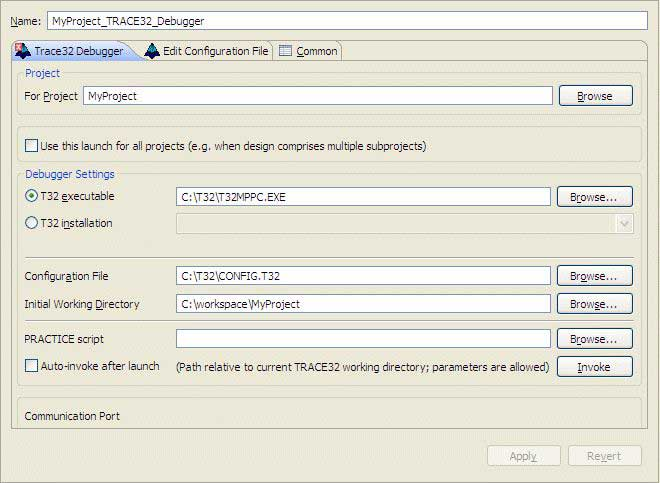
-
In the T32 executable field, type the path to the Trace32 application that you want to
associate with this launch configuration.
By default, the Trace32 installation process will have located the executable in the folder c:\T32; however, the executable depends on your target architecture (e.g., T32MARM.EXE for ARM, T32MPPC.EXE for PPC).
-
In the Configuration File field, type the name of the Trace32
configuration file to use with the executable.
After specifying the configuration file, you can edit it through the Edit configuration File tab.
-
If not already present, add the following lines to your configuration file, including the empty lines at the
beginning and end of the block:
<- mandatory empty line RCL=NETASSIST PACKLEN=1024 Eclipse Plugin for Coupling with TRACE32 6 Creation of Launch Configurations PORT=20006 <- mandatory empty lineThis configures Trace32 to accept commands via the built-in socket API, which is a prerequisite for connecting with the plugin. Note that the port number used in the example (20006) is arbitrary, but must be unique among all concurrently active connections between Trace32 and the IDE, and must not be used by other host programs. You don't need to configure the plugin; it will parse the chosen configuration file and extract the relevant parameters.
- Click Apply to save the configuration, then click Close to exit the debug dialog.