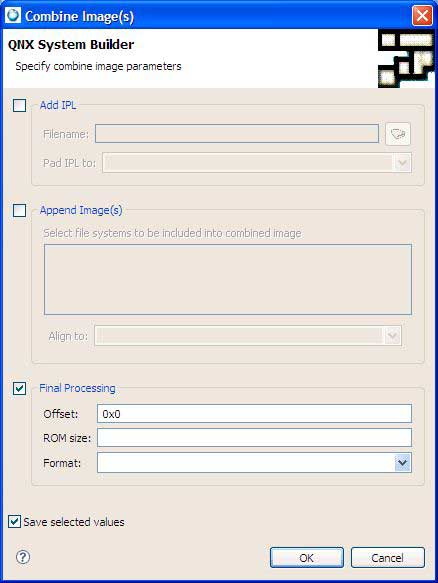To add an IPL to the start of your image:
Note:
If you get a File Not Found error while building, make sure the Build with profiling option
is unchecked in all of the C/C++ projects in the BSP working set. To do this for each project, right-click on it,
then choose Properties and select QNX C/C++ Project to view and if
necessary, update the Build with profiling setting. Then, rebuild all of the projects.