You can select a topic from this diagram:
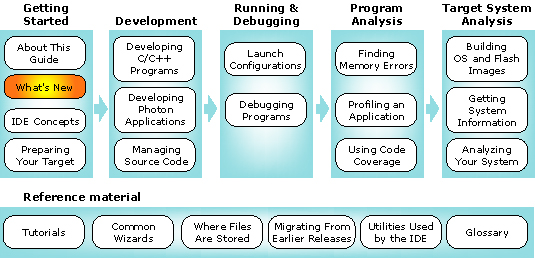
This chapter identifies the changes made to the QNX Momentics IDE.
In this chapter:
IDE 4.0.1 includes the following new features:
- Full support for the Windows Vista OS
- QNX IDE workbench version 4.0.1 includes support for the Windows Vista operating
system. For a complete list of supported host and targets, see the QNX IDE Momentics
Release Notes.
- Windows Vista patch available for download to support the QNX win32 SDK
- The QNX Download Center includes a patch to provide you with Windows Vista support
for the QNX win32 SDK. This patch includes an updated version of the core file
cygwin1.dll, uname.exe, and bash.exe.
- The IDE Workbench now supports self-hosted Neutrino and Solaris configurations.
In IDE 4.0.1, you can upgrade to use Eclipse platform version 3.2.2, and the Eclipse
CDT to version 3.1.2. For detailed information about the changes made to the Eclipse Platform
and CDT, see the Eclipse.org website.
IDE 4.0.1 includes various overall improvements to the application. For a detailed
list of these improvements, see the release notes.
In addition to updating your IDE features and qconn, you can now use the
Software Updates manager to quickly update the IDE software.
 |
If you have an existing installation of IDE 4.0 on your machine, you can use the IDE Software Updates
manager to update the IDE to version 4.0.1 (see the topic "Upgrading using the IDE Software
Update manager" in the installation notes for Windows
and Linux hosts; for Solaris and Neutrino, you will need to follow
the typical installation instructions for a new installation. |
For this release of the IDE, the Download center has an update to qconn and to the
malloc library. For instructions about using the Software Update Manager, see the
installation notes for Windows or Linux, or see the QNX Momentics IDE Online Help.
The documentation includes various improvements and enhancements. For a list of some of these improvements,
see the items under the heading, "List of fixes" in the release notes.
In addition, a printed version of the QNX Momentics IDE User's Guide is also available.
IDE 4.0 included the following new features:
- Full profiling support for shared libraries and DLLs (requires the
libc patch)
- Call information is included by instrumented shared libraries and DLLs.
Callout-type calls from noninstrumented to instrumented code are now
shown.
- Background symbol loading
- Symbol loading is now performed in a background thread, resulting in
enhanced user experiences, because you no longer have to wait for the profiler
to initialize itself loading symbols during the launch startup process.
- Configuration settings
- You can now save and load (as well as import and export) System Profile
configuration settings. System Profiler sessions are now controlled
through the standard Launch Configuration mechanism.
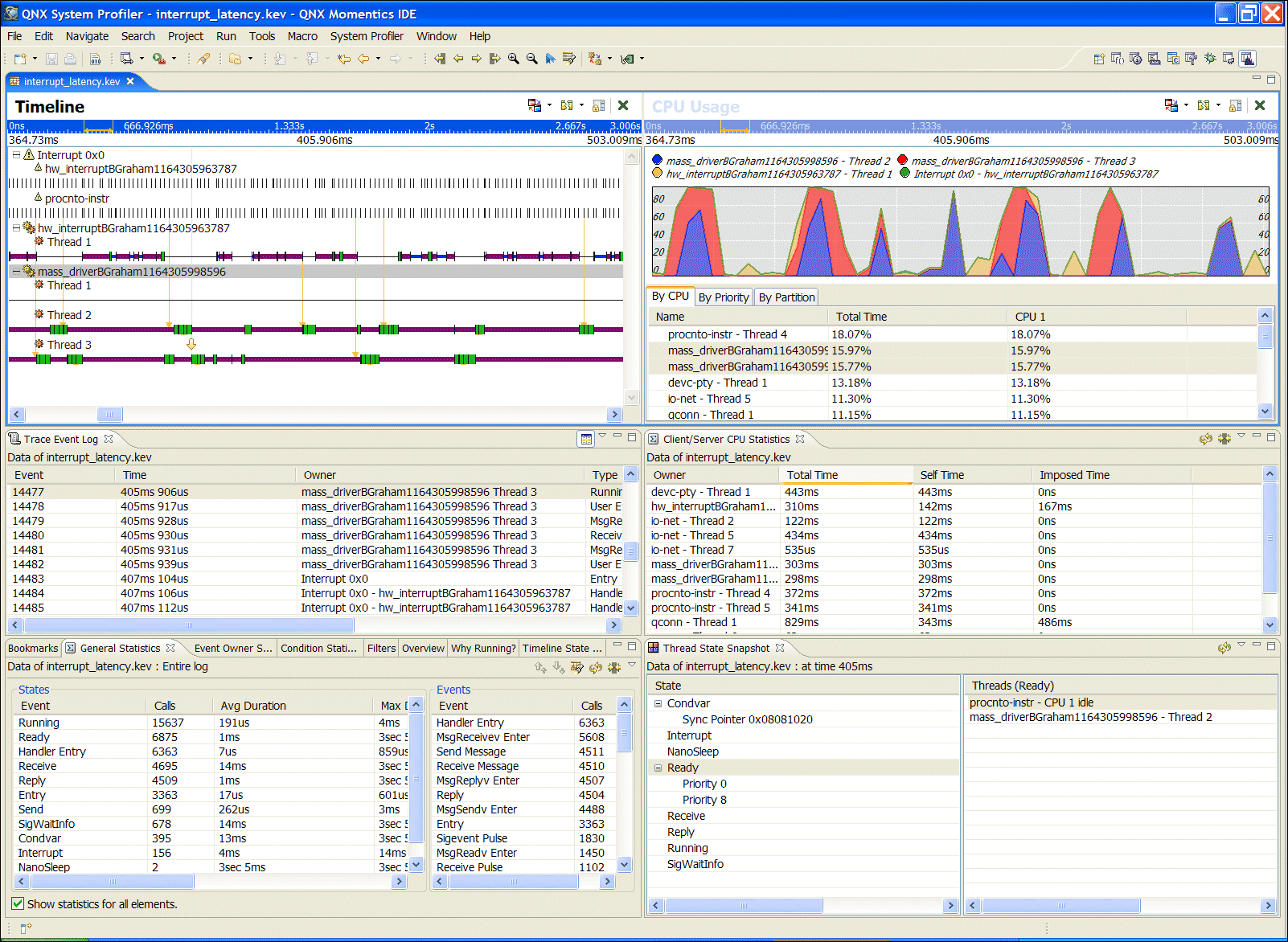
- Adaptive Partition Summary view
- Shows adaptive-partition usage and summary information, including:
- reporting the bankruptcy/critical information in the summary
- displaying the critical areas in the timeline
- CPU usage
- The CPU Usage pane displays a thread's partition and priority and
is now a tabbed view that presents the display of CPU usage
sliced by CPU, partition, and priority. You can easily sort and export
this information. In addition, the functionality of the Process Activity
editor pane and the CPU Usage editor pane have been merged together.
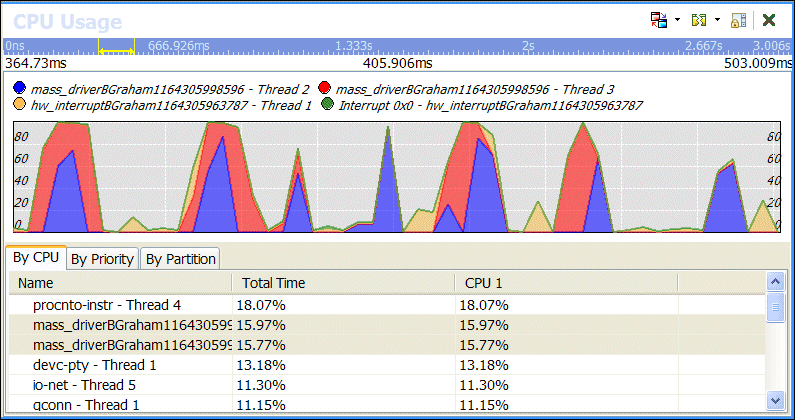
- Timeline navigation and usability improvements
- The System Profiler Timeline display provides insight into the
execution of the system, broken down by individual process, thread, and
interrupt activity.
Improving the ability to navigate through the system events lets you
quickly zoom into problem areas or follow the flow
of activity, matching what you see visually in the timeline with what
you expect to occur in your systems.
Specific improvements include:
- Direct event and event owner position highlighting. Simply double-click on
an event in the event log display, and the timeline immediately jumps to that
event.
- Event navigation by selected event owners. Navigate along an execution timeline
for a particular thread, forward and backward, quickly and easily with
a click of a button.
- The Jump To Event dialog lets you collaborate more easily with
your colleagues by providing direct event navigation by event index, event
cycle, or natural time.
- The Timeline State Legend lets you quickly see and adjust the color-coding of the various system
states in the timeline.
- Enhanced data searching, filtering and reduction capabilities
- The instrumented kernel log files can easily generate tens, if not
hundreds, of megabytes of information in a short period of time. This amount of
information provides a good context for examining problems, but is
often more data than is required to highlight a problem to another
developer.
This version of the System Profiler lets you save and
create new log files that contain only a relevant subset of the data
required for other developers to understand problems. New log files
can be created focusing on only a particular range of time, and
filtering out unnecessary events or event owners, such as server
processes.
A new event data extraction and interpretation framework has been
introduced with this release that allows event data conversions,
particularly of User Events, to be more powerfully applied. Users can
now describe their own events using C-style data structures.
Accompanying this new framework is a new Event Data Properties view
that more clearly displays, in a tabular manner, the key/value data
associated with individual events.
- New data analysis tools
- This release of the System Profiler provides you with some
additional analysis tools to help you understand the execution status
of their system and to give you more insight into why certain
sequences of events are occurring.
- Why Running view --
One of the most difficult tasks in a highly modularized software
system is tracing the flow of execution as it flows from one component
to another. The Why Running view works in conjunction with the
System Profiler editor's Timeline pane to provide them with a
single-click answer to the question "Why is this thread running?"
for whatever thread is actively executing at the current cursor position.
By repeating this action (or generating the
entire running backtrace), you receive a clearer view about the
sequence of activities leading up to their original execution
position. Not to be confused with an execution backtrace, this
"running backtrace" highlights the cause and effect relationship
leading up to the initial execution position.
- Thread State Snapshot view --
In addition to asking why a particular process's thread may be
running, developers are often faced with the task of understanding
what the rest of the system is doing at a particular point in time.
This question can easily be answered using the new Thread State
Snapshot view. Like the Why Running view, this view is based on
the current cursor position in the System Profiler editor's Timeline
window. For a given time and position, it determines the state of all
threads in the system, and it presents the information so that you can
better determine if this system state is what
you had originally anticipated.
- Client/Server CPU Usage Statistics --
An additional statistics panel has been added into the System
Profiler to compliment the graphical Usage and Active System Profiler
editor panes. This statistics table generates a map of both direct
and imposed CPU usage (based on the thread RUNNING state).
In a message-passing system, such as Neutrino, where servers are often
working on behalf of clients, determining the true execution cost can
be challenging. This new view helps with that endeavor. For each
executing thread, this view contains the direct CPU time the thread
executed, and if that thread communicated to another server, the
amount of time that the server executed on its behalf is accumulated
as imposed CPU usage to the client. You can then easily export this data can then be easily
exported for use with other analysis and charting tools.
- General usability improvements
- There have been a large number of general usability and performance
improvements made to the System Profiling tools. Some of the more
interesting improvements include:
- Cut and paste support in tables (Trace Event Log, Why Running, Search,
Statistics views) allowing you to more easily exchange small
snippets of information with other developers by simply cutting and pasting
the information from the System Profiler tools.
- There have been some significant changes to the Trace Event Search
user interfaces to align with the new QNX Momentics workbench search
frameworks. Search results can now be overlaid, one on top of the
other, without having to generate compound search conditions. The
results display in a more tabular format and can be grouped into clusters in addition, you can use the
system clipboard to export the results.
This perspective includes a completely new Memory Analysis Tooling that's
reliable, fast, and robust, and with greatly improved performance and
stability.
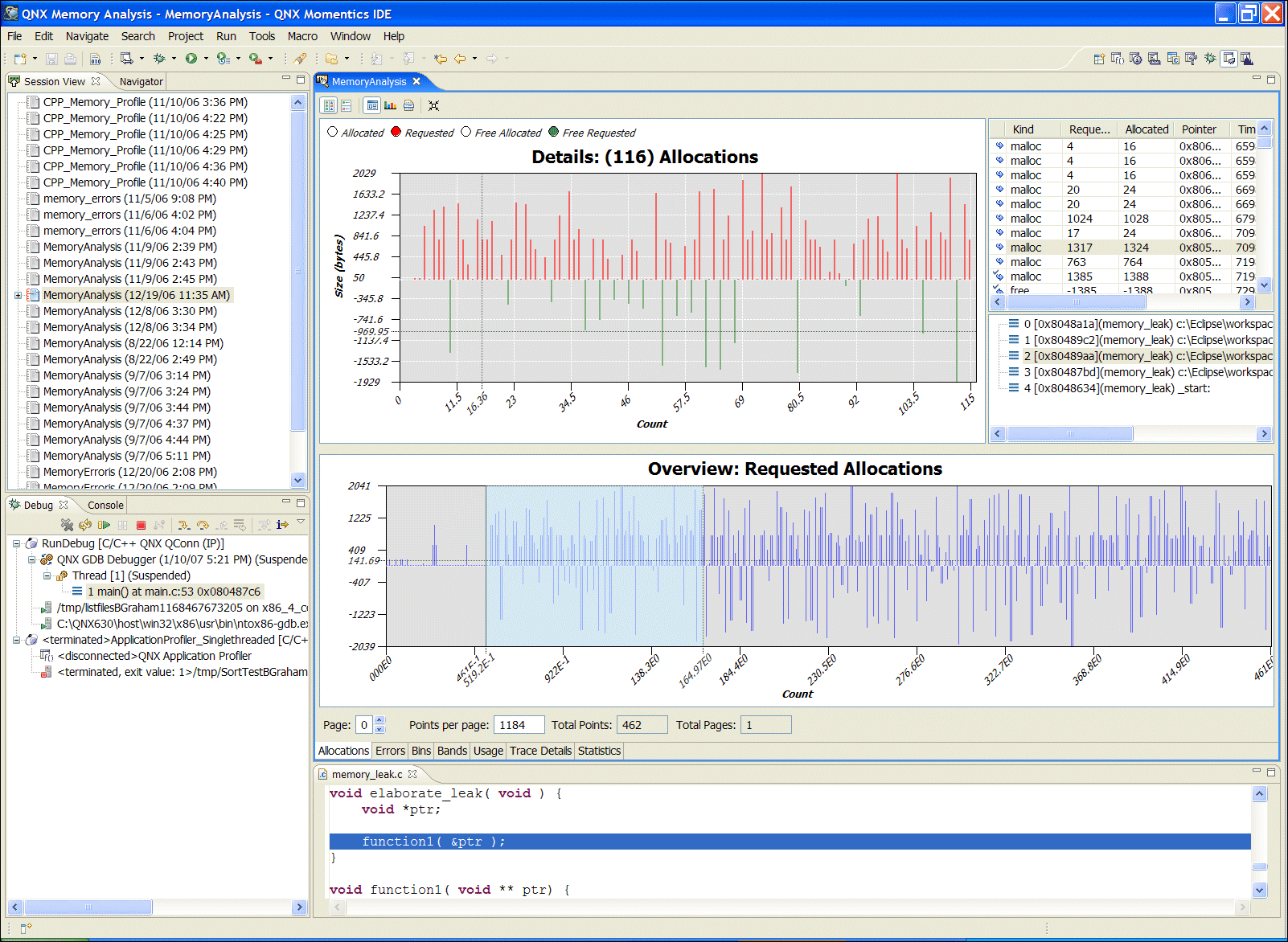
Its features include:
- multiple views, most of them including both alphanumeric and
graphical representations
- 2D and 3D bar and differentiator charts that graphically present the memory
events and traces, allowing you to use multiple ways to sort and filter
out the collected information, allowing a generation of user statistics and
allocation statistics over a time base
- displays of Bands, Bins, and Usage of the memory that let you replay the
collected data
- a Trace Details view that lets you replay the selected bins, bands,
or usage, synchronized with the allocations
- the ability to import data generated by the debug malloc
library
- maintaining thread/process, shared library ownership and ordering/timing
information of generated events if present
- detecting memory leaks -- snapshot in time, detecting specific string and
memory functions errors
- support for Standard Make C Project memory events and C++ memory events,
including backtrace information and traceability of events back
to the source code if present
You can now:
- change the Memory Analysis settings for a running process
- import debug malloc events from logged trace
events to a file on the target system
- perform memory analysis on a running program by launching with
debug malloc or attaching to a running process
- reconnect to existing Memory Analysis sessions
- Adaptive partitioning scheduler view
- A new APS view lets you view information about adaptive partitions on a
running target system.
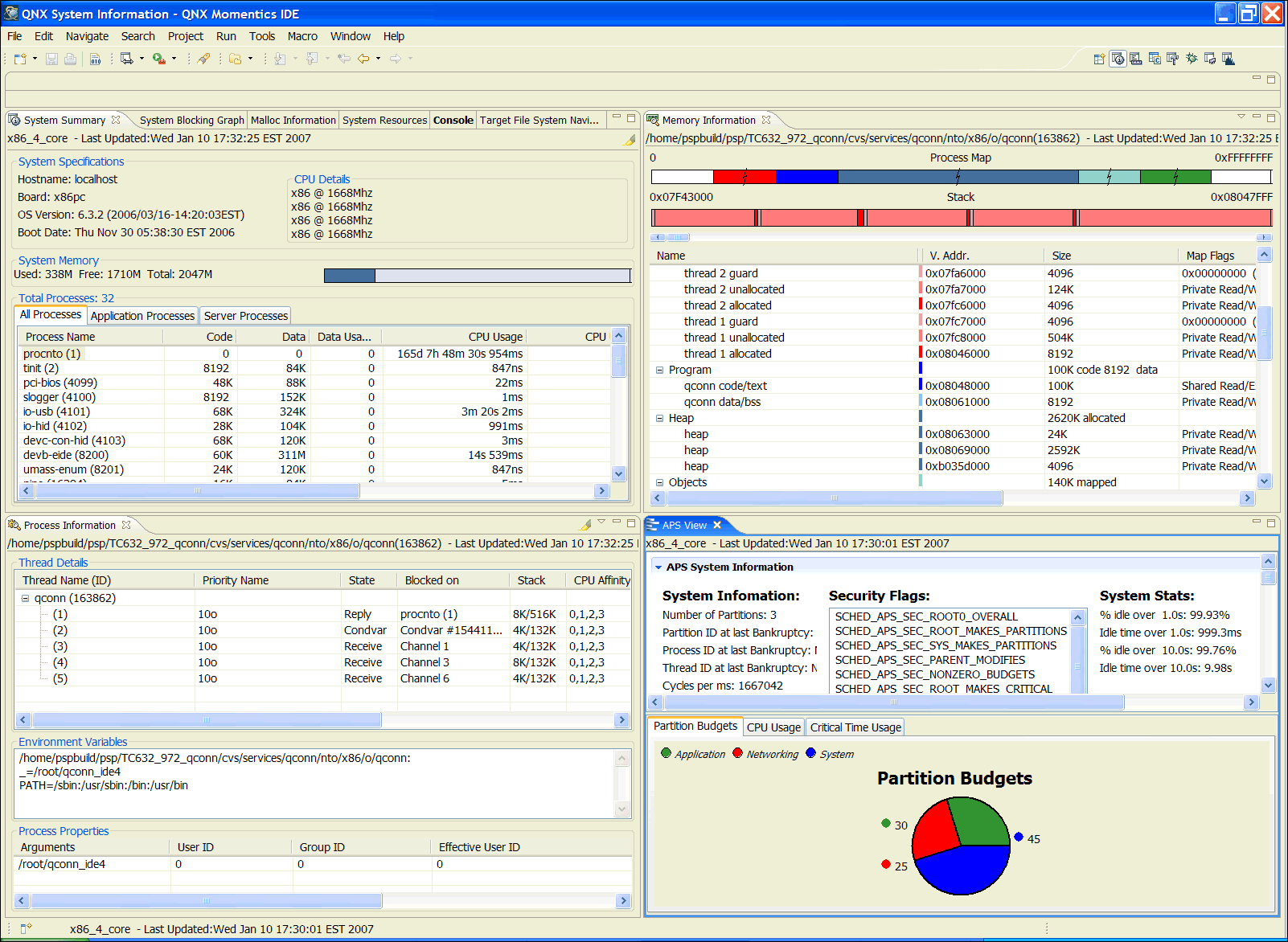
- CPU affinity and process priority/scheduling controls
- Threads and processes now have context menus that let you set the CPU
affinity and change the process priority and scheduling algorithm. You
can also change a thread's name on targets running QNX Neutrino 6.3.2 or later.
- Thread name support
- Thread names are now shown in System Information views, if available.
- Highlighting data changes
- Changing data is now highlighted in System Information views, and a
delta is displayed for CPU/data usage.
- TFTP Server improvements
- The TFTP Server view includes several improvements:
- Network selection capability
- Improved user file search
- Search options and preferences available quickly from within the view
You can now create and use QNX Managed Make projects to handle
building code dynamically for any and all QNX targets.
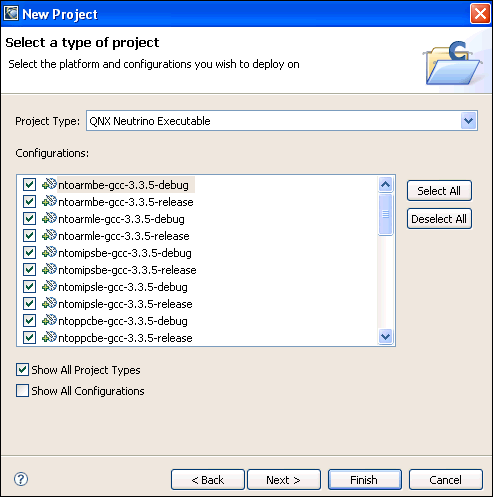
These are similar to QNX Projects except they provide a richer
environment for setting compiler and linker options. They also let you
use custom build steps and set environment variables and build macros
for make. Managed Make projects can be created in the New
Project Wizard under C or C++. Select QNX Neutrino Executable, Shared
Library, or Static Library Project Type, and then select which
Configurations to build for. There are configurations for each
processor type, compiler version, and debug/release build options.
- DOM-based language backend
- The C/C++ perspective is now served by a much more powerful language model in
the form of a document object model (DOM) that helps make everything from the C/C++ outliner, to
searching, to refactoring, to class browsing faster and more accessible
to plugin developers.
- Kernighan & Ritchie (K&R) C language support
- In addition to the new DOM serving the backend source code model, the
native parser is also much more tolerant of K&R C language
dialects.
- Faster searches
- You will also notice significant improvements to the performance and speed of
the C/C++ parser and the efficiency of the indexer. As a result,
searches (both general and specific, such as searches for references and
declarations) are faster and more accurate than in previous releases.
- Build environment control
- You can now fully configure the environment variables set when starting external build commands, through
the Standard Make and Managed Build C/C++ project properties, or
directly when creating new projects from the New C/C++ Project
wizard.
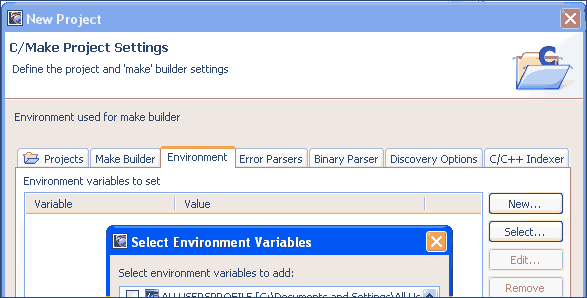
- PathEntry variables
- The PathEntry project properties are important for the correct
operation of the parser. The new
configuration lets developers configure a
common set of variables that allow the sharing of projects more
easily between different developer configurations. PathEntry variables provide
you with a capability to open files and to load objects that are in one's CLASSPATH.
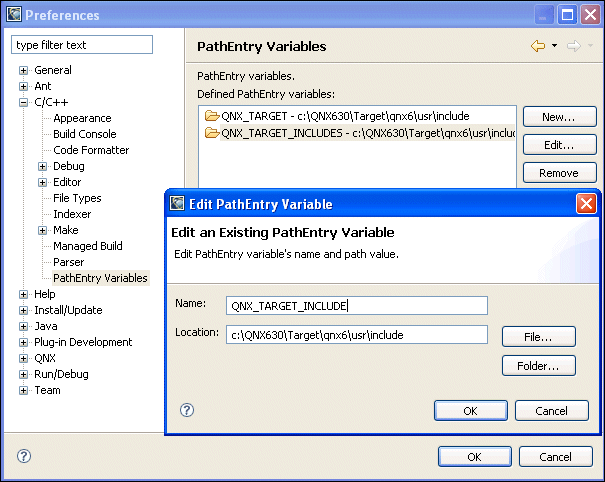
- Binary parser options
- The binary parsers are more generic with the capability to
redefine what external commands they use for data
interpretations. Configure the settings in the project properties, or
at New Project creation time.
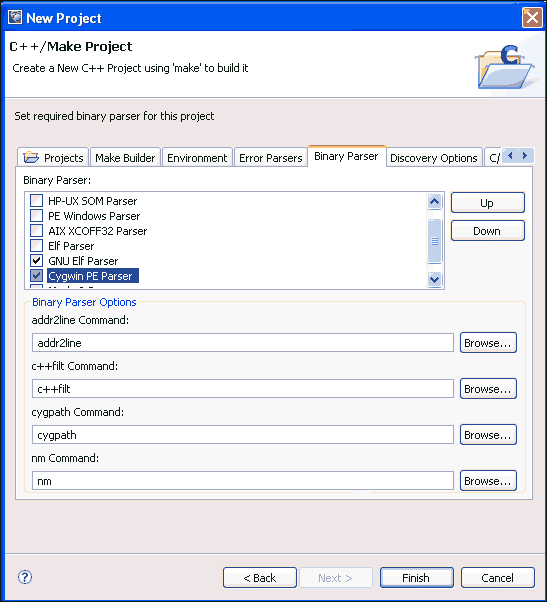
- New discovery capabilities
- Further work has been done to facilitate the discovery of compiler and
project settings, including the ability to read from a
build output file.
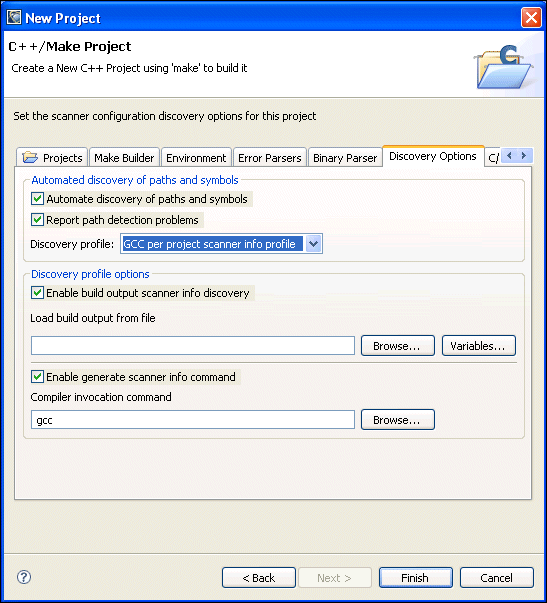
- Indexer selection
- The C/C++ source
indexers are now plugable components, each providing different feature
support, letting you select from:
- No indexing
- No support for searches or cross referencing.
- C/C++ parser-based indexing
- DOM model based, requires proper project configuration (defines
and includes). Full searching, cross referencing and refactoring are
supported.
- Drag-and-drop support
- The C/C++ Project and the C/C++ Outline views have improved
support for dragging and dropping of code elements and binaries.
- Make Target filters
- You can reduce the clutter in the Make Targets view by
enabling the Hide Empty Folders filter.
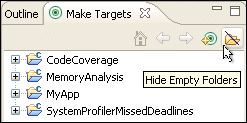
- Jump to definition
- Complementing the already
existing Open Declaration, also known as F3, is
the powerful Open Definition
(Ctrl-F3) that takes you directly to
the definition of the class or type you're looking for.
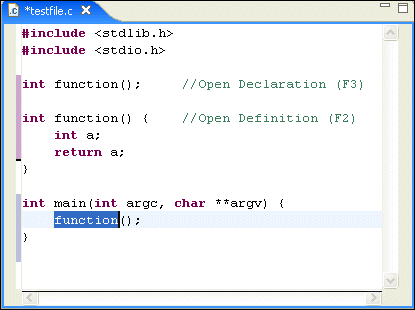
- New editing commands
- Do more with less effort; additional C/C++ Editor key bindings are
available for more flexible annotation and marker navigation.
The C/C++ indexers have been substantially improved for greater
performance and scalability.
The IDE lets you select the indexers to use
to gather symbol information used by code search features. You can choose to use indexers
in the project properties for each project under the
C/C++ Indexer heading. It is also available in the Preferences dialog,
which sets the default indexer for new projects and can also be used
to apply that indexer selection to all projects in the
workspace. There are three choices for indexing: no indexer, fast
indexer, and full indexer. No indexer implies that no indexing takes place,
and as a result, the search features will not function. The
full indexer does a full parse of the workspace and provides the most
accurate information, and it is similar to what was provided in version 6.3.0
SP2. The fast indexer uses heuristics to optimize the parse and is the
recommended selection for large projects.
We recommend that you use the fast indexer option. The fast indexer takes a fraction (approximately 10-25%) of the time to index a
large project than in IDE version 6.3.0 SP2. It also successfully indexes extremely
large projects.
For example, the fast indexer can index the Firefox browser source in approximately
14 minutes. There are approximately 5600 indexable files (source and header
files) with over 300,000 symbols.
- A new Modules view
- All of the binary components, or modules, are now displayed in the
debugger's Modules view. This includes DLLs, shared objects and
application binaries themselves. Additionally, each module can be
expanded, letting you put breakpoints directly on binary
components without opening the C/C++ Project view.

- Memory view
- The debugger now uses the standard platform Memory view,
allowing for a number of format translations and multiple memory
location inspection.
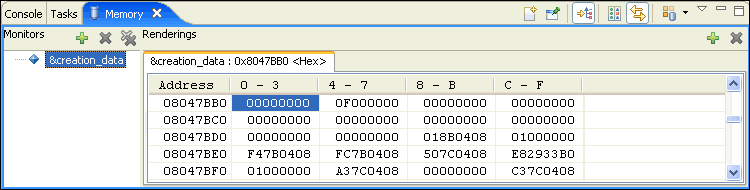
- Register groups
- The Registers view now supports the concept of register groups,
so you can define the collection of registers relevant
to your particular debugging environment.
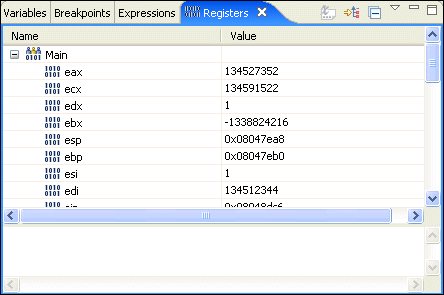
- Significant performance enhancements
- For detailed information about the performance enhancements throughout the workbench for Eclipse, see the "What's New" topic in the online help for the Workbench Users Guide.
- Console EOF
- In the Console view, you can signal end-of-file to a program waiting for
input; for Windows, press Ctrl-Z, and for Linux, Neutrino, and Solaris, press Ctrl-D.
- Console encoding
- You can configure the console to display output using a character
encoding different from the default encoding. To set the console encoding
for an application, use the Console Encoding settings on the Common tab of a
launch configuration.
- Capturing program output
- You can now configure a program's output in a file in addition to writing it
to the console. The behavior is controlled by settings found on the
Common tab of launch configurations.
- Multiple console views
- If you need to view multiple consoles at the same time, you can open
additional Console views using the New Console View command located on the Open
Console drop-down menu in the Console view.
Service Pack 3 includes all of the bug fixes and updates found in the
previous service packs. The development environment is the same as
the one introduced with Service Pack 2.
The following sections describe some of the more interesting or significant changes made to
the IDE in QNX Momentics 6.3.0 SP2:
The QNX Momentics 6.3.0 SP2 IDE sports many useful new features:
The look and feel of the workbench has evolved. Here are some of the
things you might notice:
- Title bars and tabs for views and editors look
different.
- Title bars and tabs for views and editors let you
maximize and restore.
- Views include a button for collapsing (minimizing).
- Perspective switching/opening toolbar support has
changed:
- You can dock it on the top right (default), top
left, or left.
- Perspective buttons include text for quickly
identifying the current perspective.
- The Fast View bar can be on the bottom (default),
left, or right.
- The size of the Fast View bar is reduced when there are no fast
views.
- Title bars and tabs were merged to conserve
space.
- Drag-and-drop has been improved.
- Detached views are supported (Windows and Linux GTK
only, due to platform limitations).
- Editor management has changed.
- The view-specific toolbars are now next to the view's tab,
to save space when possible.
- Different tab folder styles and uses of color have
been employed to help indicate active and selected
views and editors more clearly.
- Other minor items such as status bar style, border
widths, shading, etc.
A number of changes have occurred in the UI to support
a higher level of responsiveness. This includes support
for running jobs in the background instead of tying up
the UI and making you wait.
The IDE now features a:
- Progress view
- status line entry showing what's running in the
background
- dialog for showing operations that can be
run in the background
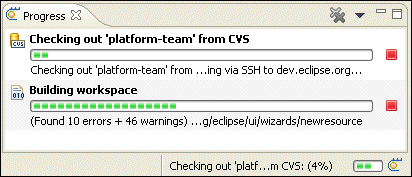
The new Progress view, showing the progress of a CVS
checkout and a Workspace build background operation.
Many user operations can now be run in the
background. When you see the progress dialog with the
Run In Background button, you can click it to immediately return to your work.
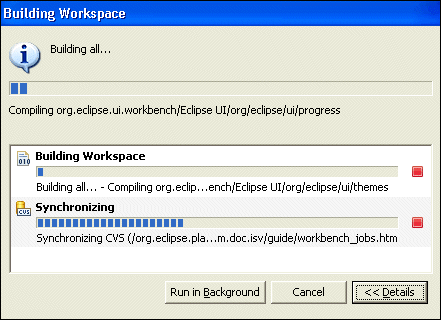
This dialog also shows you the details of other
currently running operations in the workspace and
informs you when one operation is blocked and waiting for
another to complete.
A number of changes and enhancements have gone into the
editor management in the QNX Momentics IDE.
The IDE now provides:
- support for single and multiple editor tabs;
single is especially useful for those who tend to
have many files open or who like using the
keyboard to navigate editors
- support for editor pinning. When limiting the
number of editors that can be opened at once, some
editors that should not be closed can be pinned.
An indicator is displayed when an editor
is pinned.
- chevrons to handle the overflow of
editors with an extra indication of how many more
editors are open than there are tabs on the screen.
- new menu options, keyboard shortcuts, and key bindings
for editor management:
- Close Others -- close all editors but the current.
- Close All -- menu option available.
- Ctrl+E -- drop-down list of editors supports type-ahead.
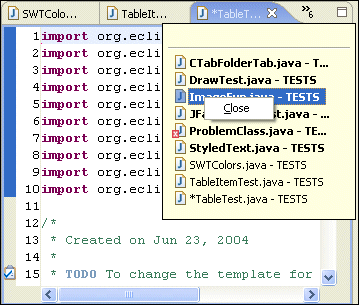
The QNX Momentics IDE contains basic support for themes to allow for the customization of
colors and fonts used in the workbench.
Changes made in the local filesystem can now be
automatically refreshed in the workspace. This automatic refresh saves
you from having to do a manual
every time you modify files with an external editor or
tool. This feature is currently disabled by default,
but can deactivated from the Workbench
preference page.
The Find/Replace dialog for text editors supports
searching and replacing using regular expressions.
Press F1 to get an overview of the regular
expression syntax, and press Ctrl-Space to get
Content Assist for inserting regular expression
constructs.
When the cursor is placed in a dialog field that can provide
Content Assist, a small light bulb appears at the
upper-left corner of the field.
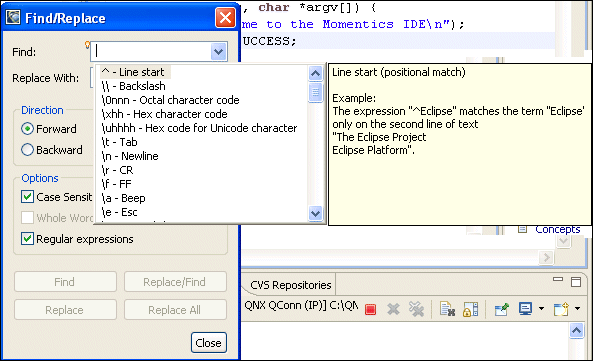
You can customize the displayed width of tabs and the text selection
foreground and background colors in
the text editor. See the page:
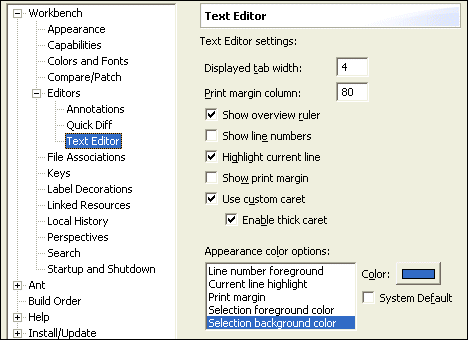
All text editors based on the QNX Momentics IDE editor
framework support new editing functions, including
moving lines up or down
(Alt-Up Arrow and
Alt-Down Arrow),
copying lines
(Ctrl-Alt-Up Arrow and
Ctrl-Alt-Down Arrow),
inserting new a line above or
below the current line
(Ctrl-Shift-Enter and
Shift-Enter),
and converting to lowercase or uppercase
(Ctrl-Shift-Y and
Ctrl-Shift-X).
Double-clicking on the line number in the status line
is the same as
(Ctrl-L).
The File menu now includes an Open External
File... option that lets you open any file in the
workbench without having to import it into a project.
The new CDT in the QNX Momentics 6.3.0 SP2 IDE features:
The Outline view now offers you the ability
to filter out certain elements such as defines and
namespaces as well as the ability to group all
include statements together.
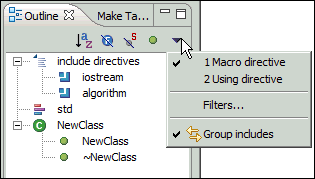
Creating new C++ classes continues to get easier with
a number of enhancements to the C++ class-creation
wizard.
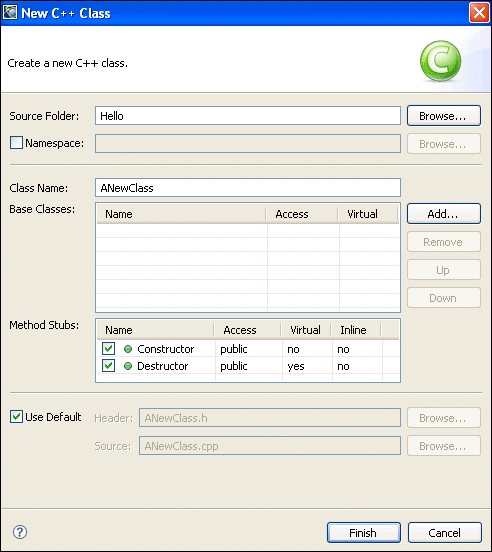
A new toolbar has been created that facilitates the
creation of a number of standard C/C++ objects:
- source and header files
- source folders
- C and C++ projects
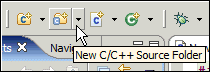
The C/C++ editor supports code folding for
functions, methods, classes, structures and macros.
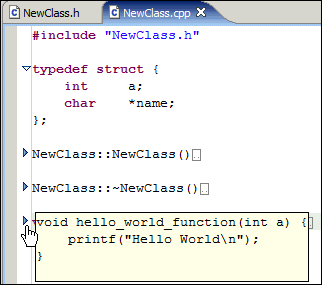
The Makefile editor has a new
Preferences dialog and supports code folding.
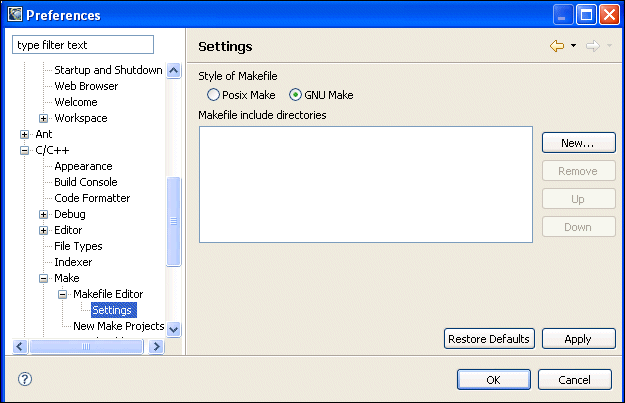
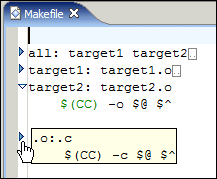
Debugging support and application launching in the CDT has been
improved, as described in the following sections:
The C/C++ Debugger now supports thread-specific
breakpoints. After placing a breakpoint,
look at its Properties to see which
threads or processes it's active for.
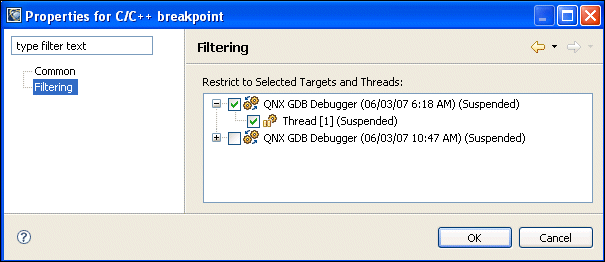
The Breakpoints view now lets you
filter out all of the irrelevant breakpoints based
on the specific process that you're debugging.
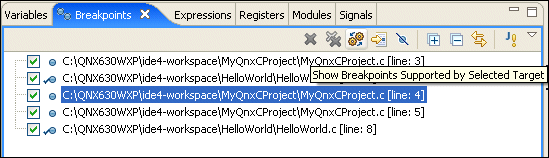
C/C++ launch configurations now include support
for workspace variables in the Environment,
Argument, and Working Directory tabs.
You no longer have to toggle the C/C++ editor to show the assembly of a program. Instead, use the Disassembly view to see both assembly code and source mixed:
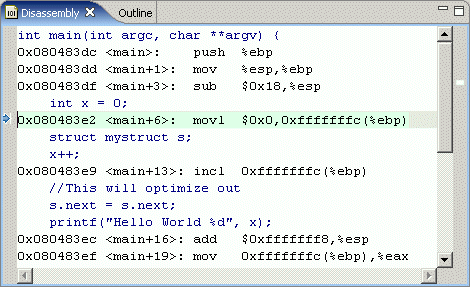
You can add global variables to the Variables
view instead of having to add them as separate
expressions.
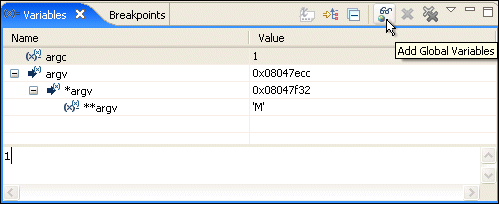
The Debug Console has moved to being a proper
console selection of its own in the generic
Console view.

You can now configure the default behavior for the automatic
retrieval of shared library and register information
in the C/C++ debugger.
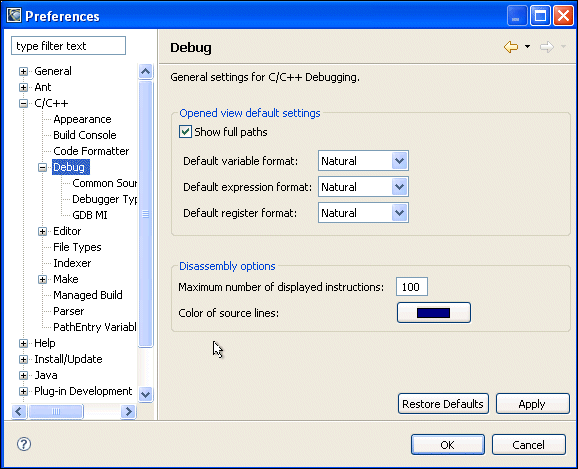
You can specify whether to refresh register values automatically or
manually from the Launch configuration dialog with the
Advanced button of the Debug tab.
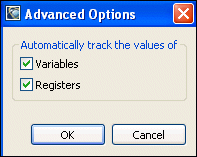
You can now maintain separate Run and Debug launch
configurations for debugging core files, attaching to a
running process, attaching to your target with
pdebug (serial debugging), and attaching to
your target with qconn (TCP/IP debugging).
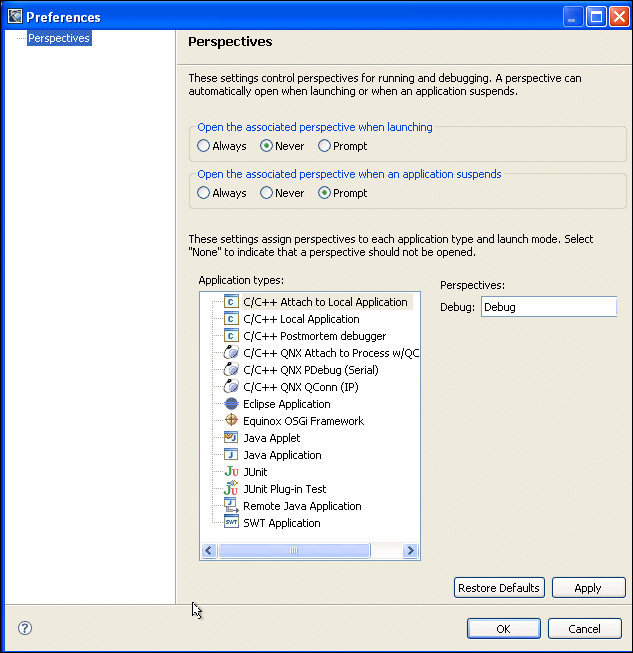
Project configuration and building has been improved:
Automatically generate project defines and include
path settings from the C/C++ Standard Make project's
Discovery Options project settings.
 |
This is for projects being built with
one of the platform-specific nto*-gcc drivers and
a custom Makefile.
|
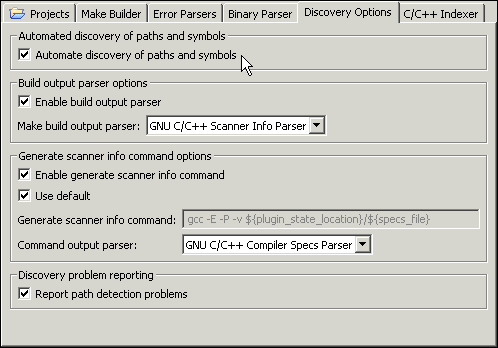
Use the C/C++ Include Paths and Symbols to set
up the project settings appropriately for searching,
indexing, and other source navigation functionality.
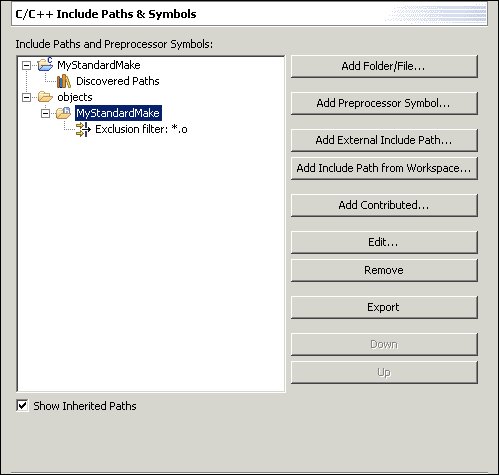
Use the C/C++ Project Paths project properties
to determine those files and directories that should
be specifically considered as containing source,
output, or library content. You can improve performance
by limiting the directories and files of large
projects.
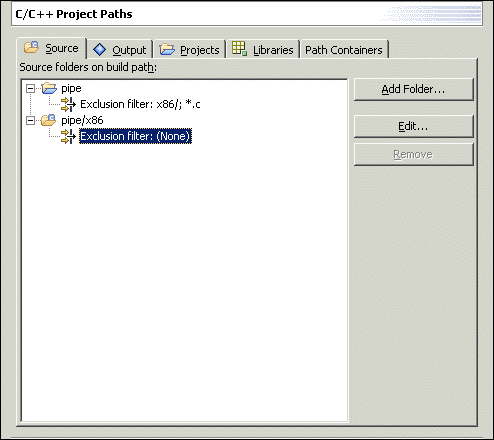
Define the types of specific files, especially C++ headers without
extensions, using the C/C++ File Types global
preference or project property.
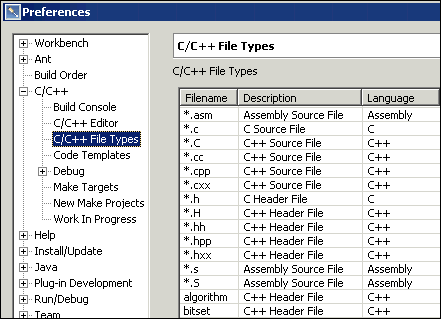
You can now create working sets containing only C/C++ projects and
resources by creating a C/C++
Working Set definition.
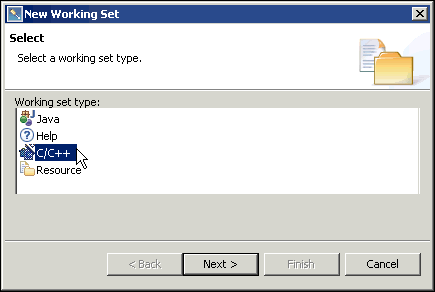
Editing and navigating your C/C++ source files is now easier with:
Editing code is easier with a more fully
featured content assist feature. Completions are provided in
the C/C++ editor for:
- classes and structure members
- local and global variables
- functions
- preprocessor defines
- preprocessor commands
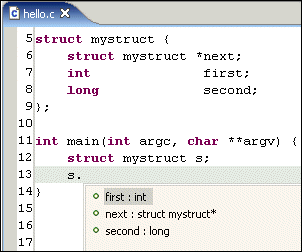
Configure completion options in the global C/C++
Editor Preferences.
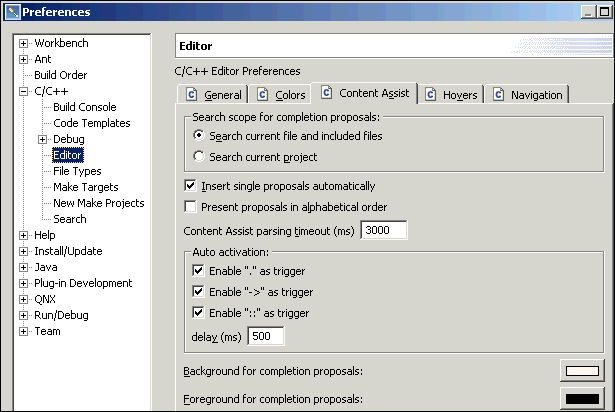
Use the Outline view or the C/C++ editor's
context
menu to refactor class and type names, methods,
functions, and member names.
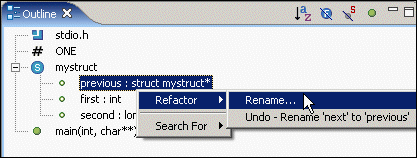
Use (Ctrl-Shift-T) to
open the declaration of C/C++ classes, structures,
unions, typedefs, enumerations, and namespaces.
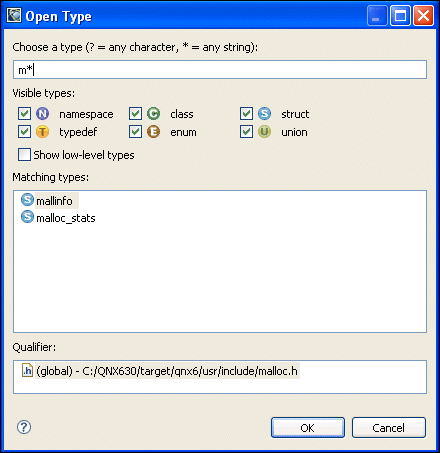
Use the C/C++ Browsing perspective to navigate
the class and structure members of a particular
project.
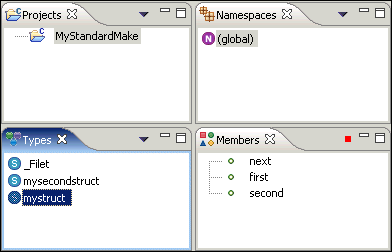
The Makefile editor now provides syntax
highlighting, code completion, and content outlining
capabilities.
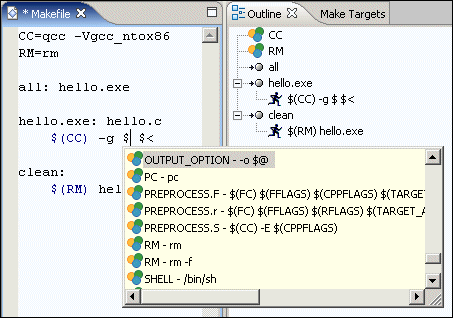
The C/C++ Search dialog provides context-sensitive searches
from the Outline view as well as resource selection-restricted
searches in the C/C++ Search dialog.
The C/C++ Editor supports hyperlink navigation, if
enabled, by selecting . Then you can use
Ctrl-Click to move to the declaration of an
item directly in the C/C++ editor.
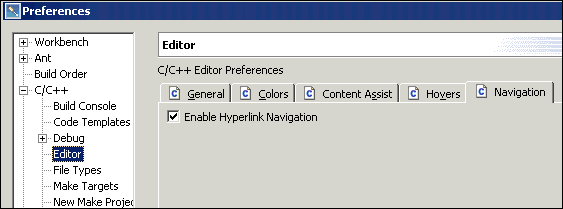
Enable C/C++ indexing and indexer error reporting in
the C/C++ Indexer properties. This helps
identify projects that are missing path-configuration
information.
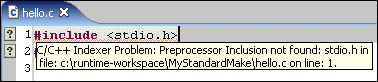
Configure the indexer from the C/C++ Indexer
project settings:
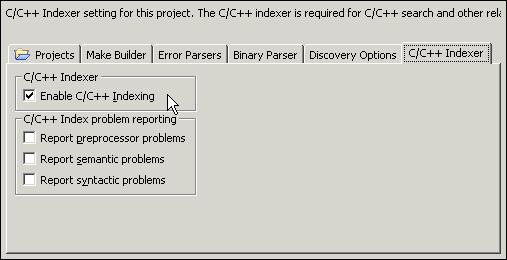
These exclusive QNX Momentics tools have also been updated and improved:
The following new features have been added to the Memory
Analysis perspective:
- streamlined user interface
- support for memory leak detection in real time and when a
program exits
- deeper, configurable, backtrace information, configured
separately for allocation tracing and error detection
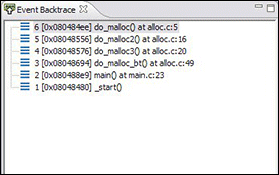
- timestamp tracking of allocations and errors
- thread tracking of allocations and errors
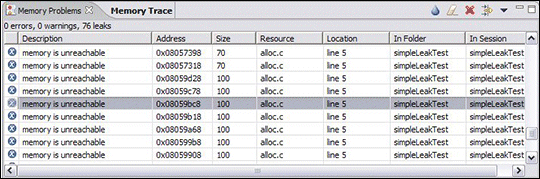
- an optional command-line interface
- the ability to dump trace information to a file
- external runtime control (start, stop for tracing and leak
detection)
The Memory Information and Malloc Information views
are now part of the System Information
perspective.
The new features added to the System Profiler in 6.3.0 SP2 are:
- new interrupt handler element, with its own timeline, CPU
usage, and calling process
- CPU usage and process activity for threads takes into
account the time spent in interrupts
- several new graph types including 3D perspectives:
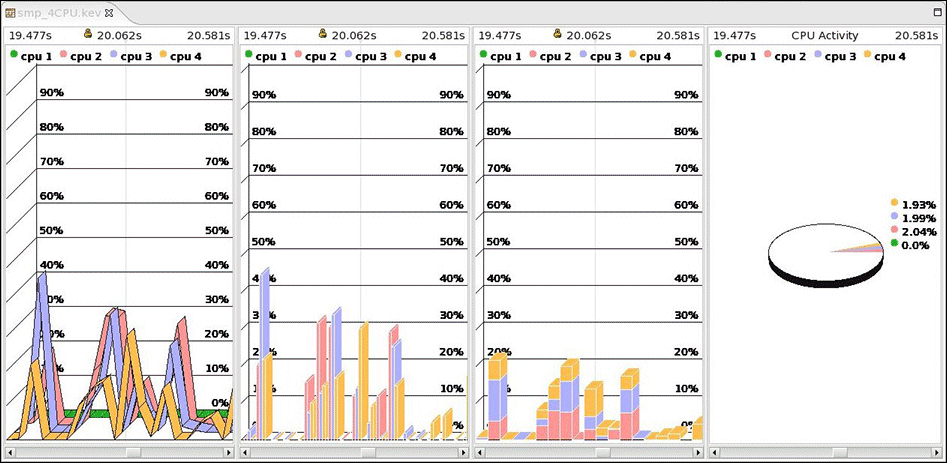
Improved reporting output and export capabilities.
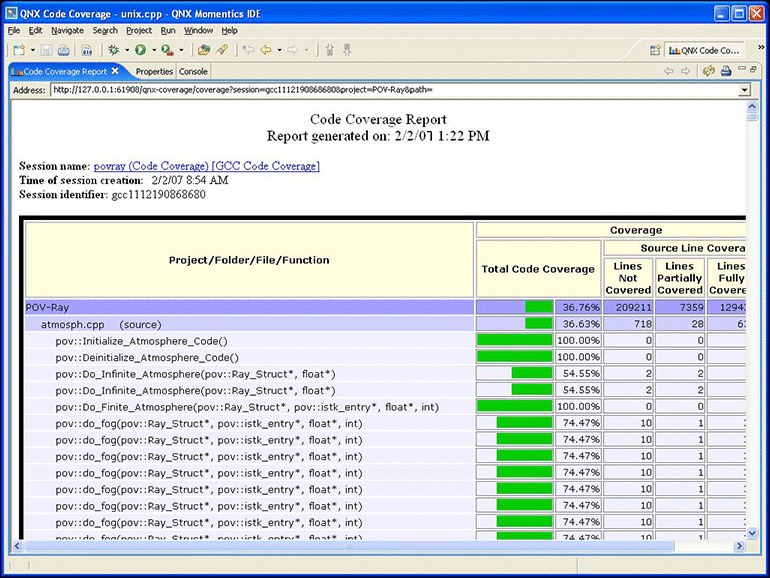
The System Information perspective has been rewritten with a
new update control mechanism, and simplified Process
Information and Signal Information views.
The new Process Information view:
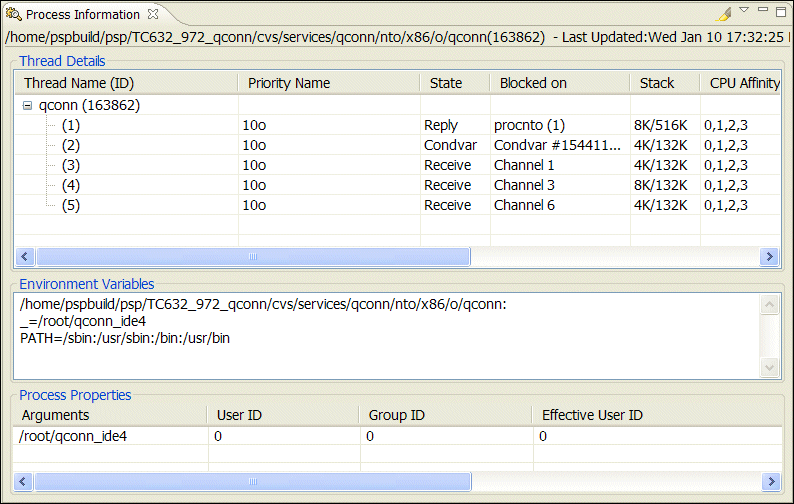
The new Signal Information view:
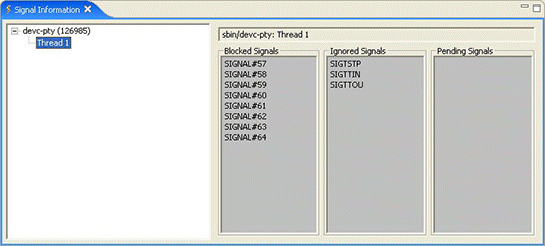
The Memory Information and Malloc Information views
(formerly found in the Memory Analysis perspective) are now
part of the System Information perspective.
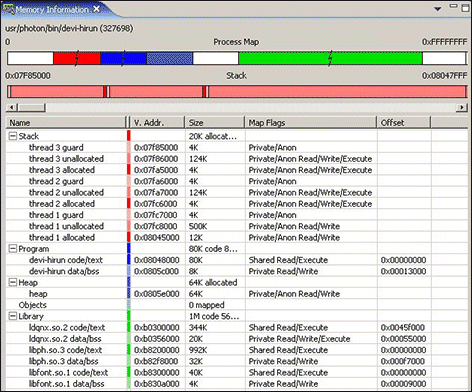
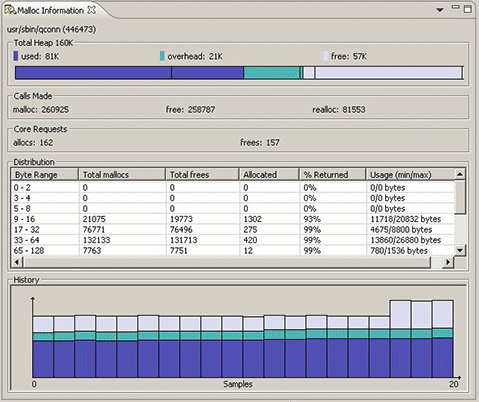
The following new features have been added to the System Builder
perspective:
- You can create projects with multiple IFS images. You can combine an IFS with one or more EFS images while building
the project.
- There are more ways to add a filesystem image to the existing
project.
- You can build each IFS or EFS component separately.
- You can combine images as a separate step. You can define images to
combine at that point, and you can dynamically
change the combination parameters for each component.
- The System Builder displays the filesystem layout for each IFS or
EFS image.
- The System Optimization component is more flexible.

Here are some of the more interesting or significant changes made to
the QNX Momentics IDE in QNX Momentics 6.3.0:
- System Profiler
- improved scalability and performance
- improved graphic timeline display for events
- additional filters: state activity, IPC activity, and CPU usage
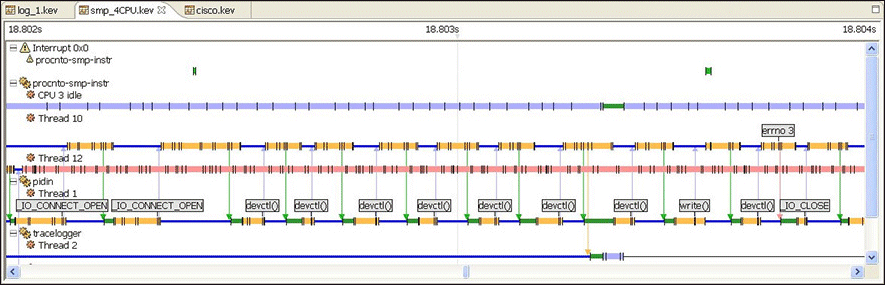
- Improved documentation, including more extensive code importing
procedures, etc.
- The System Builder perspective now supports projects with
more than one buildfile, and the perspective's icons have been
improved.
- The Application Profiler, System Builder,
System Information, and System Profiler
perspectives have been improved.
- The stability and usability of the self-hosted IDE have been
improved.
- New Support for Intel's C compiler (icc).
- The Code Coverage perspective now works with gcc
3.3.1 or later.
![[Previous]](prev.gif)
![[Contents]](contents.gif)
![[Index]](keyword_index.gif)
![[Next]](next.gif)
![[Previous]](prev.gif)
![[Contents]](contents.gif)
![[Index]](keyword_index.gif)
![[Next]](next.gif)

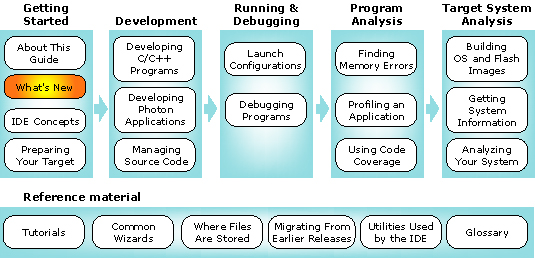

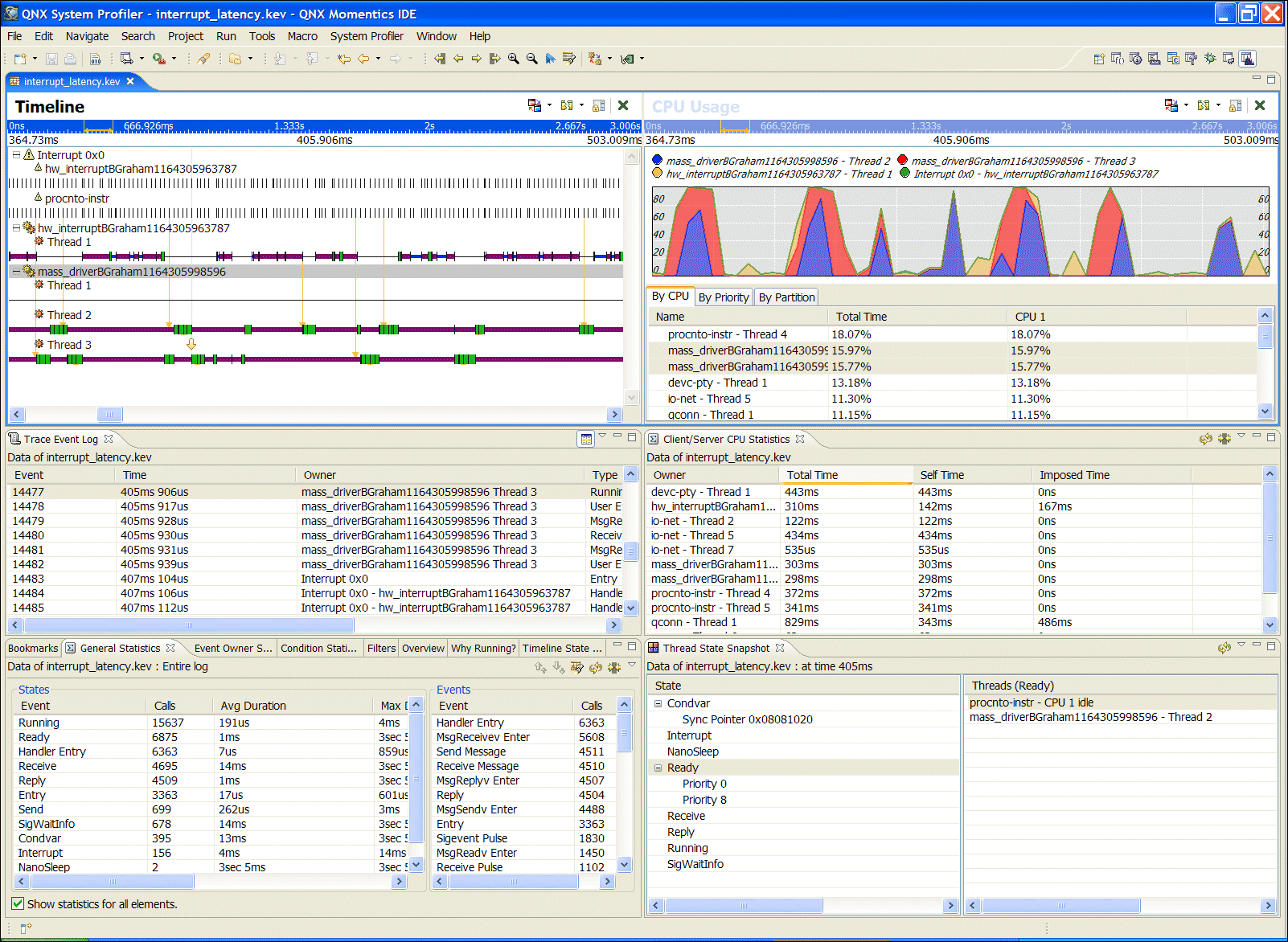
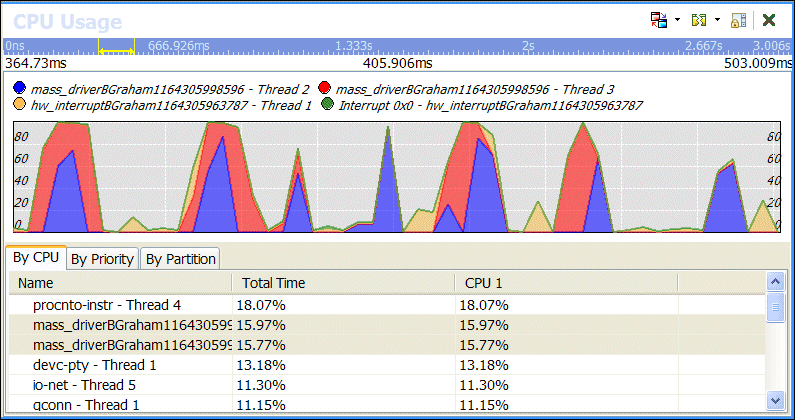
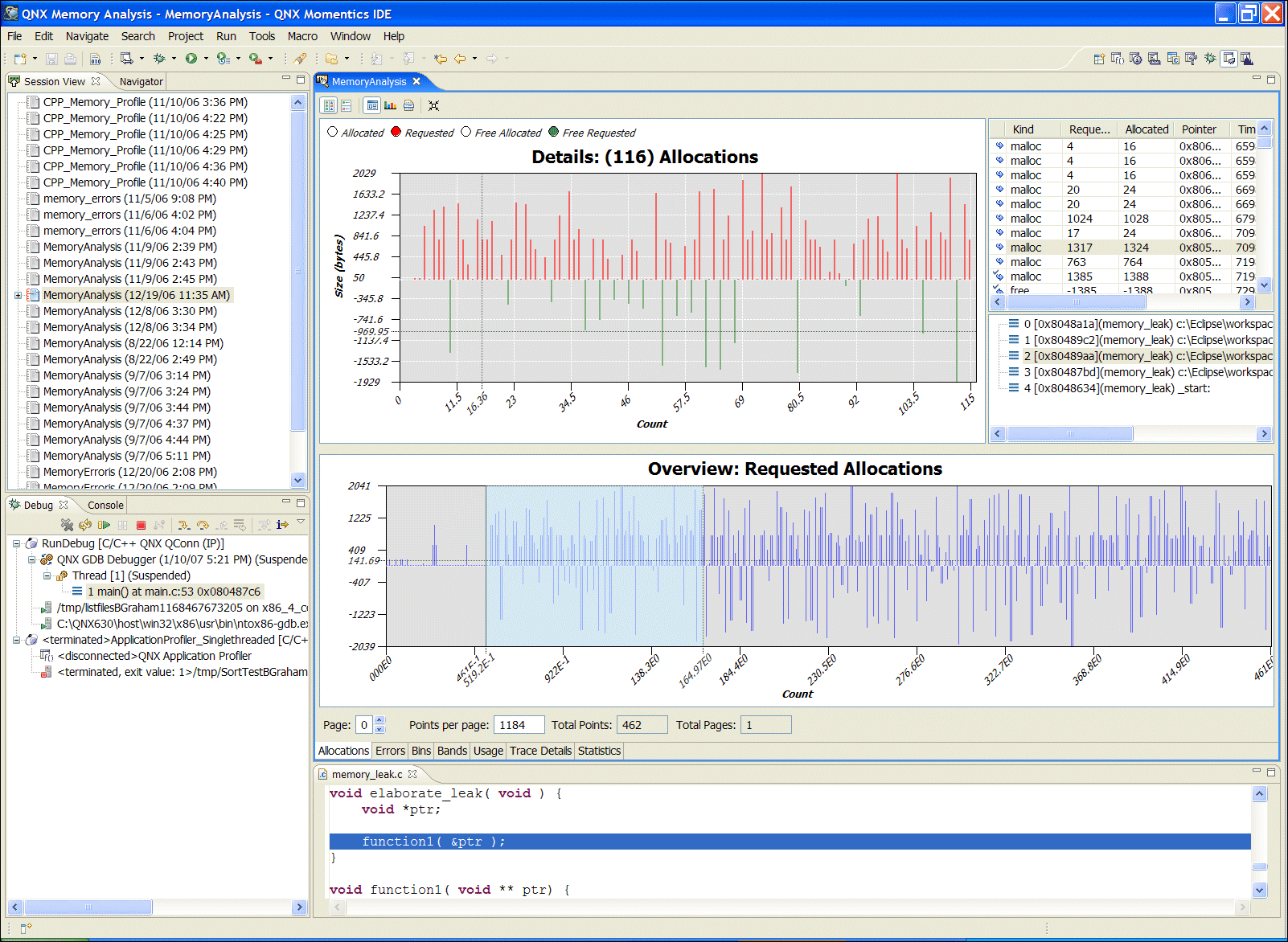
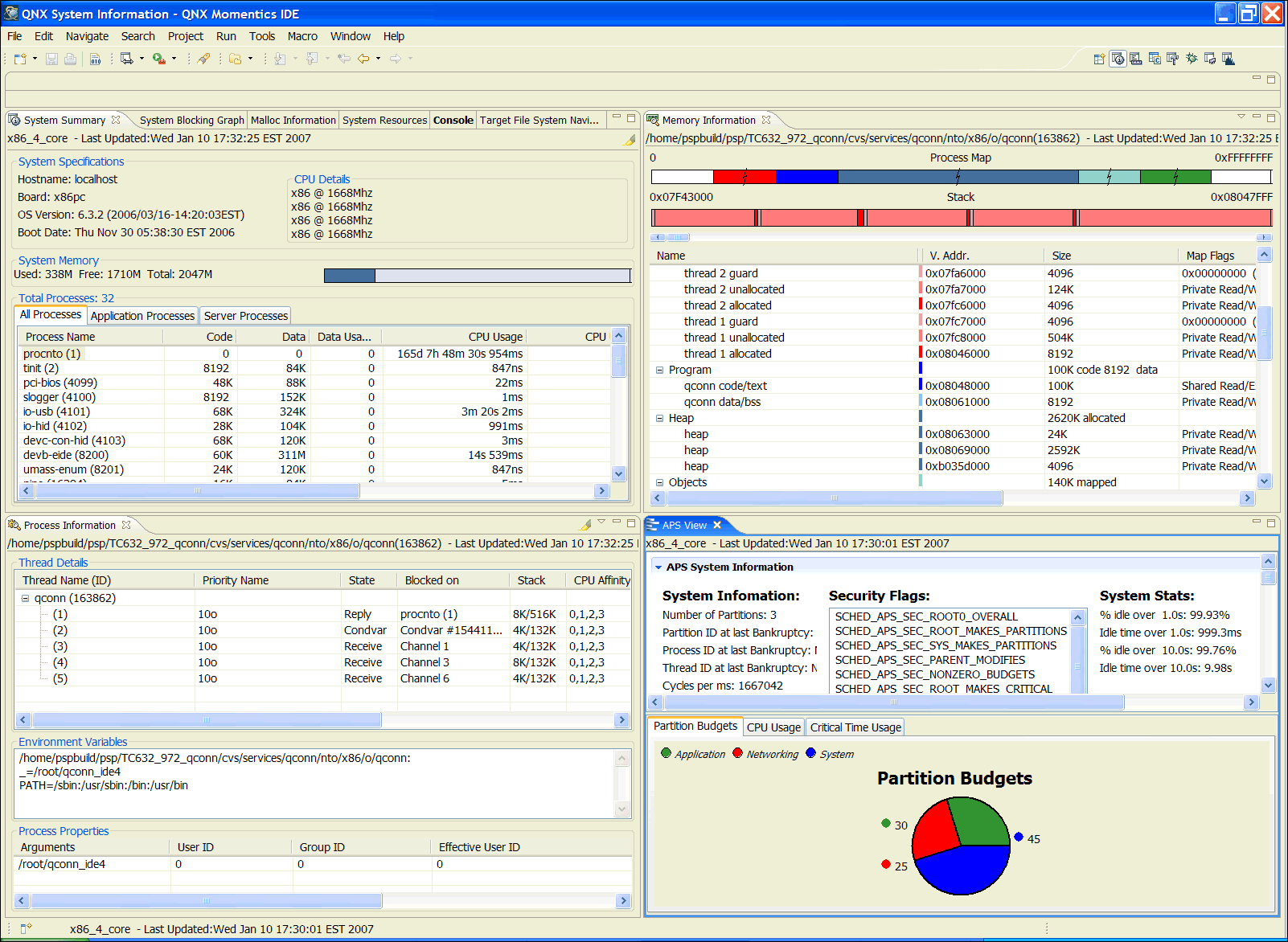
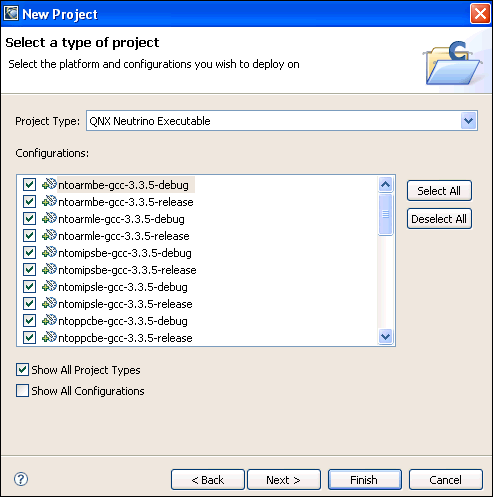
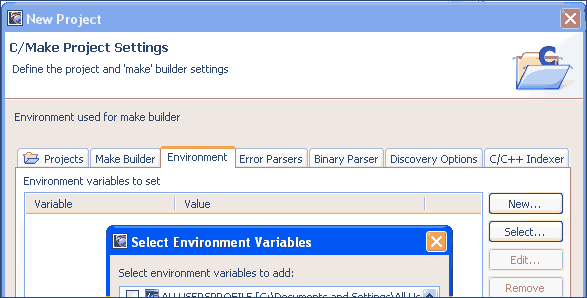
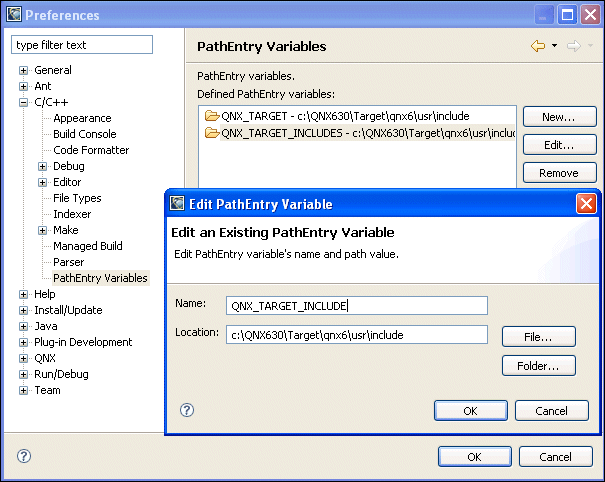
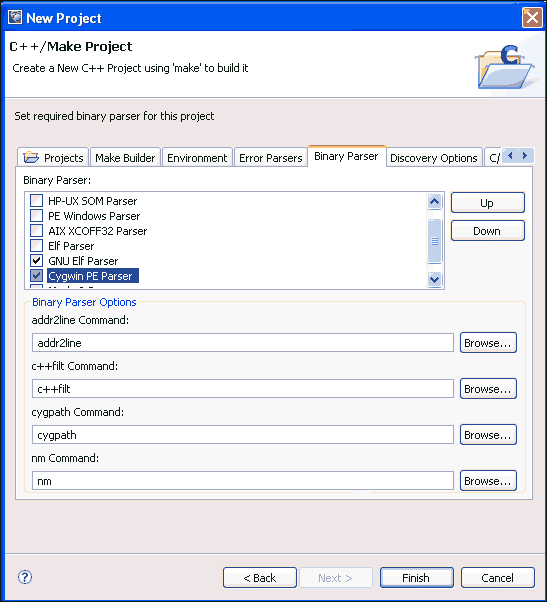
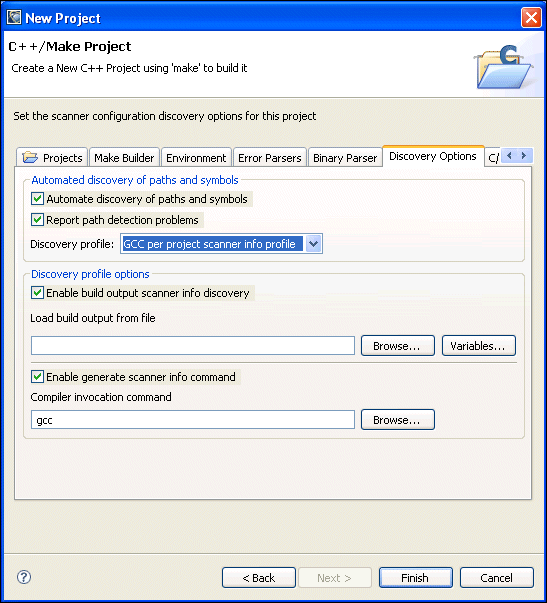
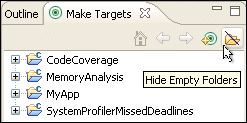
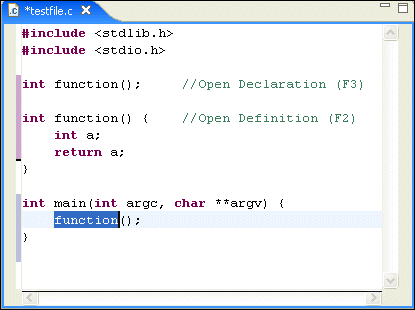

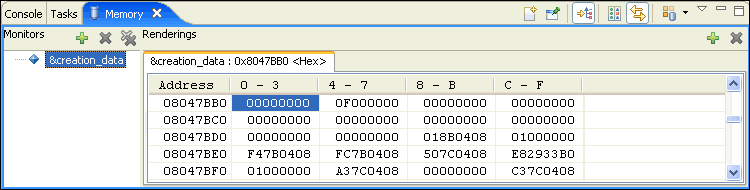
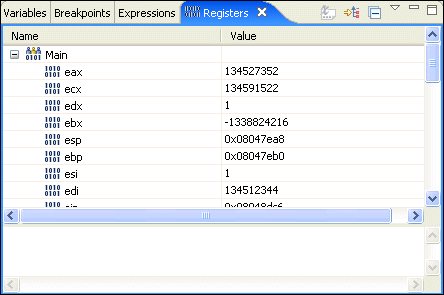
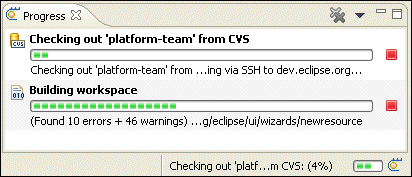
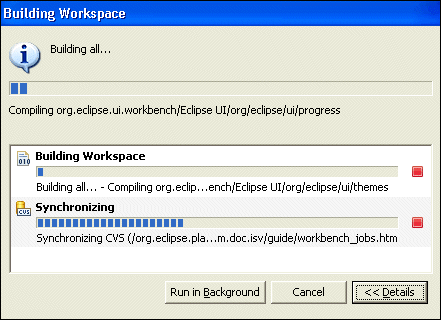
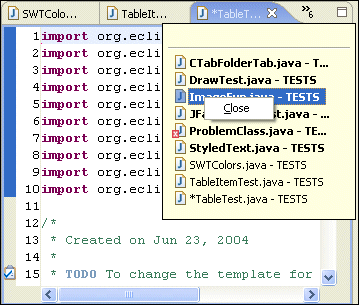
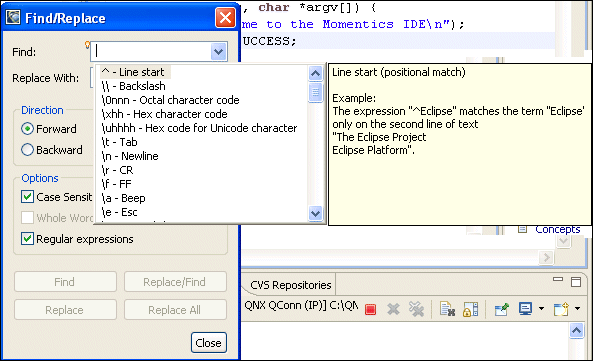
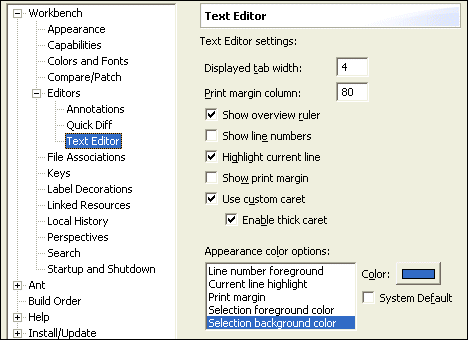
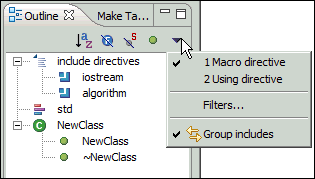
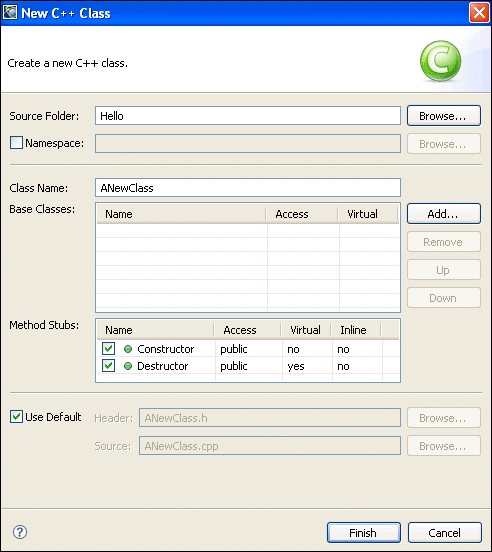
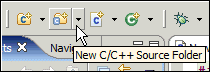
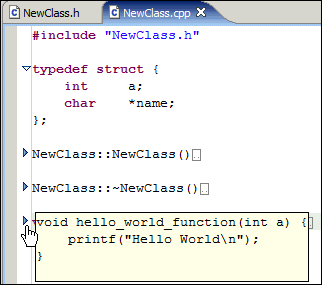
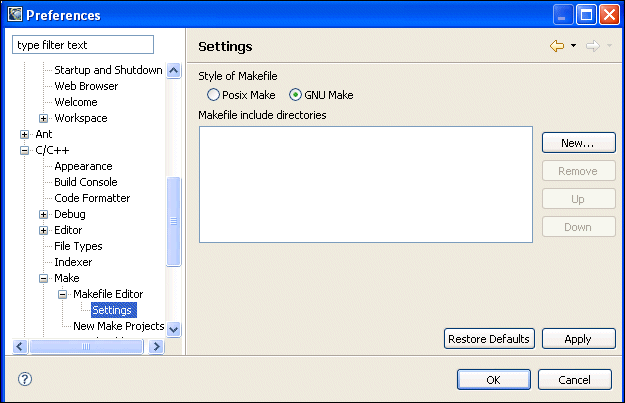
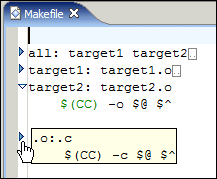
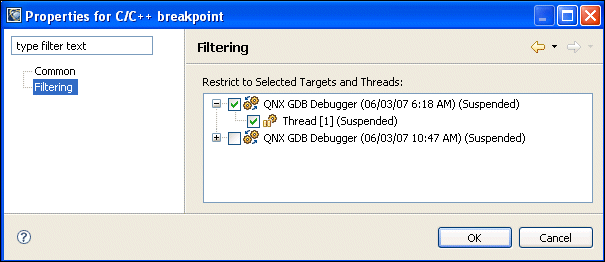
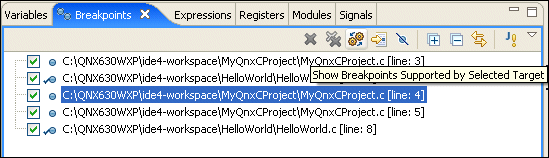
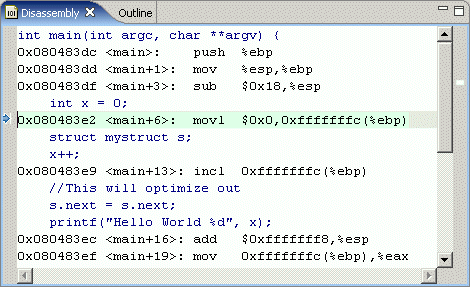
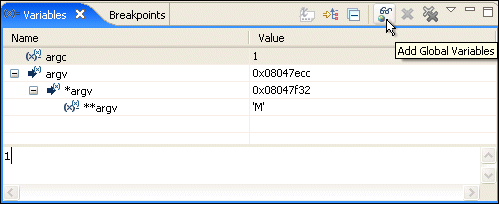

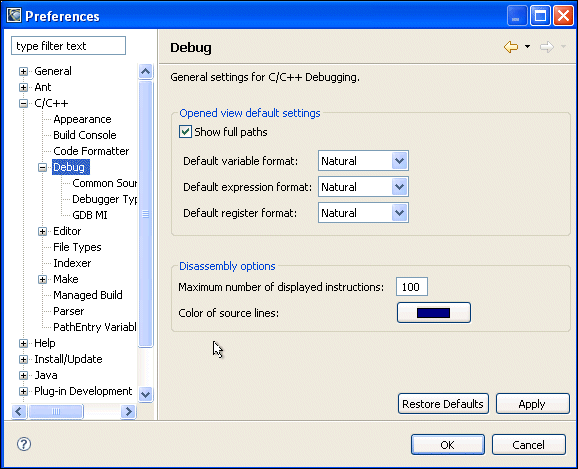
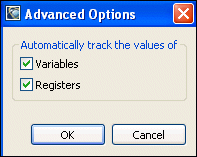
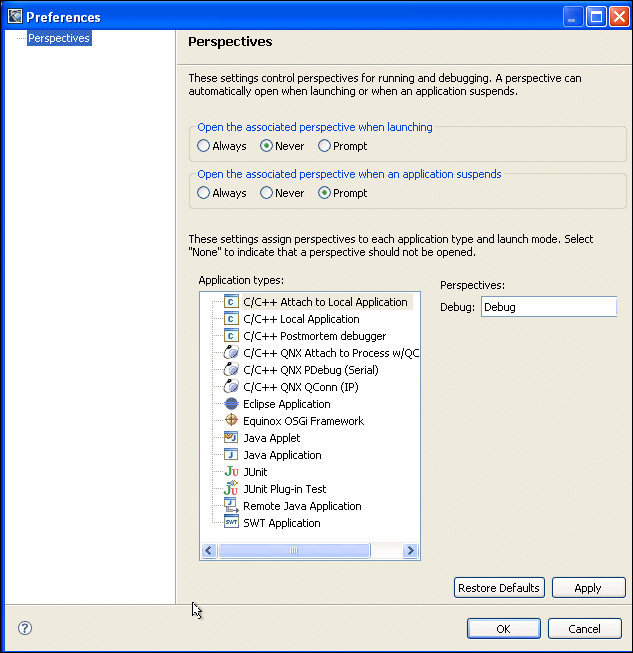

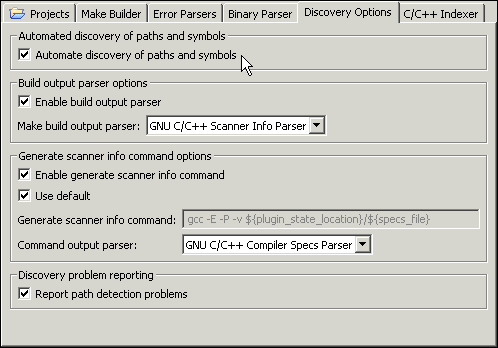
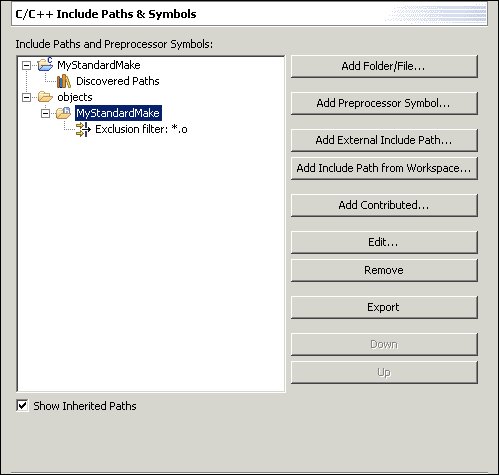
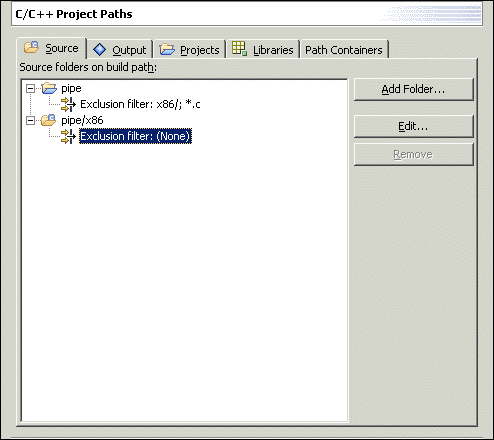
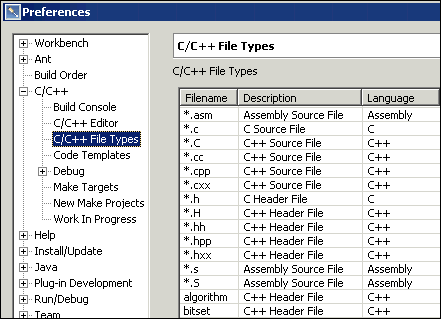
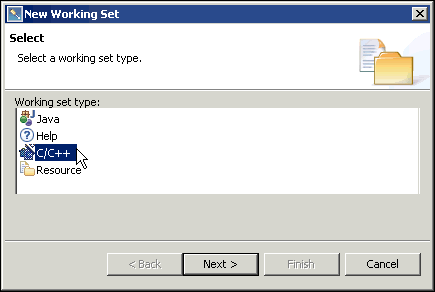
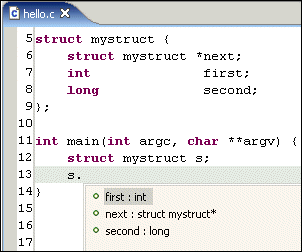
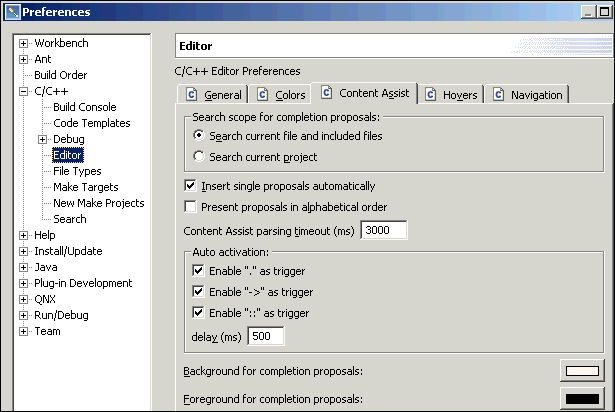
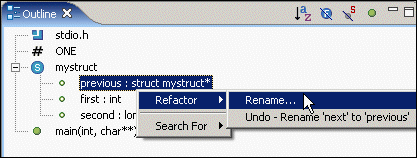
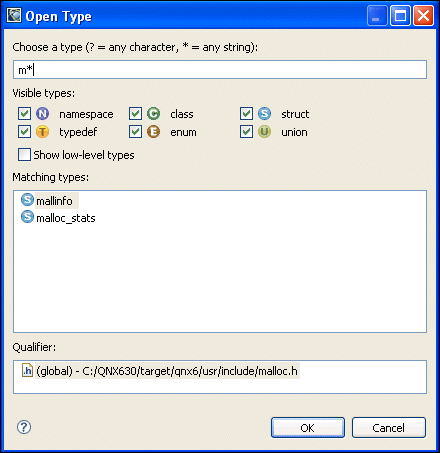
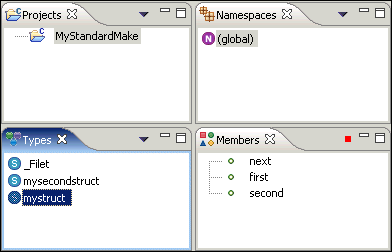
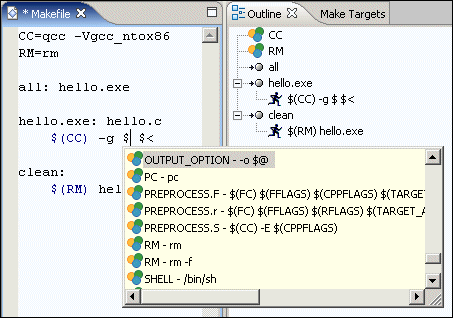
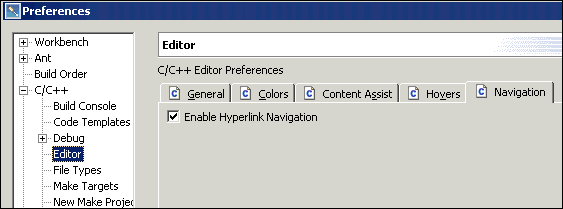
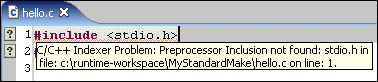
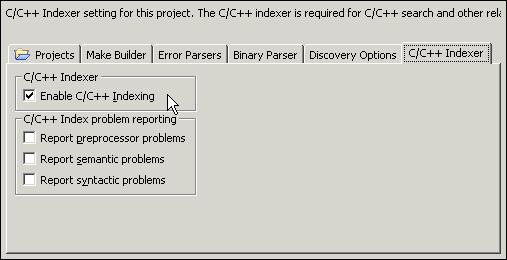
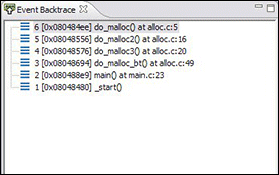
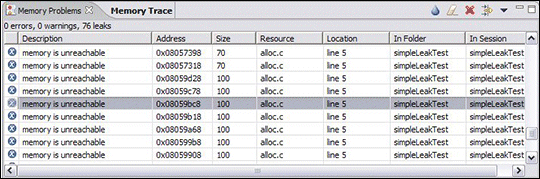
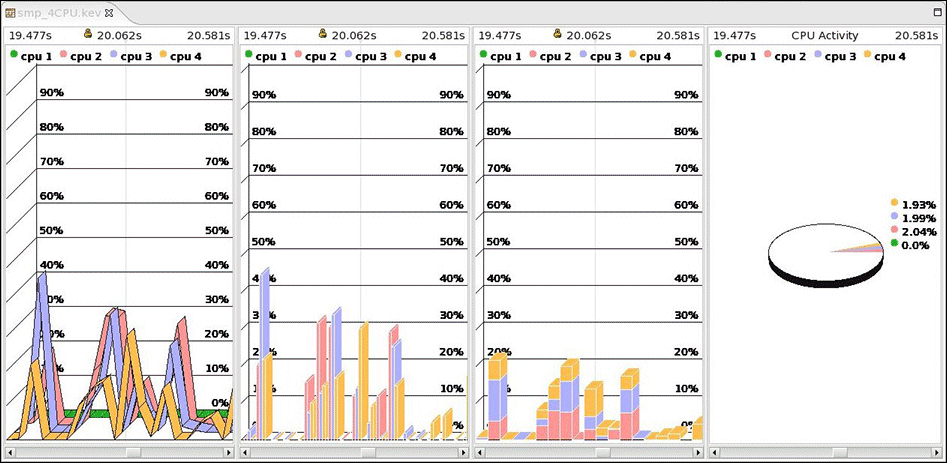
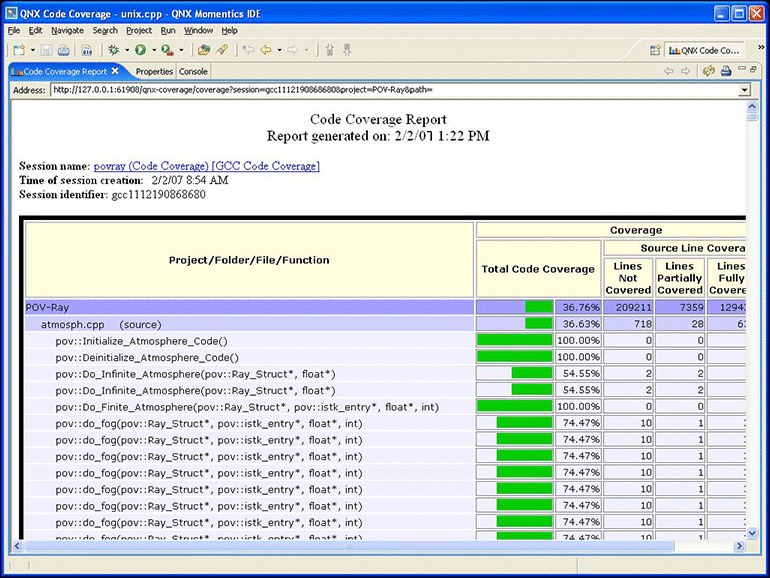
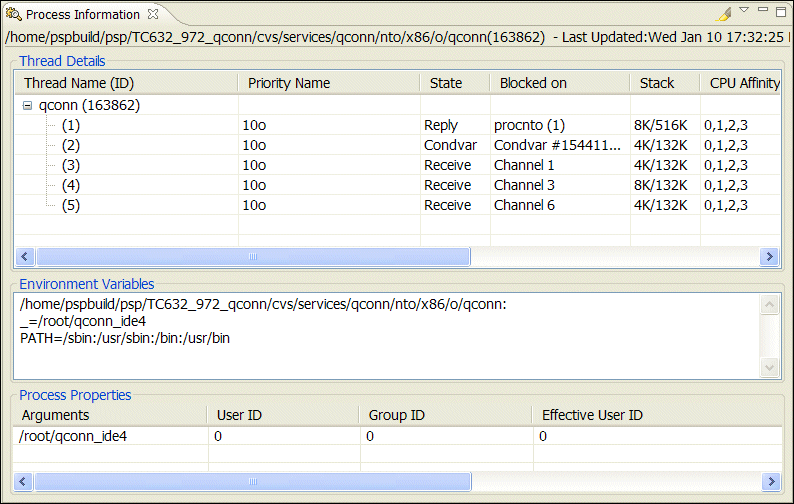
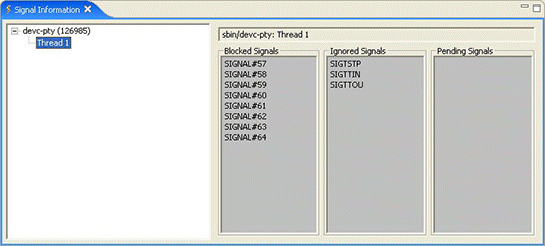
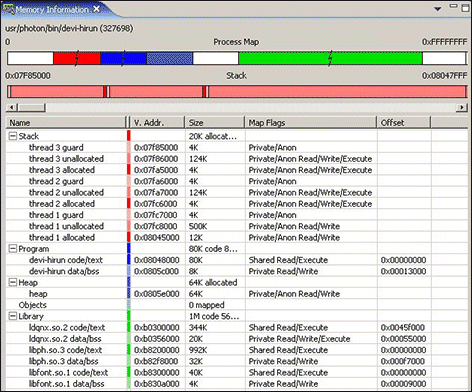
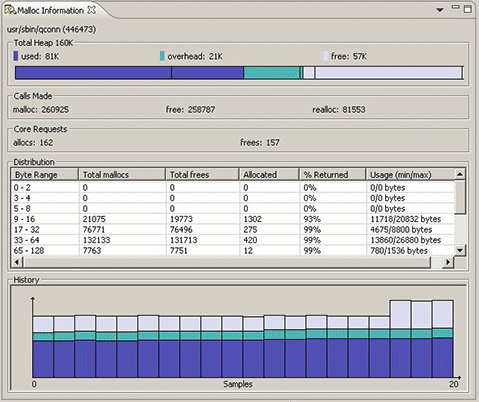

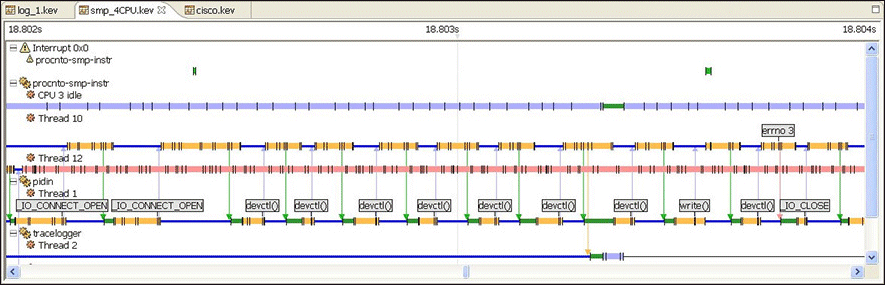
![[Previous]](prev.gif)
![[Contents]](contents.gif)
![[Index]](keyword_index.gif)
![[Next]](next.gif)