This tab lets you customize the build environment for all projects in the workspace. It also lets you control the environment variables used by the build.
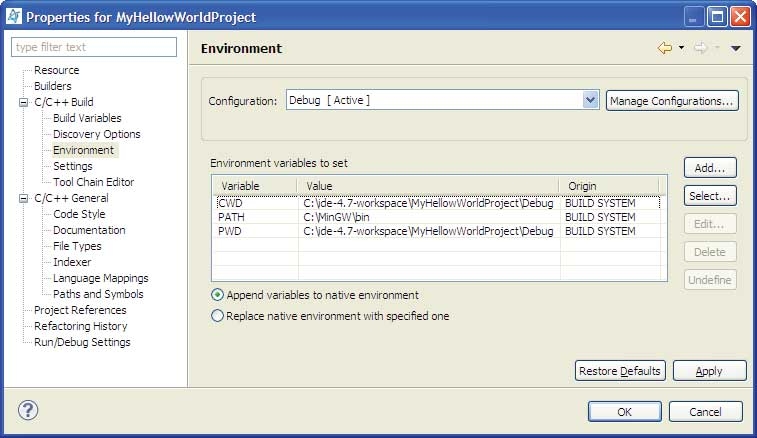
- Configuration
- Refer to the "Builder settings tab" section for more information about the Configuration field.
- Environment variables to set
- Shows the current list of environment variables and their corresponding value. These environment variable values are used at build time.
- Variable
- Specifies the name of the environment variable.
- Value
- Specifies the value of the environment variable.
- Append variables to native environment
- Appends the variables to the native environment during its execution.
- Replace native environment with specified one
- Replaces the native environment with the specified variables, and then restores the native environment upon its completion.
- New
- Opens a dialog to create a new environment variable and value. Custom environment variables that you create appear in bold
within the list.
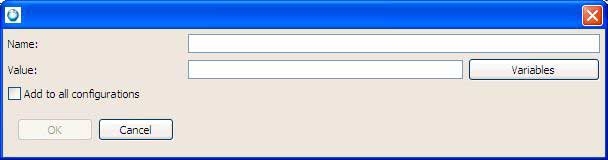
Click Variables to select variables to include in the value. Select Add to all configurations to make this new environment variable available to all configurations for the selected project; otherwise, the variable is only available for the currently selected configuration.
Select Opens the Select variables dialog where you can choose from a list of system variables.
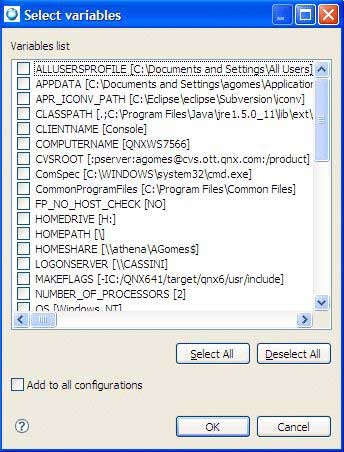
Edit Modifies the name and value of the selected environment variable.
Remove Removes the selected environment variables from the list.
- Undefine
- Undefines the currently selected variable; however, some variables, such as the PATH variable, cannot be undefined.