QNX BSPs and other source packages are distributed as .zip archives. The IDE lets you import both kinds of packages into the IDE:
| When you import: | The IDE creates a: |
|---|---|
| QNX source package and BSP | System Builder project |
| QNX C/C++ source package | C or C++ application or library project |
For more information about System Builder projects, see the Build OS and Flash Images chapter.
To import a BSP:
- Click , and then expand QNX.
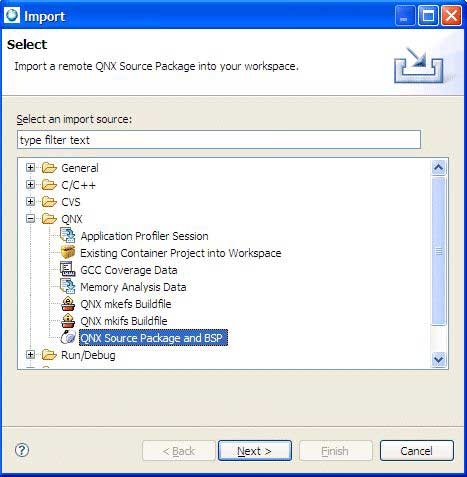
- Select QNX Source Package and BSP, and then click Next.

Specify the method that you want to use to select a file: either a Foundary27 SVN repository or a local archive file (i.e. $QNX_TARGET/usr/src/archives).
- For this tutorial, select Import from Foundry27 SVN repository and click Next.
- Select a package by specifying a name in the Search Package by Name field, or you can expand the existing packages in the Known Foundry27 Source Packages list.
The panel shows the Foundry27 package in a tree structure. The packages are expandable if they contain sub-packages.
The Description field provides a brief description about the selected package.
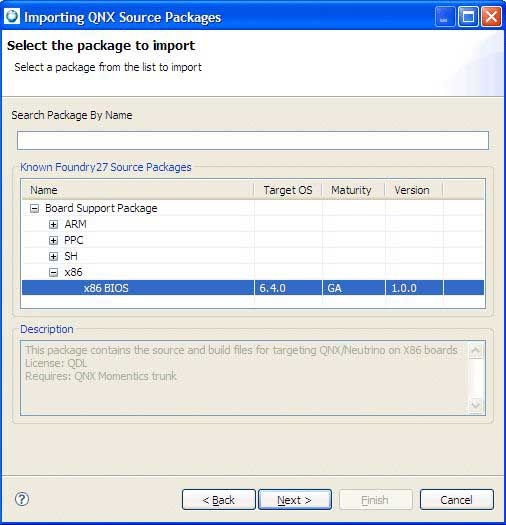
- For this tutorial, we'll select the x86 BIOS package, and then click Next.
If this is the first time you perform a checkout from Foundry27, the SVN New Repository Wizard is displayed.
You'll need to specify your user ID and password that correspond to your Foundry27 account. In addition, you'll need to be successfully authenticated before you can proceed to the next panel in the wizard.
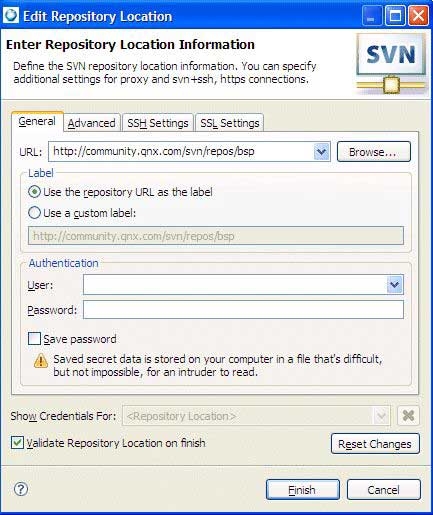
- Click Finish to begin importing the package.
You might see a list of dependent package(s) with warning message at the bottom of the panel. The package won't build if you don't checkout the dependencies for the selected package.
Note:If required, you might have to select any required dependency checkbox(s); you'll need to select which dependent package(s) to checkout at the same time.
The IDE sets up the required project properties (compiler options, build targets, and so on) so that the projects are able to build after the checkout process. In addition, the IDE maintains the source tree layout (to preserve the current status of the checked out source), sets up prebuilt and staging areas for the project, when necessary, and also creates the BSP project.
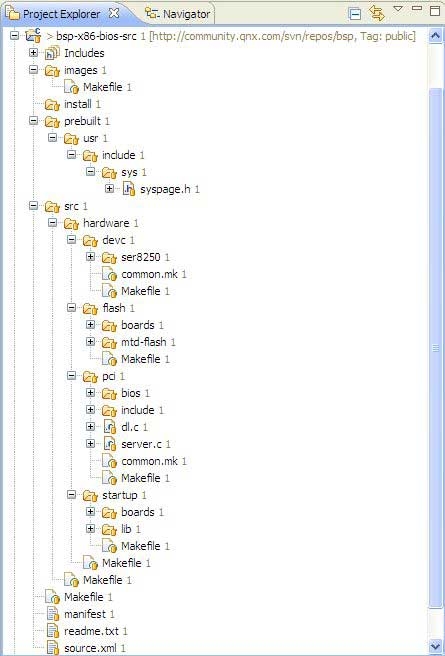
- After the checkout of the BSP completes, right-click on the BSP project and select Build; the src project will be auto-built by the BSP project.
The IDE will build all of the source under one project. Because the IDE creates a dependency between the BSP project and the src project, you don't need to build the src project; only the BSP project.
When you import a QNX Board Support Package, the IDE opens the QNX BSP perspective. This perspective combines the minimum elements from both the C/C++ perspective and the QNX System Builder perspective.
Congratulations! You've just imported a QNX BSP into the IDE.