Unlike C/C++ projects, a QNX C/C++ project relies on the QNX recursive Makefile system to support multiple CPU targets. (For more information about the QNX recursive Makefile system, see the Conventions for Recursive Makefiles and Directories chapter in the QNX Neutrino Programmer's Guide.)
Follow these steps to create a simple QNX C (or C++) hello world project:
- In the C/C++ Development perspective, select from the main menu of the workbench.
- Expand the C (or C++) folder, and select QNX C Project (or QNX C++ Project), then click Next. The New Project wizard appears.
-
Name your project, then select the type (e.g. Application).
Note: Even though the wizard allows it, don't use any of the following characters in your project name (they'll cause problems later): | ! $ ( " ) & ` : ; \ ' * ? [ ] # ~ = % < > { }
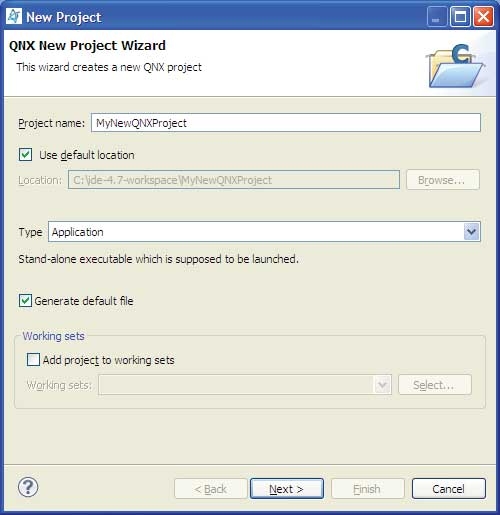
- Click Next.
-
On the Build Variants tab, expand the build variant that matches your target type, such as X86 (Little Endian), PPC (Big Endian), etc., and then select the appropriate build version (release or debug).
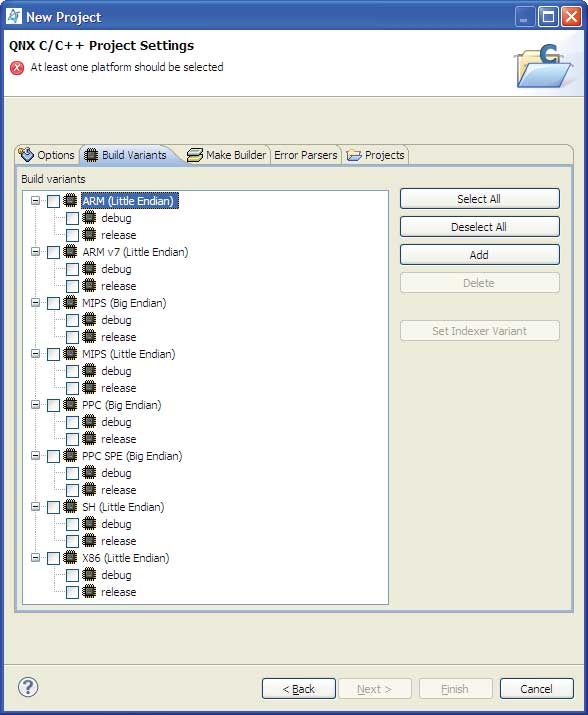
-
Click Finish.
The IDE creates your QNX project and shows the source file in the editor.
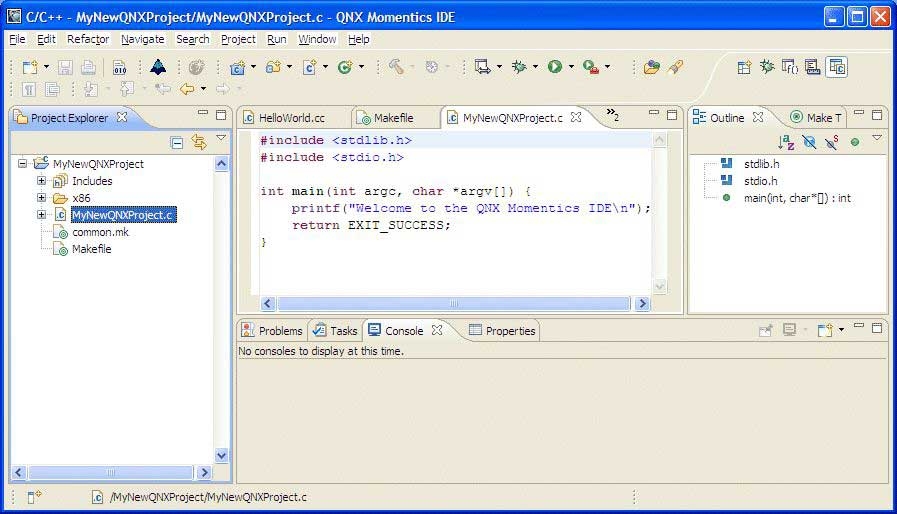
Congratulations! You've just created your first QNX project.
For instructions about building your program, see the section Build projects in the Developing C/C++ Programs chapter.
Note: In order to run your program, you must first set up a Neutrino target system. For details, see: the Prepare Your Target chapter the section Run your application in the Developing C/C++ Programs chapter.