The Lauterbach Trace32 Eclipse plug-in software links the IDE and the Trace32 Debugger; it provides the connection between
both development environments. The plugin adds a launch configuration to the IDE that you can use to start existing Trace32
installations; however, it doesn't let you use Trace32 debug functionality from within the IDE, such as using watch variable
values, or using the step and go functionality.
To install the Lauterbach Trace32 Eclipse plug-in software:
- Launch the QNX Momentics IDE on the host development machine.
- Select .
- Select Search for new features to install, and then click Next.
- Click New Remote Site.
- In the Name field, type a name for the update site.
-
In the URL field, type the URL http://www.Lauterbach.com/eclipse, and then click OK.
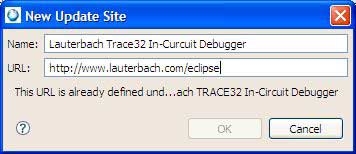
-
Verify that the newly added site is selected, and then click Finish.
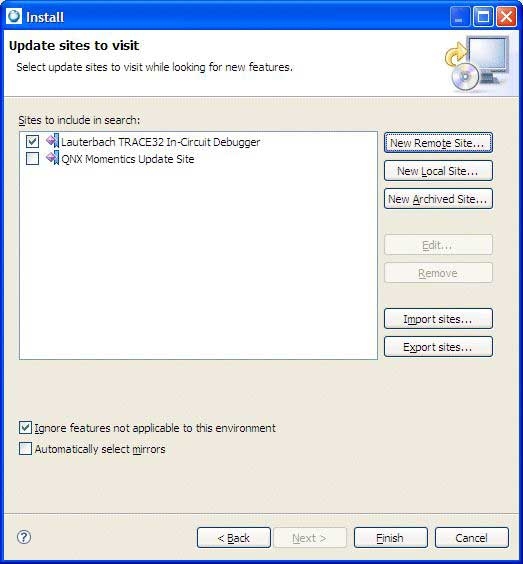
- From the remote site, install the Lauterbach Trace32 In-Circuit Debugger Integration feature. Follow the instructions and, if required, restart the IDE for the changes to take effect.
Now, the Lauterbach Trace32 Debugger appears in the list of configuration types.
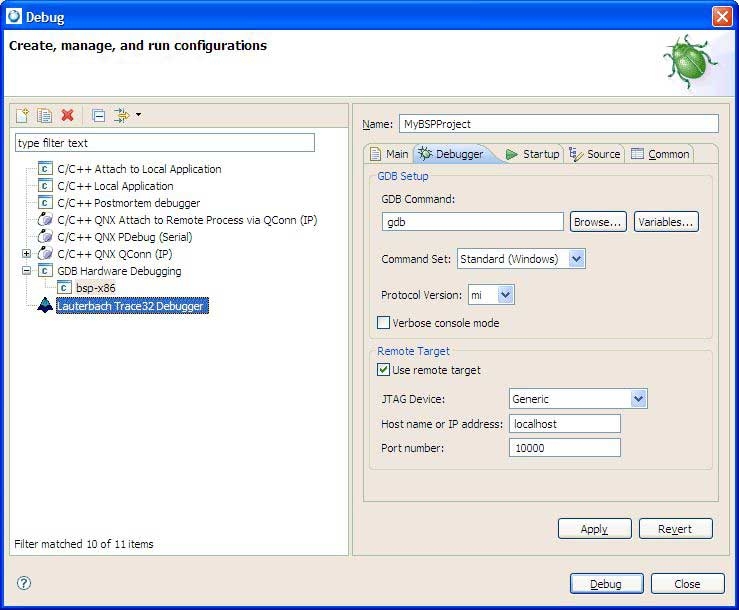
Figure 1. The Lauterbach Trace32 Debugger launch configuration type.
In addition, the Lauterbach Trace32 In-Circuit Debugger icon is added to the Toolbar. You can use this icon to conveniently launch the Lauterbach CMM PRACTICE script from the latest open launch configuration dialog.

Figure 2. The Lauterbach Trace32 CMM icon.