To add an IPL to the start of your image:
- In the Images view, select your image.
-
Click the Combine image(s) icon.

-
In the Create New Image dialog box, check Add IPL.
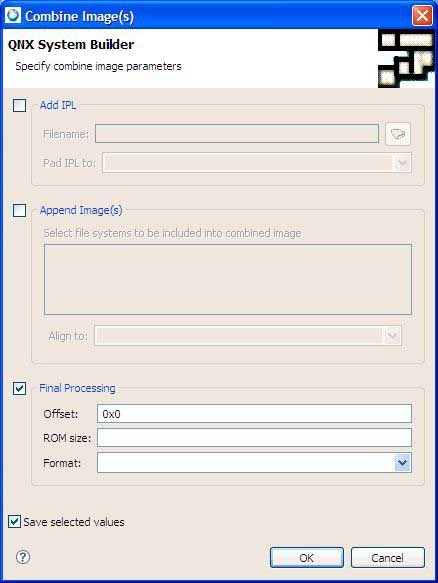
- Enter the IPL filename (or select it by clicking the browse icon).
-
In the Pad IPL to: field, select padding equal to or greater than the size of your IPL.
CAUTION:If the padding is less than the size of the IPL, the image won't contain the complete IPL.
- Click OK.
Note:
If you get a File Not Found error while building, make sure the Build with profiling option is unchecked in all of the C/C++ projects in the BSP working set, and then rebuild all of the projects.
Right-click on a project, then choose Properties and select QNX C/C++ Project to view the Build with profiling setting.