To create a new QNX System Builder Project:
- From the main menu, select .
- Expand QNX, and then select QNX System Builder Project. Click Next.
- Name your project, and then click Next.
-
At this point, you can either import an existing buildfile (as shipped with your QNX BSPs) or select a generic type (e.g.
ppcbe).
Note: We recommend that you select Import Existing Buildfile, rather than a generic option. Creating a buildfile requires a working knowledge of boot script grammar (as described in the entry for mkifs in the Utility Reference and in the Building Embedded Systems manual).
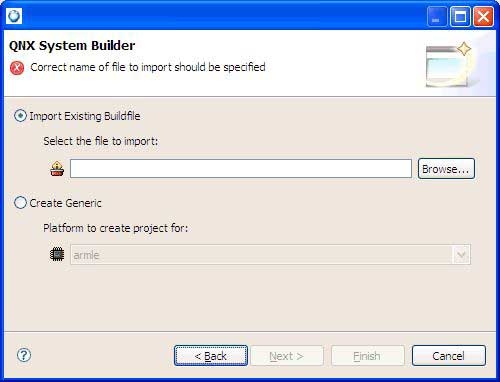
- Click the Browse… button to select an existing buildfile. Refer to your BSP docs for the proper .build file for your board. You can find buildfiles for all the BSPs installed on your system in $QNX_TARGET/processor/boot/build/ on your host.
- If you're creating a generic buildfile, select your desired platform from the dropdown list.
- Click Finish. The IDE creates your new project, which includes all the components that make up the OS image.
Note:
To create an EFS project:
- Create a new System Builder project. The IDE creates a new IFS image model.
- In the editor, use the Add New Image icon in the System Builder editor's toolbar to create a new image element:

- To add an EFS image to the new IFS project, select either the option to import an EFS buildfile, or to create a generic EFS model.
- Now, that you have two images in the project, remove the empty IFS image that was created by default.