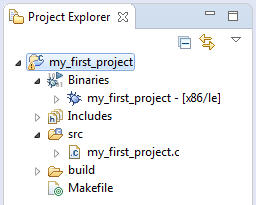Now you can build your program.
You need to select compilation with debug information.
To do this, choose Run or Debug from the launch bar:
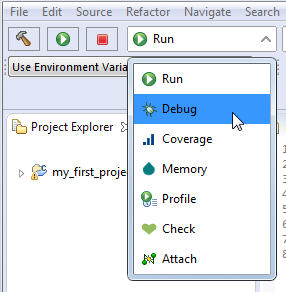
To build the code into an executable binary,
click the Build button ( )
or right-click the project name and select Build Project.
The compiler and linker will now do their work, using the makefile that the IDE generated when you created the project.
)
or right-click the project name and select Build Project.
The compiler and linker will now do their work, using the makefile that the IDE generated when you created the project.
You will find the compiler output in the Console view,
including any errors (you shouldn't see any errors, but we've added one in the example below):

If errors occur during compiling, you will find the Problems view more useful, because it displays the output of the
compiler in an interpreted and more readable fashion than the Console view:
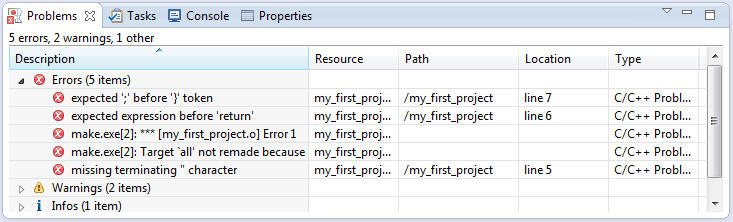
The Editor view also gives you information about an error if you leave the pointer over it:
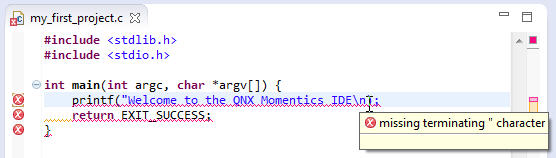
After the build operation finishes, your binaries will be displayed in the Binaries folder.
Physically, they're located in subdirectories named for the CPU architectures, within the build directory
for your project.