You can now run your HMI on the target using Qt Creator.
-
If a QNX Apps and Media image is running on the target,
establish an SSH connection with the target and enter the following command to stop the default HMI:
# slay -12 homescreen
Note: Root permission is required to slay the homescreen process.You have to stop the default HMI to ensure that your new HMI appears on the screen. The default HMI runs in the foreground and any application that you launch will have a z-order less than that of the default HMI and hence, won't be visible (and no error message will be displayed).
You must slay the homescreen also when you want to run an application developed with QNX SDK for Apps and Media 1.0 on a target running QNX Apps and Media 1.1. This is because when Qt Creator runs an application, it simply copies it to the target and executes it (without considering z-order).
Note: Slaying the homescreen makes the new HMI visible but you may encounter other problems due to the Application and Window Management components that are still running. If you don't intend to run packaged apps on your target, a better long-term solution is to disable these components and the homescreen by reconfiguring /var/etc/services-enabled. Instructions on doing this are given in the "Full Screen HMI" section of the User's Guide. -
To run the application, click the green Run button in the bottom left corner.
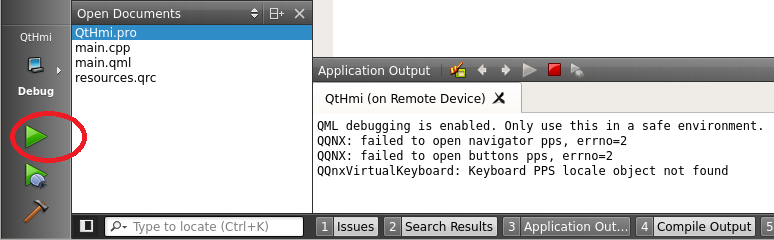
The HMI application runs and you should see it on the screen of the target:
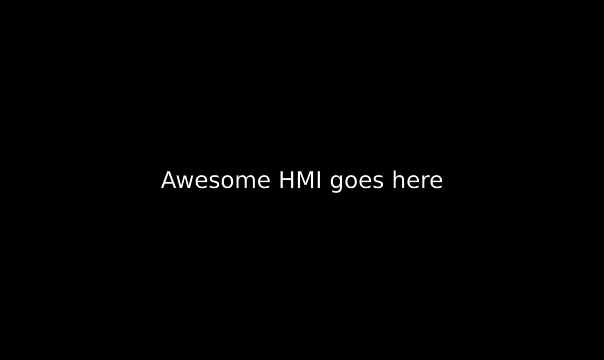
-
To stop the application, click the red Stop button along the top of the Application Output
window at the bottom.
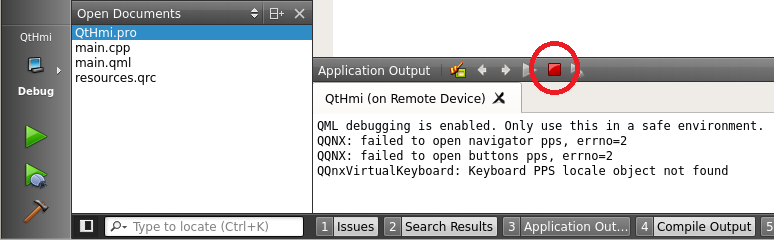
Qt Creator stops the application and displays a message saying the application was user-terminated and containing the exit code, in the Application Output window.