You must configure a QNX device to tell Qt Creator which target system your apps will be deployed onto. In the QNX Qt development environment, the target is your hardware board running QNX Apps and Media.
To configure a QNX device in Qt Creator:
- In the IDE, select the Tools menu, then click Options to open the Options dialog.
-
Choose Devices in the left-side menu and click the Add... button
on the right side.
Initially, Qt Creator shows the default device of Local PC in this dialog, because you haven't added a device that represents a QNX target:
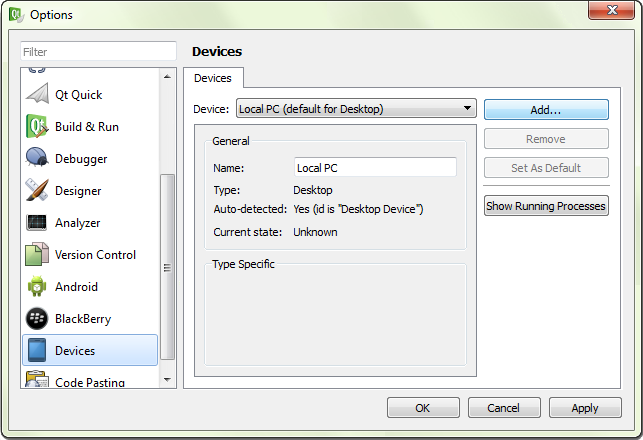
- In the Device Configuration Wizard Selection dialog, choose QNX Device and click Start Wizard.
-
In the New QNX Device Configuration Setup dialog, fill in the connection fields:
- Name the device configuration something meaningful, like OMAP5432.
- Enter the IP address of the target board.
-
In each of the username and password fields, enter root.
To display this last field, ensure you've selected Password as the authentication type.
- Click Next.
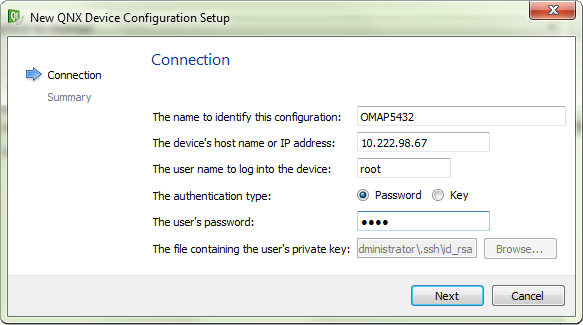
-
On the summary page, click Finish.
Qt Creator creates the new device configuration and runs the device connectivity test, which entails connecting to the device and checking if the specified ports and certain key services (e.g., grep, awk) are available. The test results are shown in the Device Test dialog:
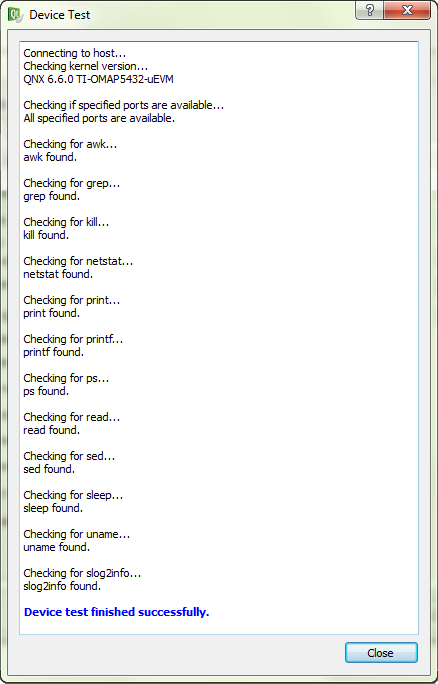
-
After examining the test results, click Close to return to the Options
dialog (which now displays the settings of the QNX device).
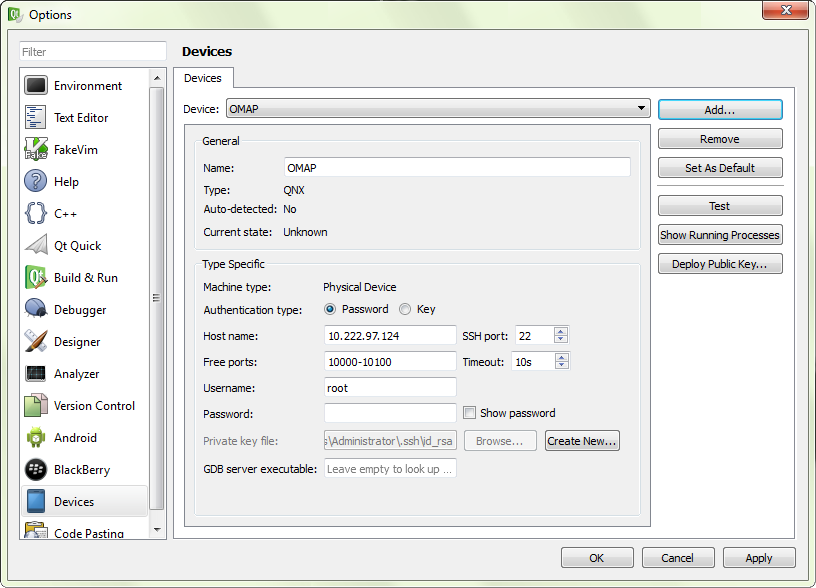
-
If the connectivity test failed, review the new device's connection settings (shown in the
Devices tab) and fix any improper settings.
You can then click Test (on the right side) to retest your device (this action relaunches the Device Test dialog, as shown in Step 5).
-
Click the OK button in the bottom right corner to close the
Options dialog.
CAUTION:Clicking Apply isn't enough to save the new device configuration. You must close the Options dialog and return to the main application screen before relaunching the same dialog and configuring the build and run settings; otherwise, the new device won't be listed. This is a known issue in Qt Creator.
Qt Creator has added a device profile representing your target system. You can now configure a toolchain.