This tab lets you specify the name of your binary (the Binary Mappings tab, which uses the default load address), and to specify the search locations to use for your binaries (Binary Locations).
To enable address translation, select Enable address translation.
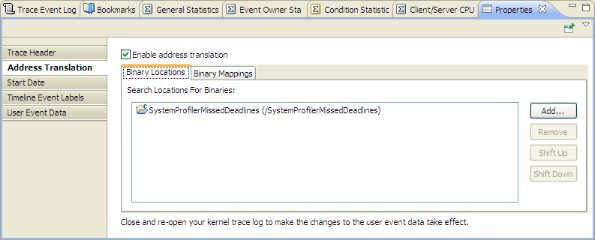
On the Binary Locations tab, to specify a search location, click Add Binary. Adding a search location will manually provide a binary name if your binary isn't found. If you click Import, the Address Translation's pidin mem import lets you import only binaries that are contained within the defined binary search paths.
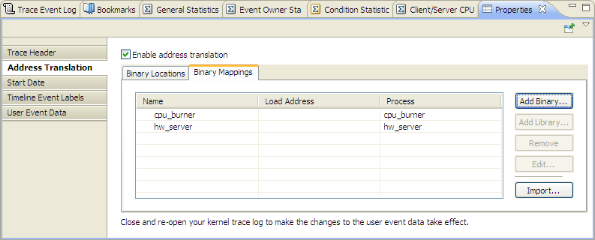
You can use the output from pidin to populate the binary mappings. The output will help you determine the load addresses of any libraries your application is using. To use this output, while your application is running, run the pidin command with the mem option, and output the results to a file (i.e. pidin mem > pidin_results). Use the Import button to select the results file.
For Address translation (for interrupt IP events), the log file must be matched with the binary files in your workspace for address decoding to occur.
When a new kernel trace that contains address translation information is generated using Kernel Event Trace logging, the kernel trace automatically contains the address translation information. If you launch an application using a launch configuration that has the Kernel Logging tool enabled, the address translation information for the generated kernel trace comes from the settings of the Kernel Event Trace configuration (specified by the Kernel Logging tool). Additionally, address translation information for the binary being launched will be added to the kernel trace (set using , and then select ).