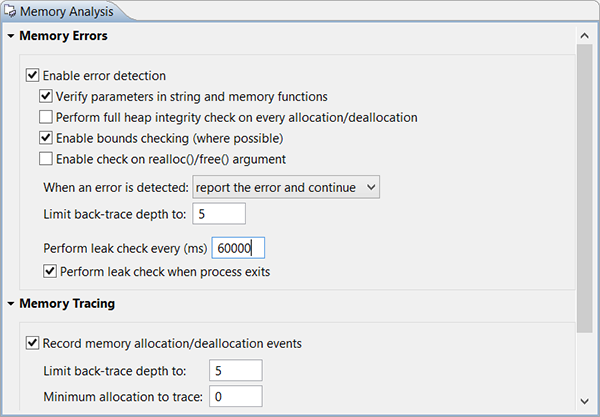Note:
If your binary is instrumented with Mudflap, you can't run Memory Analysis on it because there
will be a conflict trying to overload the same functions, which will make the program crash.
To enable memory error detection from the IDE:
As your application runs, the Memory Events and Memory Problems views display the analysis results. For details on using these views, see Interpreting Memory Analysis results.
You can also adjust the Memory Analysis settings for the running application through the Settings tab of the editor.