The Camera app is a reference HTML5 sample that demonstrates how to access the feed of a connected video camera.
The app accesses the video camera attached to your target board. If a video camera isn't available, the sample app shows black when it runs.
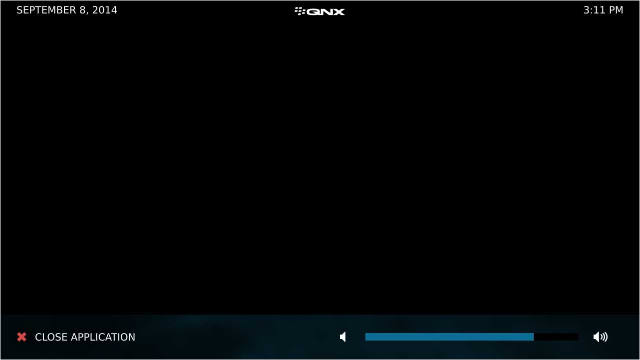
To start the application, tap Camera from the Home screen. If you do have a video camera connected to your system, you should see a video feed.

Considerations:
The board that runs the reference image should have a camera. If it doesn't, you can connect a USB camera to the board. The USB camera you use should be USB Video Class (UVC) Compliant. USB cameras, such as iGo and iCubie have been tested with the QNX SDK for Apps and Media and are recommended.
USBCAM:falseto:
USBCAM:trueThen, save the services-enabled file and restart the board.
When the HMI starts, the video feed from the camera signal is detected during bootup. The HMI starts and stops the video rendering based on the activity of any apps that interact with the camera service through a specific Persistent Publish/Subscribe (PPS) object.
Location on the reference image:
/apps/rearview_camera.testDev_view_camerad91629db