You must configure a QNX device to tell Qt Creator which target system your apps will be deployed onto. In the QNX Qt development environment, the target is your hardware board running QNX CAR 2.1.
To configure a QNX device in Qt Creator:
-
In the IDE, select the Tools menu, then click Options
to open the Options dialog.
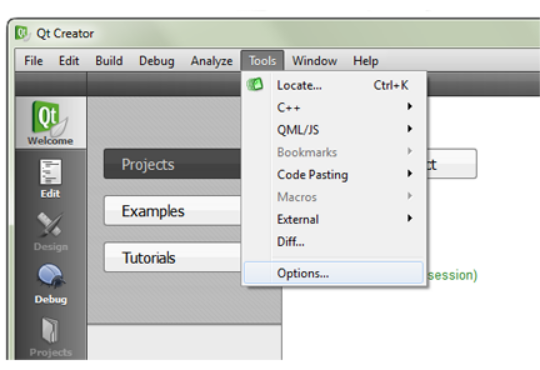
-
Choose Devices in the left-side menu and click the Add... button
on the right side.
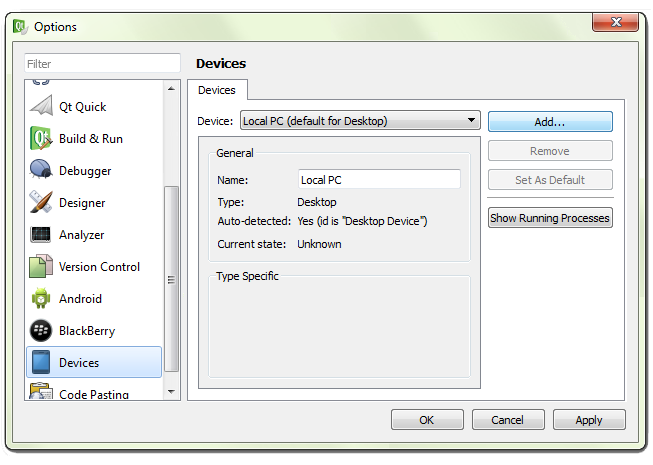
-
In the Device Configuration Wizard Selection dialog, choose QNX Device and click
Start Wizard.
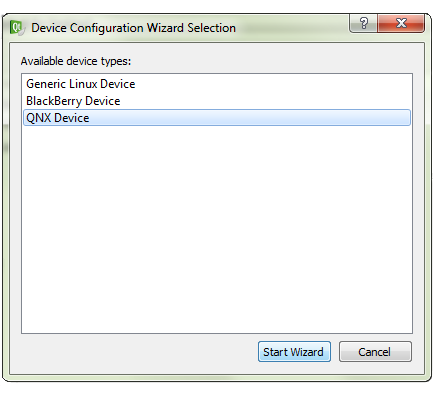
-
In the New QNX Device Configuration Setup dialog, fill in the connection fields:
- Name the device configuration something meaningful, like OMAP5432.
- Enter the IP address of the target board.
-
In each of the username and password fields, enter root.
To display this last field, ensure you've selected Password as the authentication type.
- Click Next.
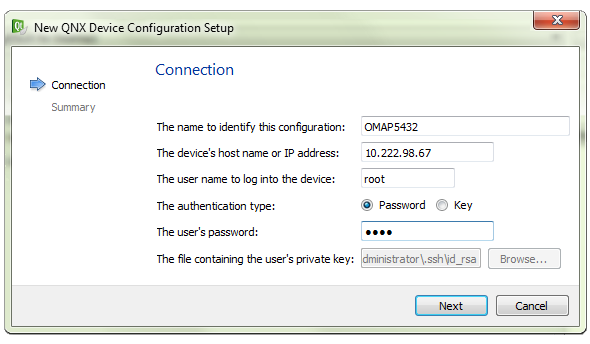
-
On the summary page, click Finish.
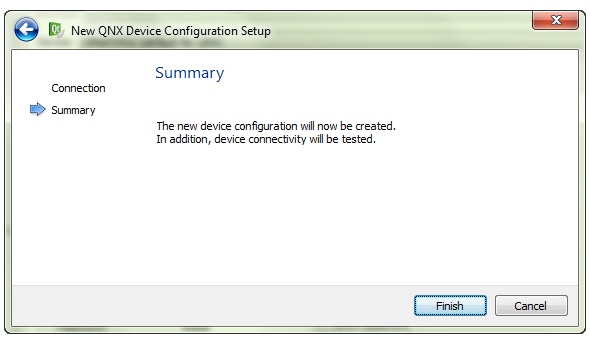
Qt Creator starts the device connectivity test, which entails connecting to the newly configured device and checking if the specified ports and certain key services (e.g., grep, awk) are available.
-
Examine the test results in the Device Test dialog, then click Close to
return to the Options dialog.
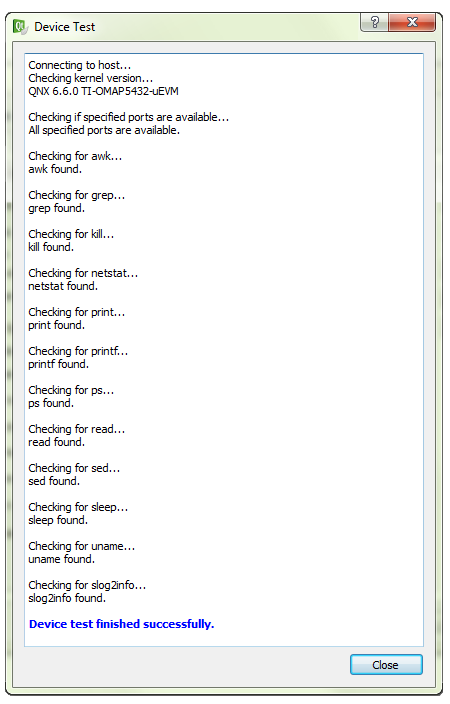
-
If the test failed, review the new device's connection settings (now shown in the Devices
tab) and fix any improper settings. You can then click Test (on the right side) to retest
your device (this action relaunches the Device Test dialog and you would then go back to
Step 6).
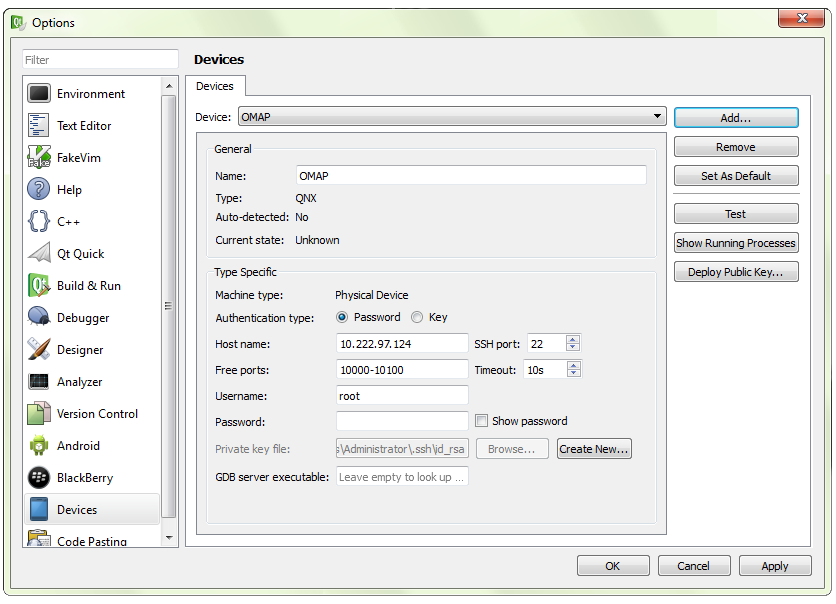
-
Click the OK button in the bottom right corner to close the
Options dialog.
CAUTION:You must close the Options dialog and return to the main application screen before relaunching the same dialog and configuring the build and run settings; otherwise, the new device won't be listed. Clicking Apply isn't enough to save the new device configuration. This is a known issue in Qt Creator.
Qt Creator has a device profile representing your target system. You can now configure a toolchain.