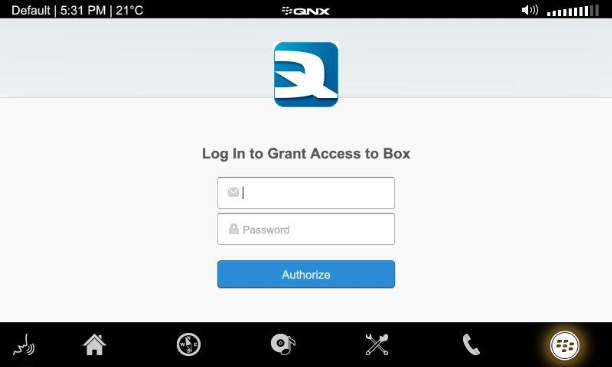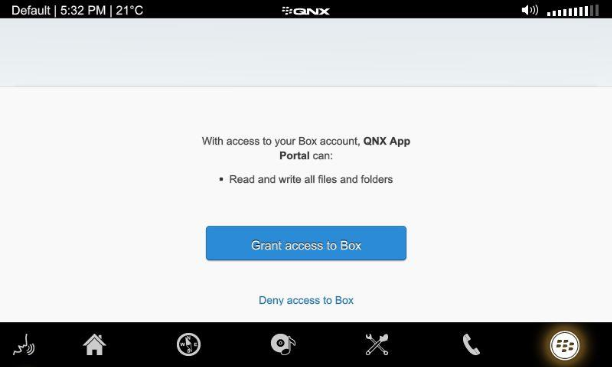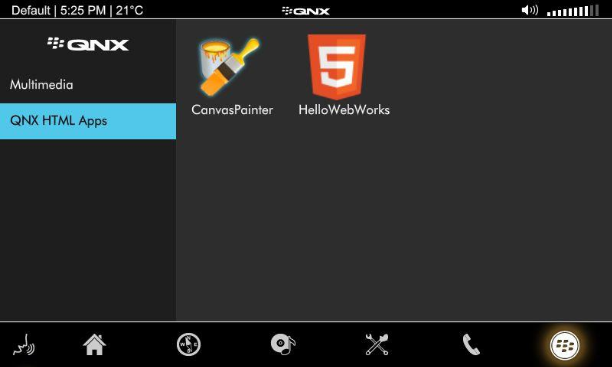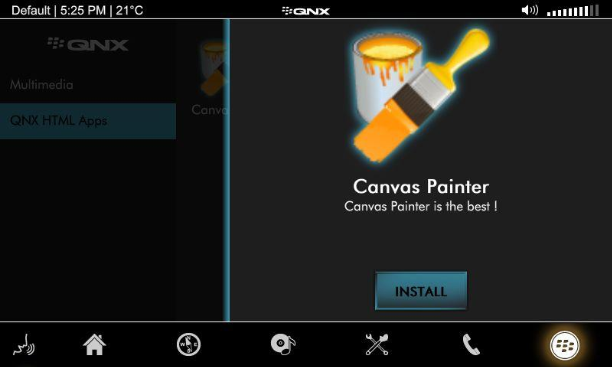The QNX App Portal lets developers showcase their automotive-relevant apps for you to download and evaluate on your target.
Note:
As a customer of the QNX CAR Platform for Infotainment, you'll be invited to collaborate on the QNX App Portal via email. Before you can use the QNX App Portal client on your target, you must accept the email invitation and set up a Box account (if you don't already have one). If
you'd like to access the QNX App Portal but haven't received an email invitation, please contact your sales representative.
To run the QNX App Portal client on your target:
Under the ALL category in the Apps Section screen
you'll find the new app's icon—tap it to run it.