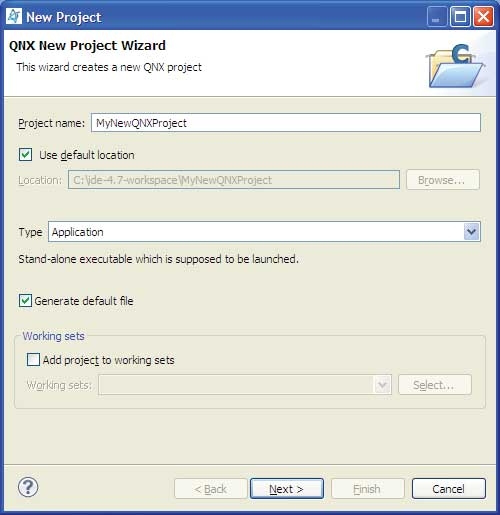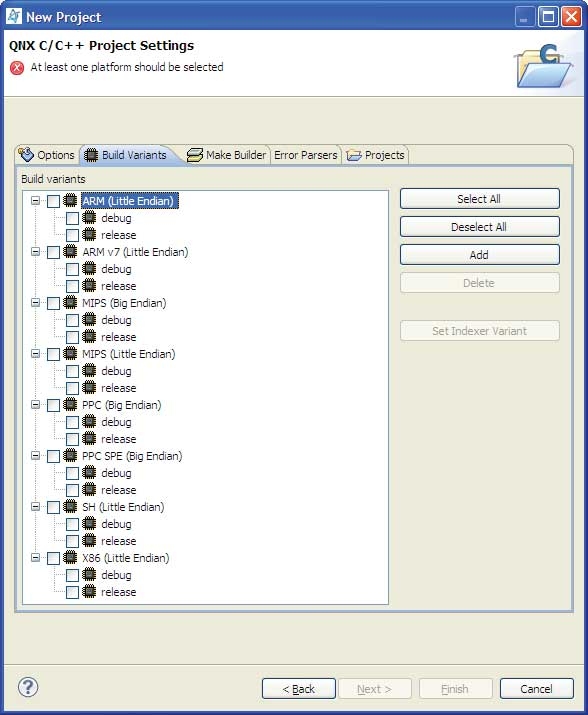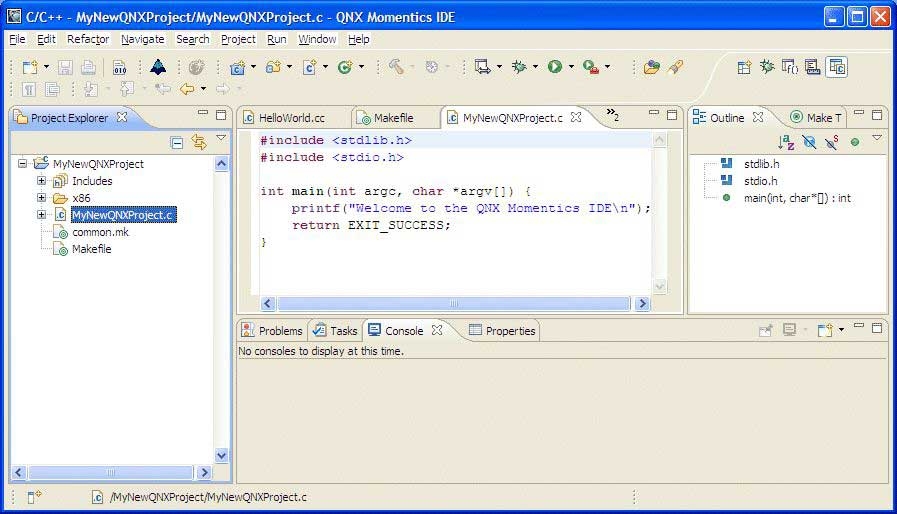Unlike C/C++ projects, a QNX C/C++ project relies on the QNX recursive Makefile system to support multiple CPU targets. (For more information about the QNX recursive Makefile system, see the Conventions for Recursive Makefiles and Directories chapter in the Neutrino Programmer's Guide.)
Follow these steps to create a simple QNX C (or C++) hello world project:
Congratulations! You've just created your first QNX project.
For instructions about building your program, see the section Building projects in the Developing C/C++ Programs chapter.
Note: In order to run your program, you must first set up a Neutrino target system. For details, see: the Preparing Your Target chapter the section Running binaries for a project in the Developing C/C++ Programs chapter.