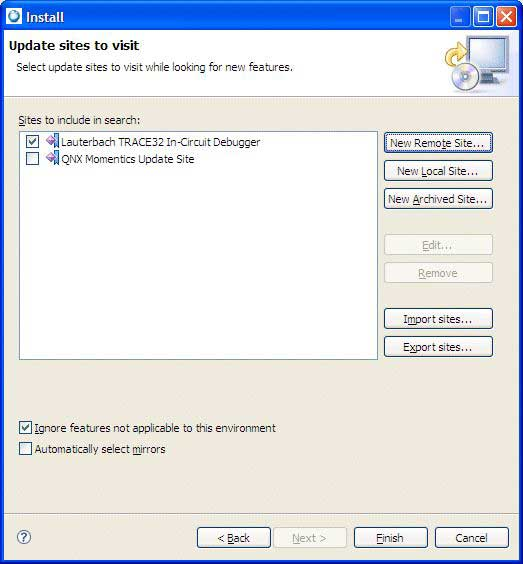The Lauterbach Trace32 Eclipse plugin software links the IDE and the Lauterbach debugger,
providing the connection between both development environments. The plugin adds a launch configuration to the IDE
that you can use to start existing Trace32 installations; however, it doesn't let you use Trace32 debug functionality
such as watch variables or the step and go functionality within the IDE.
To install the Lauterbach Trace32 Eclipse plugin software:
The Lauterbach Trace32 In-Circuit Debugger now appears in the list of configuration types:
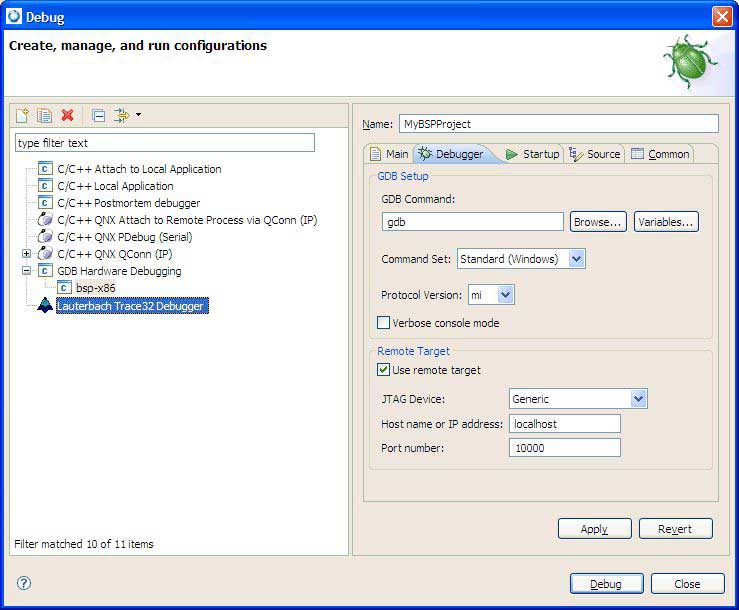
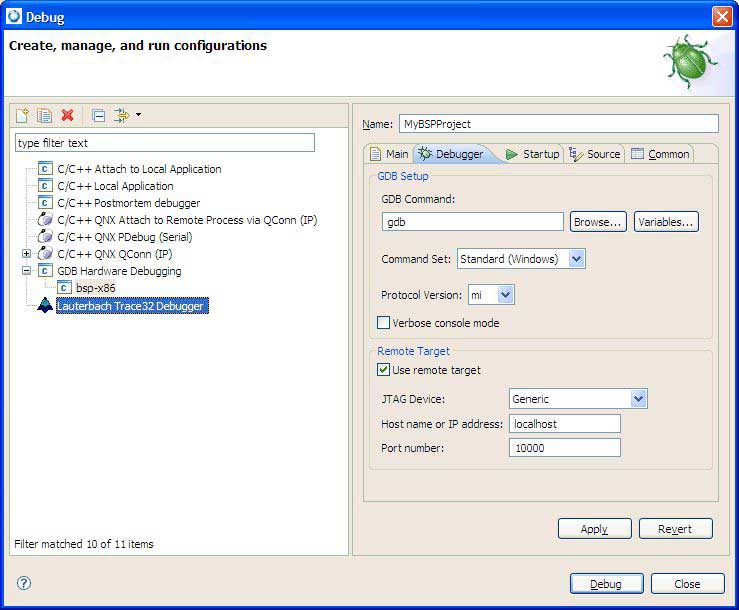
Also, the Lauterbach debugger icon (