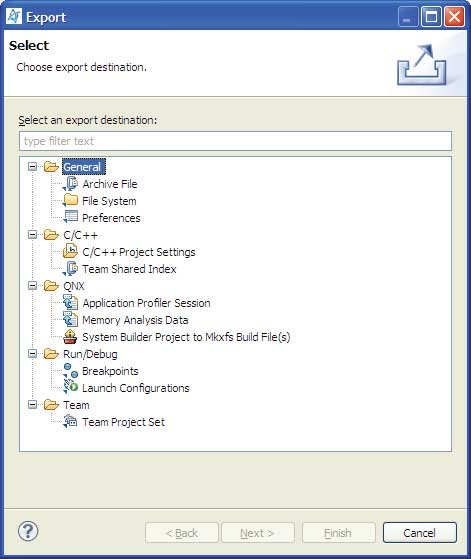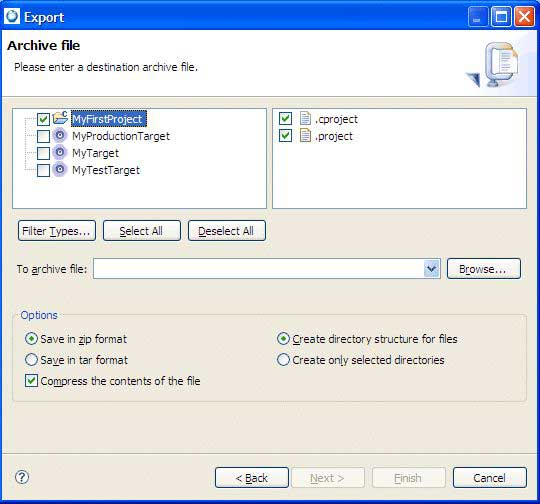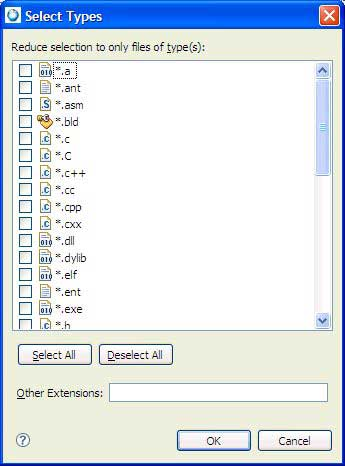The Export wizard helps you export an entire project to your filesystem or an archive file.
To export one or more projects:
-
Choose
The Export wizard appears:
-
To export your project to the filesystem, choose . To export your project to an archive file, choose . Click Next.
The Export wizard's next panel appears:
-
Select the projects you want to export. You can also select or deselect specific files in each project.
To select files based on their extensions, click the Select Types… button. The Select Types dialog box appears:
-
Click one or more extensions, and then click OK to filter the selected files in the Export wizard.
-
Type the name of the directory (if you're exporting to the filesystem) or file (if you're exporting to an archive file) in the input field.
-
When you're done, click Finish.
Note: If you export more than one project, and you import from the resulting filesystem or archive file, you'll get one project containing all of the projects you exported.