After you upload the firmware to the BDI200 module (previously, you used a serial line communication, which is used only for the initial configuration of the BDI2000 Debugger system), the host is then connected to the BDI20000 through the serial interface (using one of COM1 through COM4).
The following illustration shows how the Abatron BDI2000 JTAG Debugger is connected between the host and the target for debugging purposes:
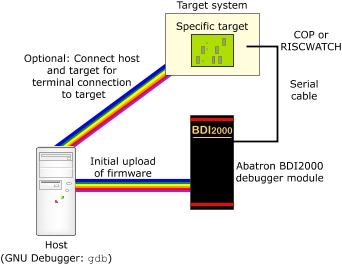
Architecture for connecting the Abatron BDI2000 Debugger to your target machine.
To physically connect the Abatron BDI2000 to your target board: